This article will show you how to transfer images from Sony A1 camera to mobile devices using Wireless and Imaging Edge Mobile. There are 4 steps: 1. Enable Smartphone Connect on Sony A1 camera; 2. Select images to be sent; 3. Setup mobile device connecting to Sony A1 camera WiFi; 4. Transfer images to mobile device.
Step 1: Enable Smartphone Connect on Sony A1 camera
1. On Sony A1 camera, go to Network>Smartphone Connect.
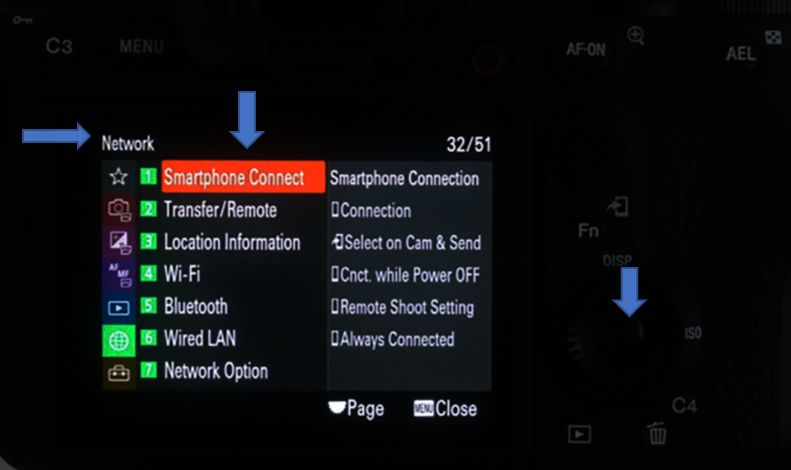
2. Make sure the Smartphone Connect is turn on.
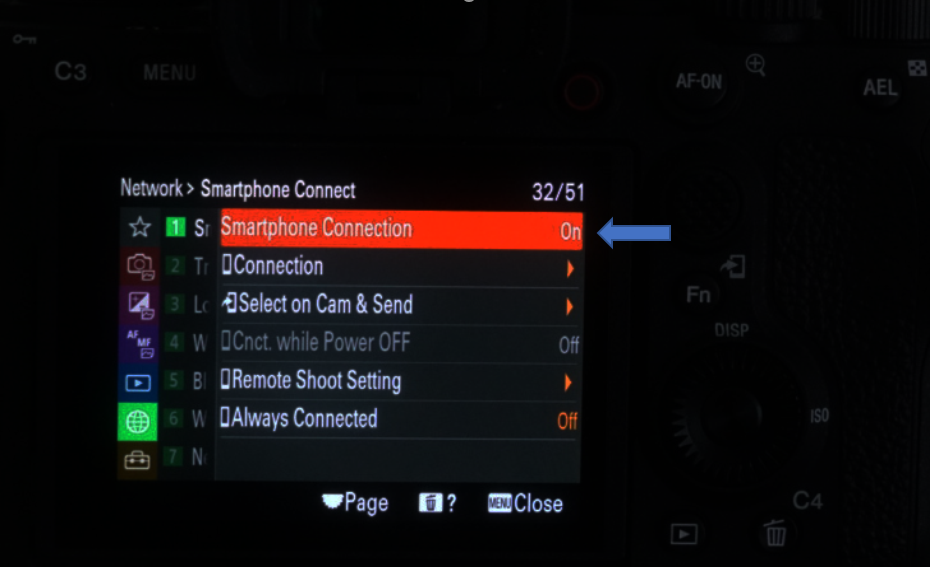
Step 2: Select images to be sent
1. Press the (Playback) button to enter playback mode.

2. Press Send key, and then select images to be sent
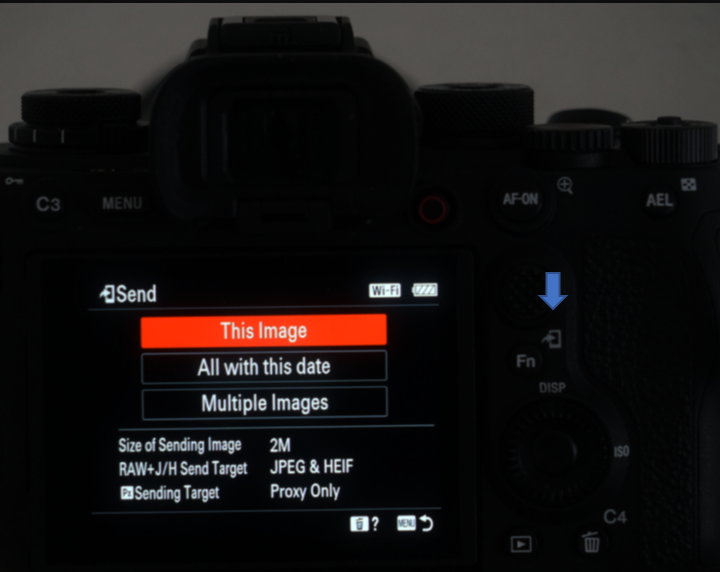
3. Sony Camera WiFi info shows up with QR Code.
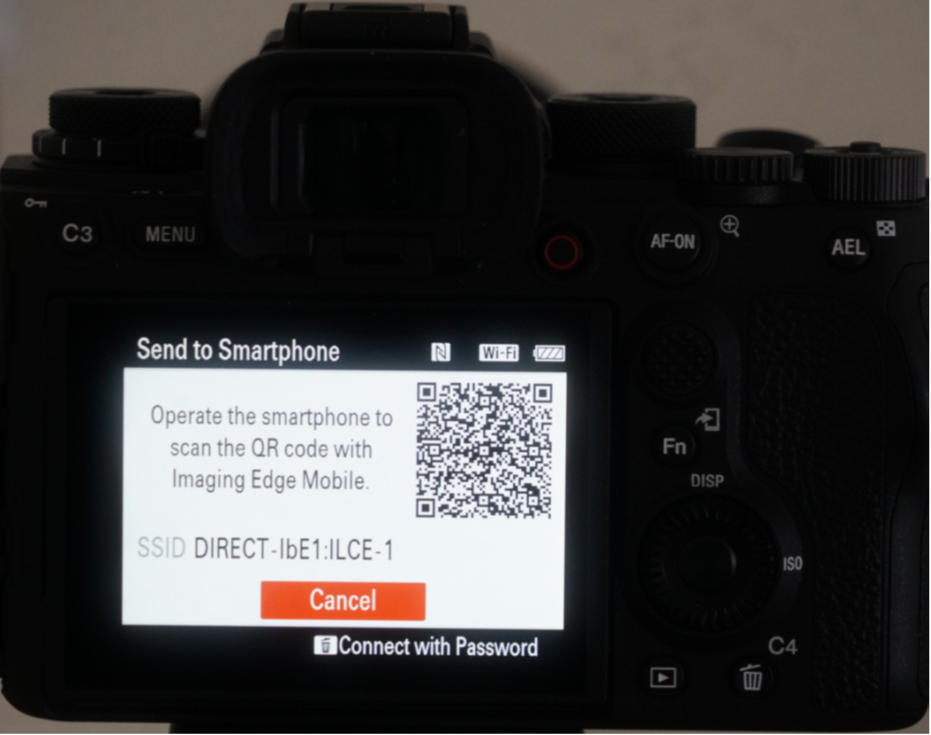
Alternatively, press Delete button to show Sony A1 WiFi info.
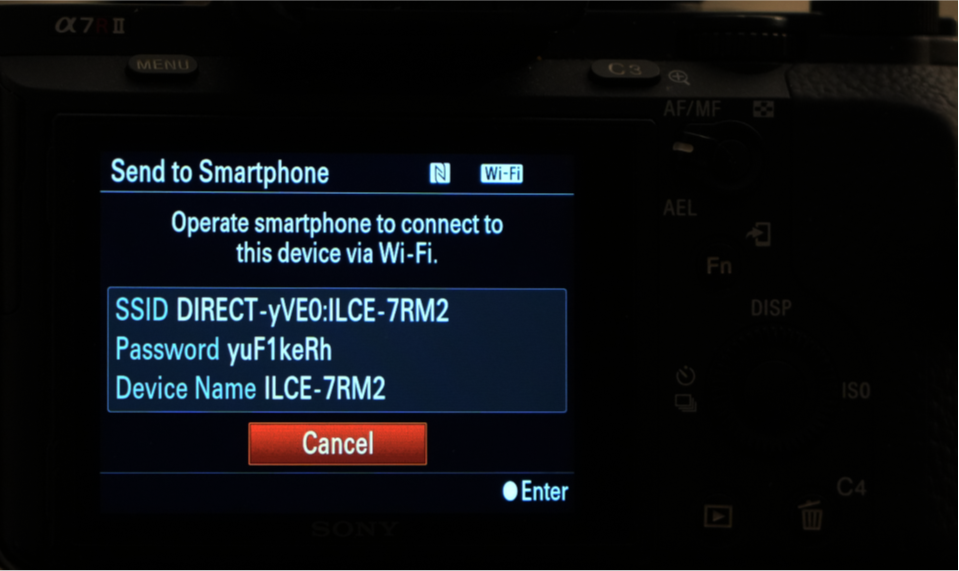
Step 3: Run Imaging Edge Mobile to connect mobile device to Sony A1 camera WiFi
1. Install and open Imaging Edge Mobile on the phone
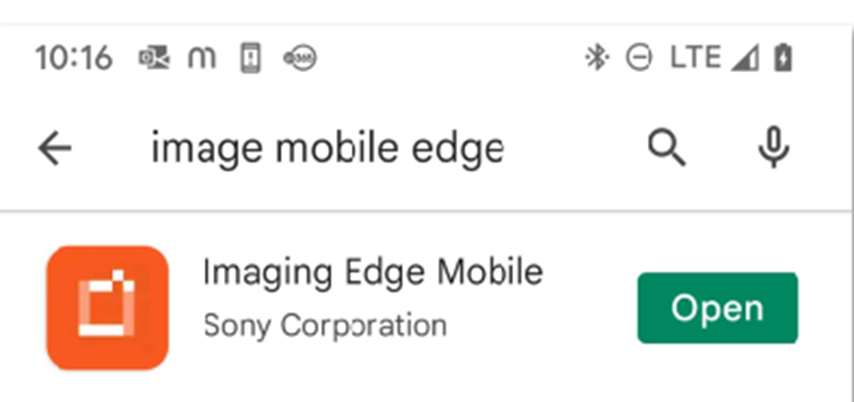
2. Tap Start to connect the Sony Camera in Camera List, ILCE-1 in our example.
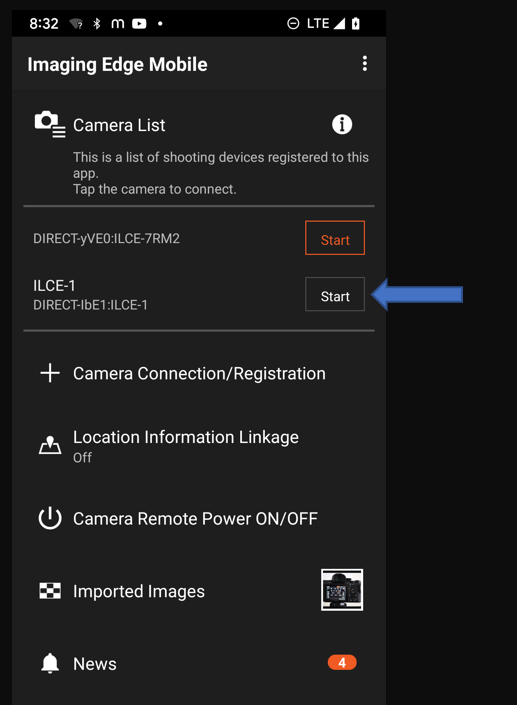
3. If you have connected to the Sony Camera WiFi before, go to the Phone Settings>Internet to re-connect to the Sony WiFi.
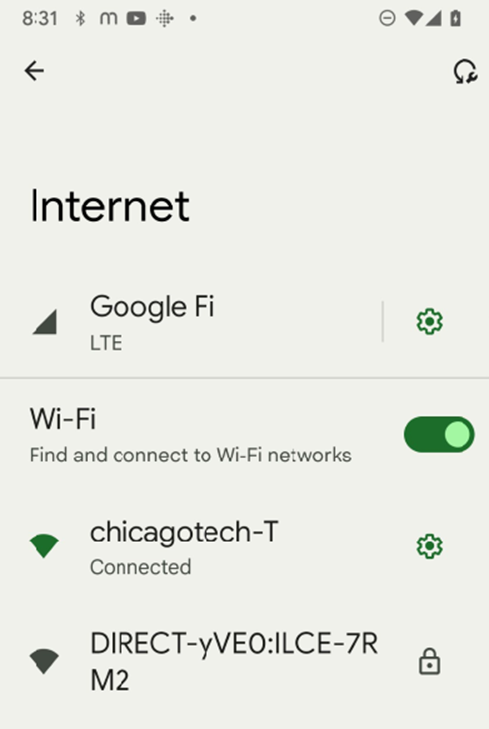
Otherwise, select Connect using the camera QR Code or Enter camera password.
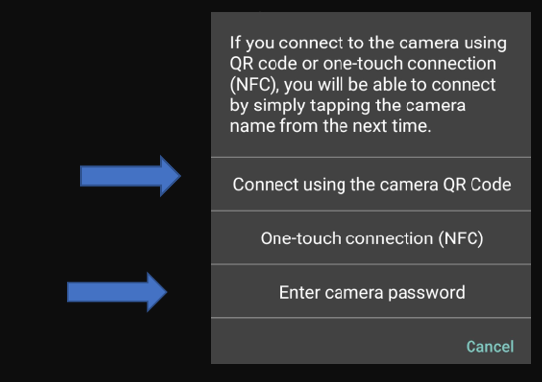
4. Scan the QR Code on the Sony Camera or select Sony A1 WiFi and enter the password.
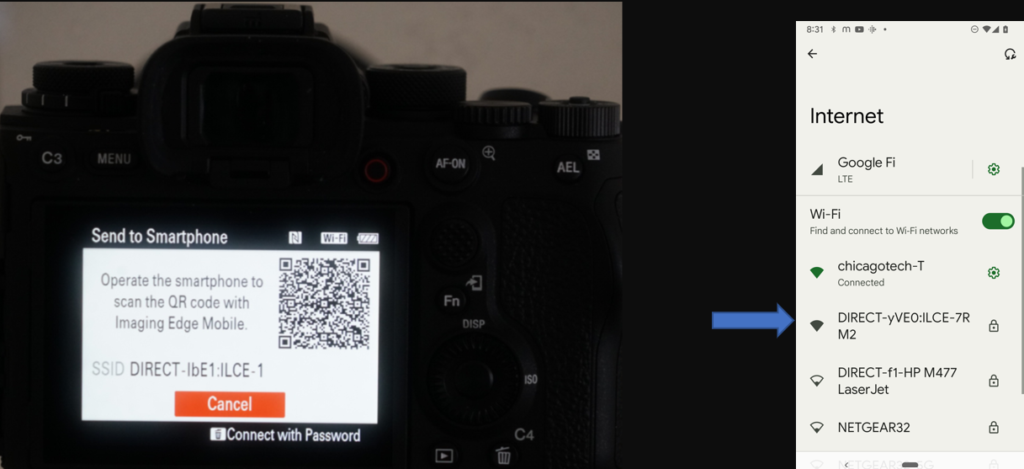
5. Tap OK when Scanning completed.
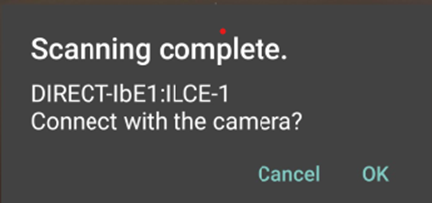
6. Tap on Connect when Connect to device popup.
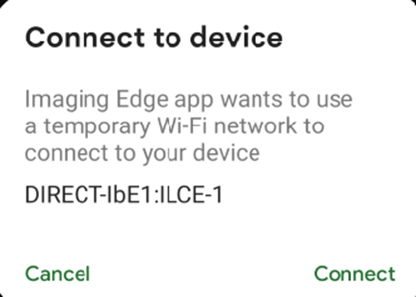
7. Tap OK when “You cannot copy HEIF image…” popup.
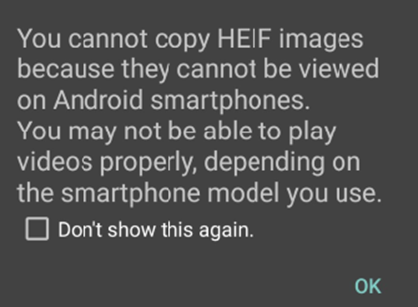
Step 4: Transfer images to mobile device
1. Selecting images you want to transfer. Tap Send icon.
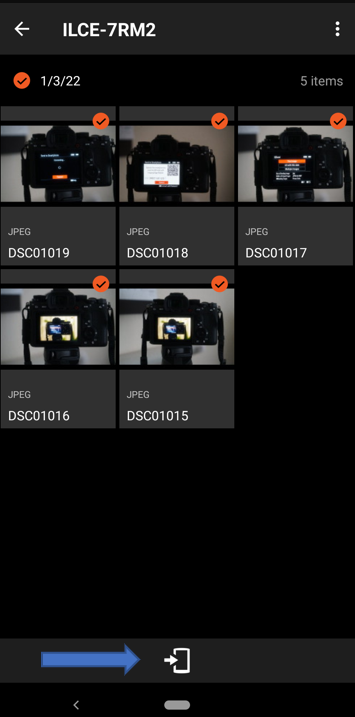
2. It starts to Copying…
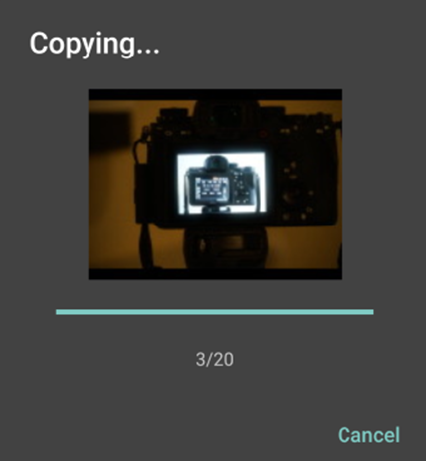
3. Tap OK when Items copies popup.
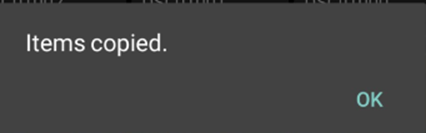
4. Tap OK to Disconnected after transfer.

Please view this step by step video: