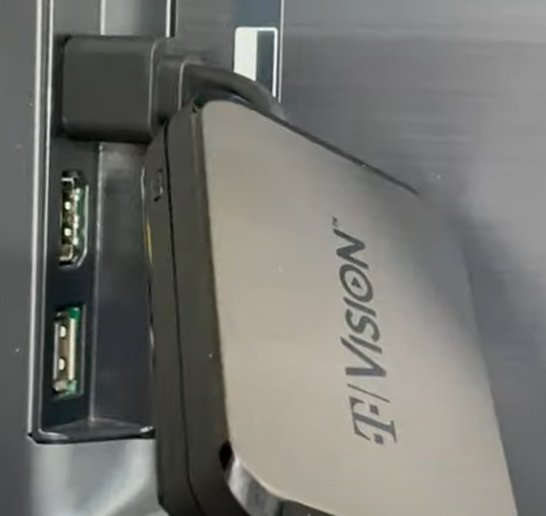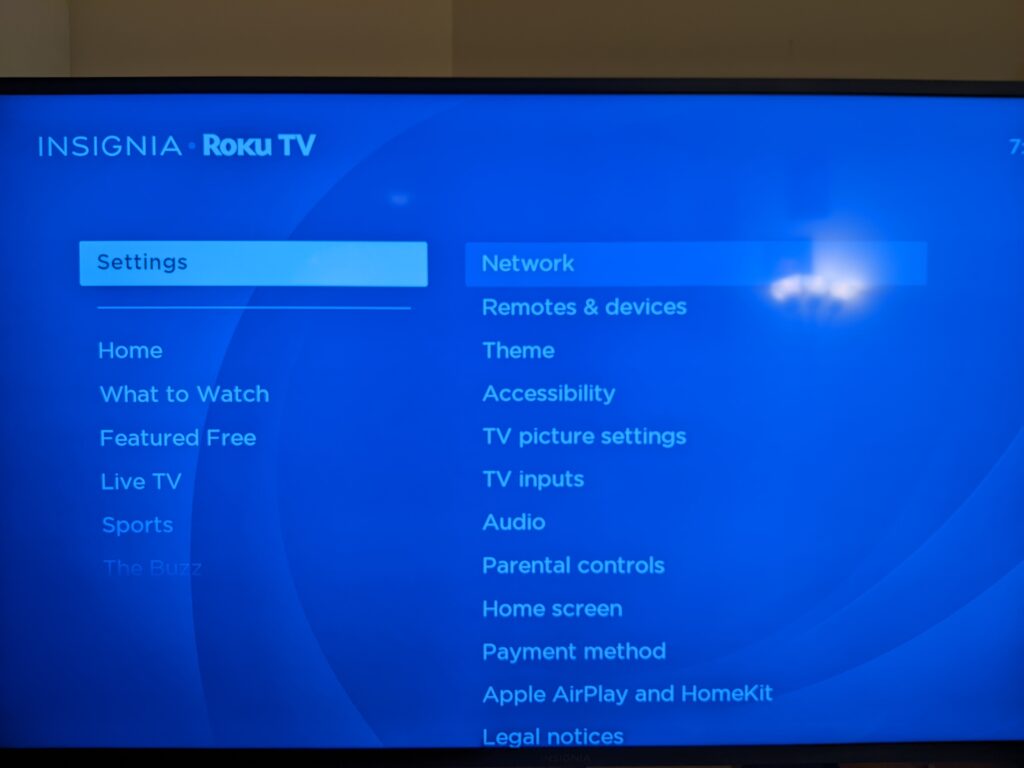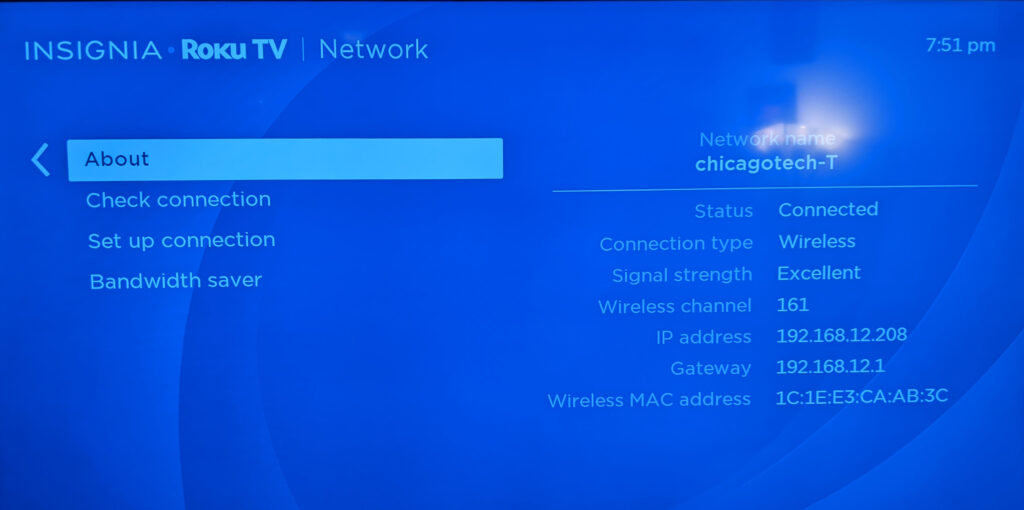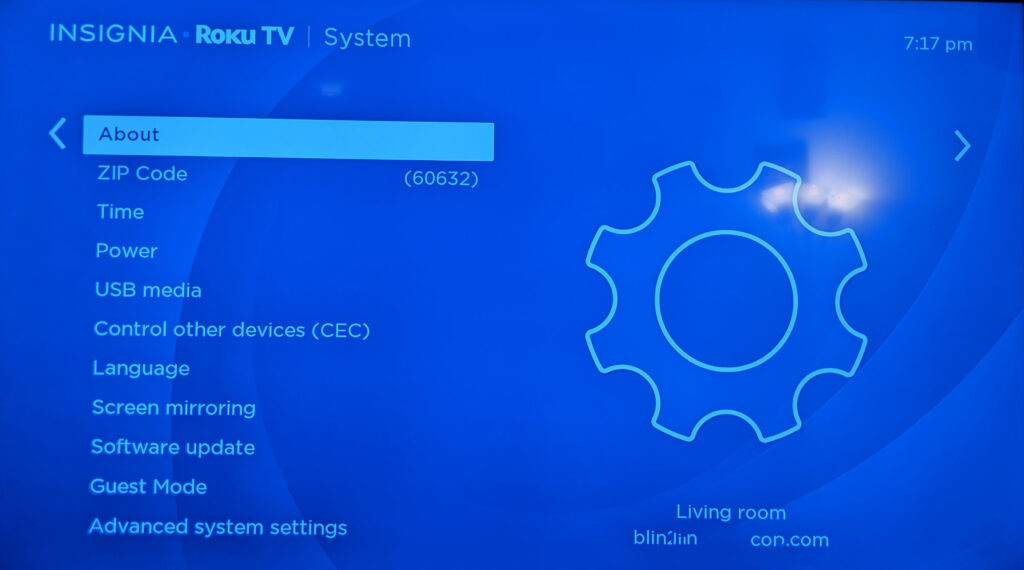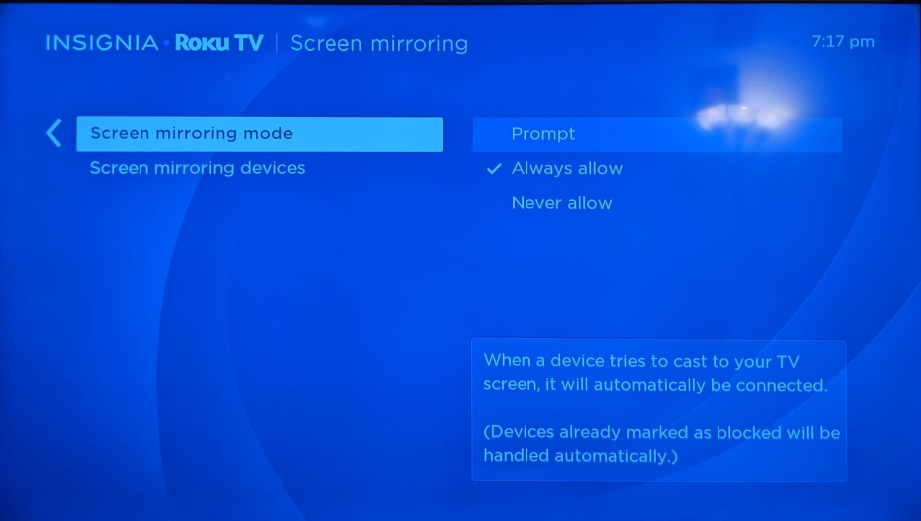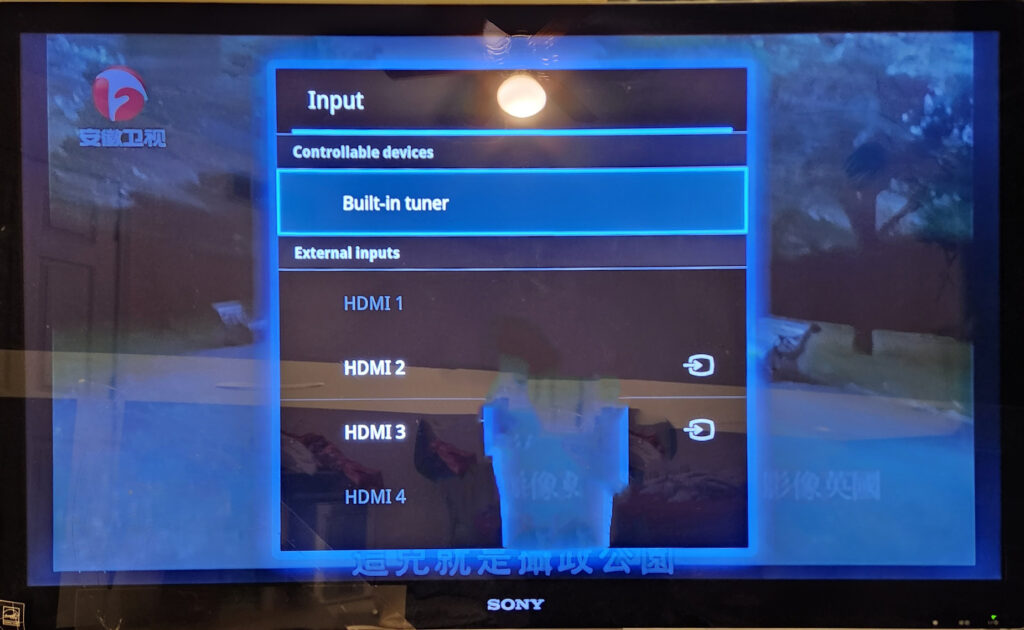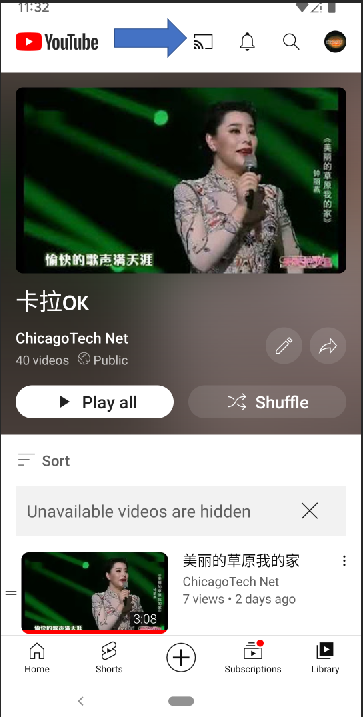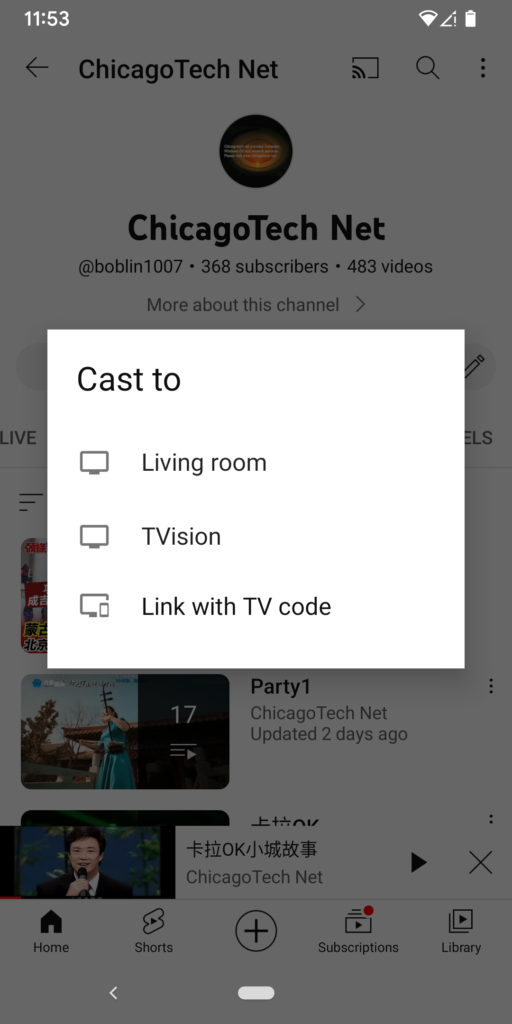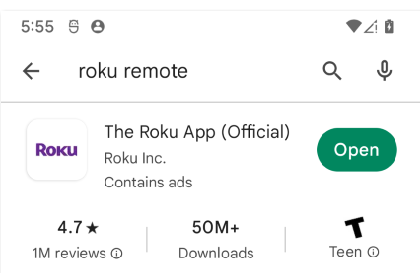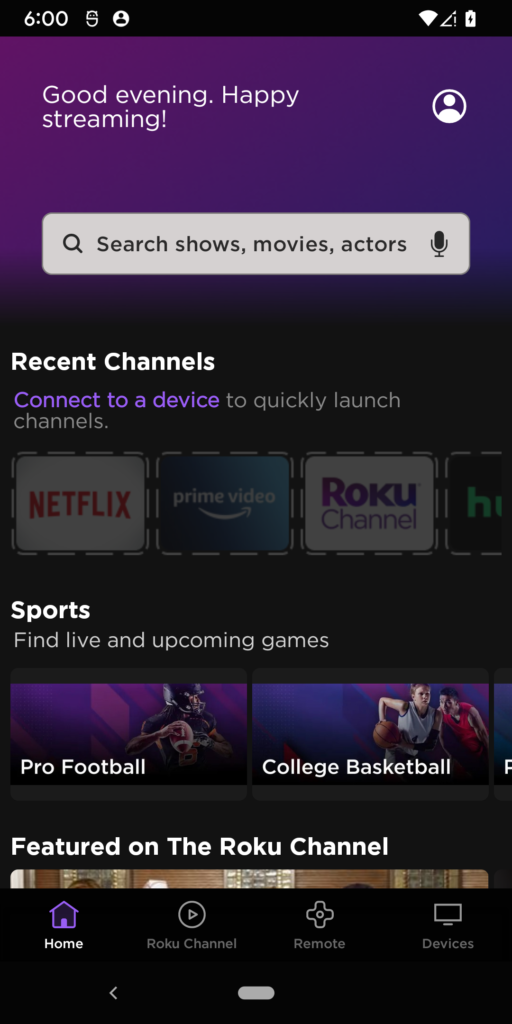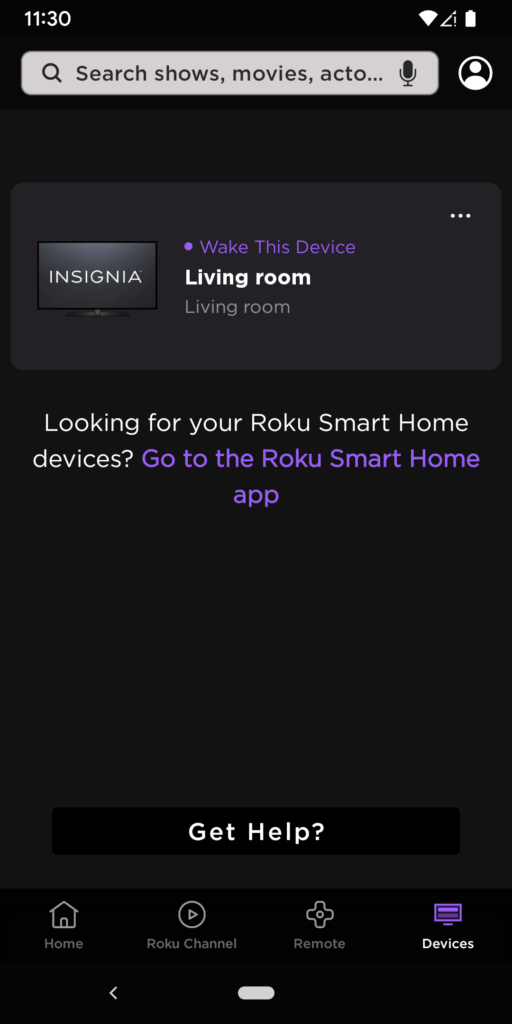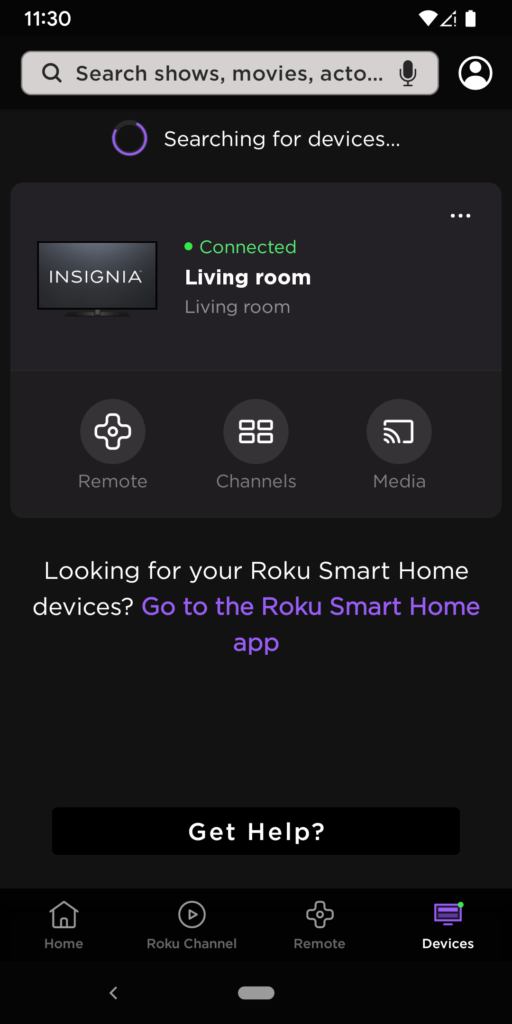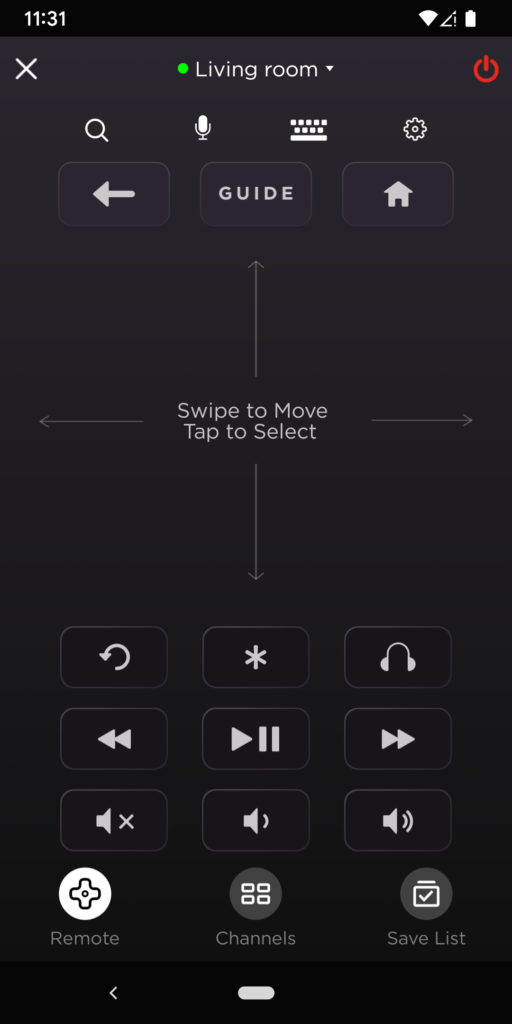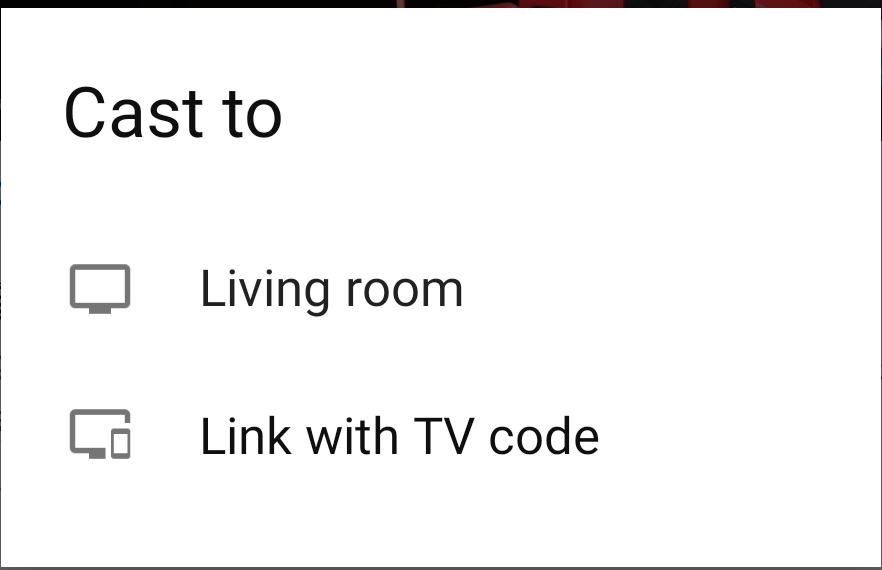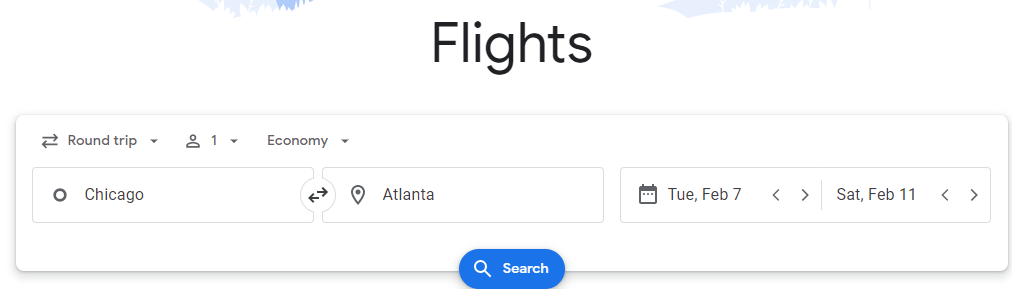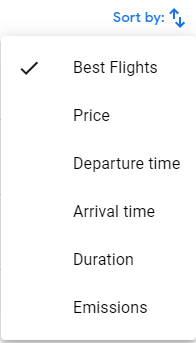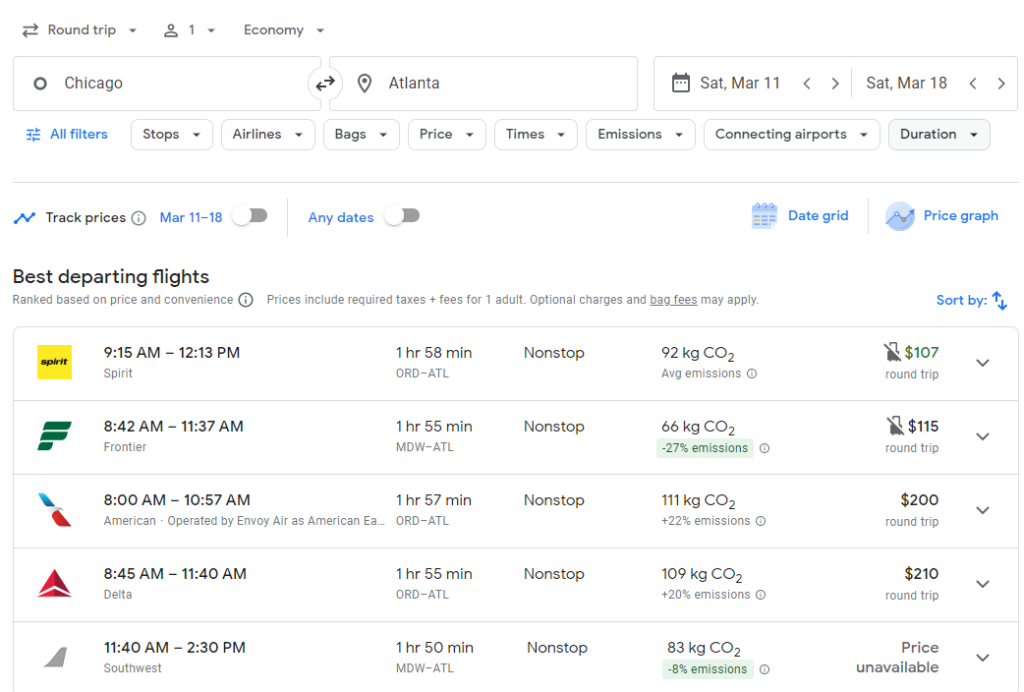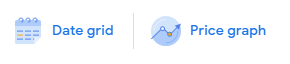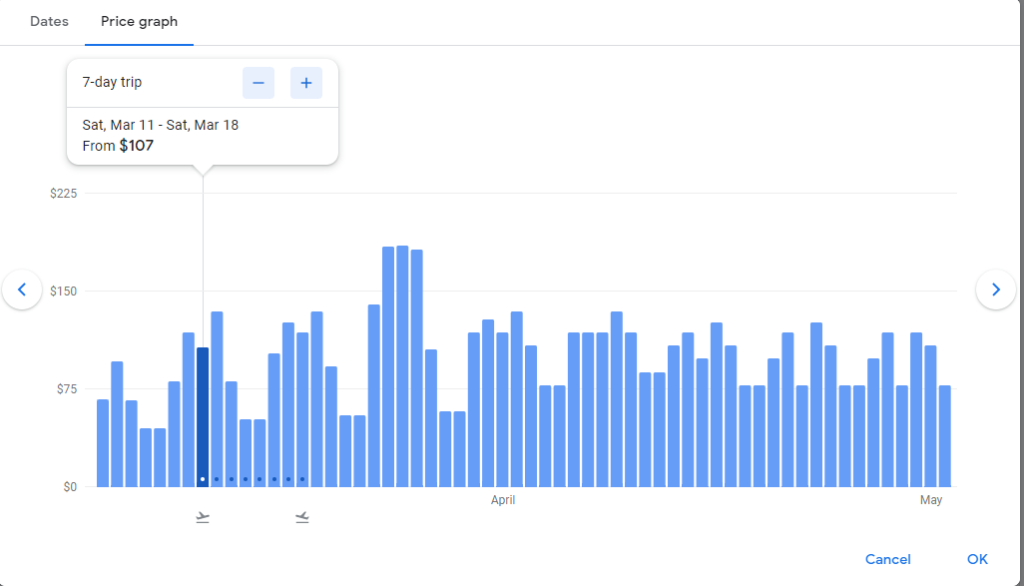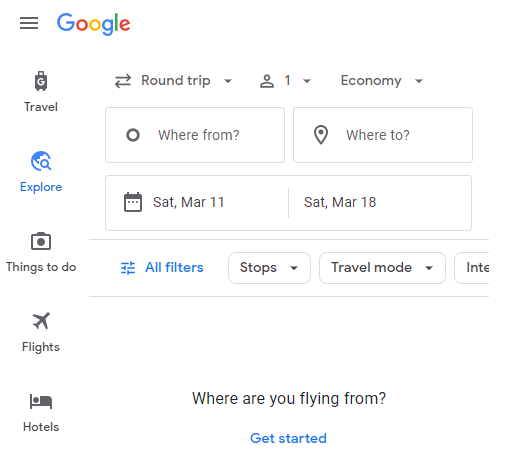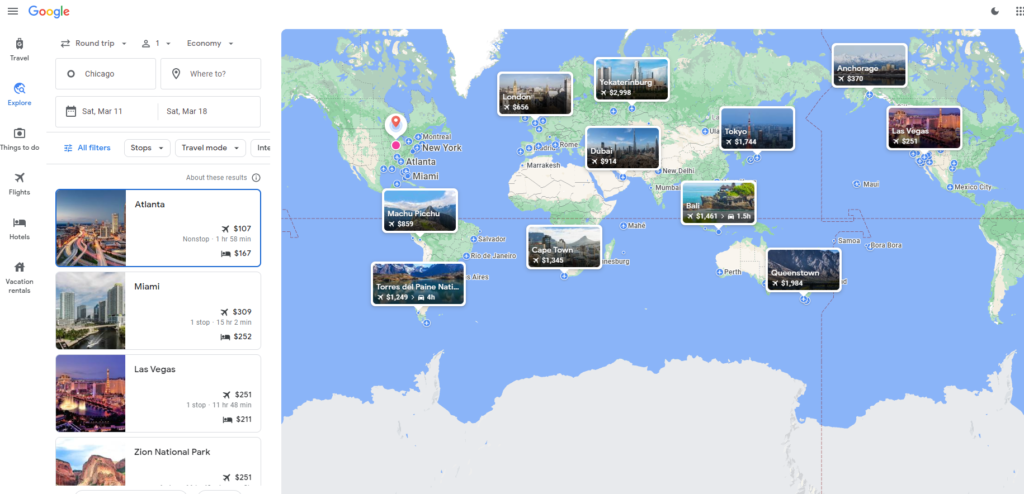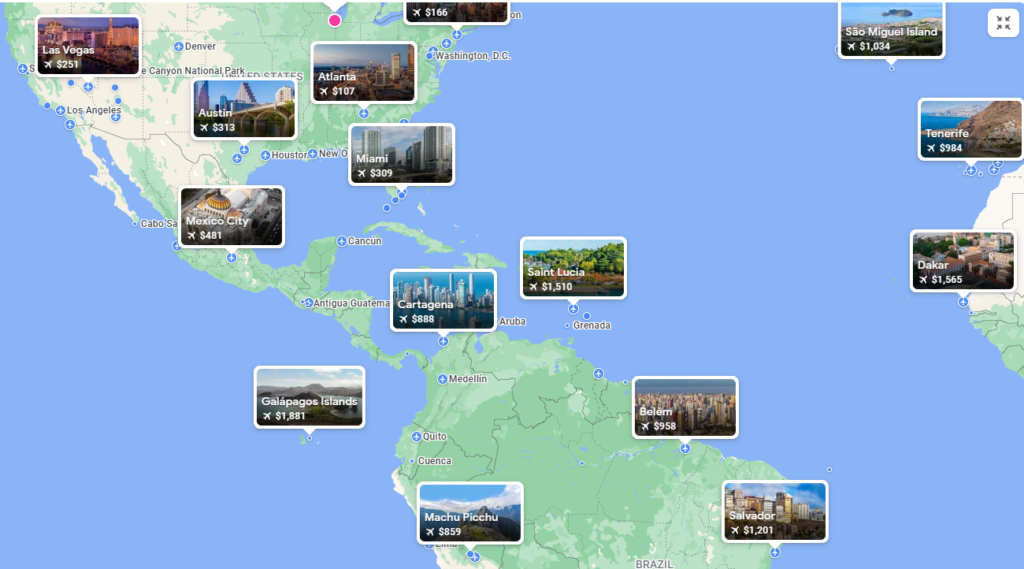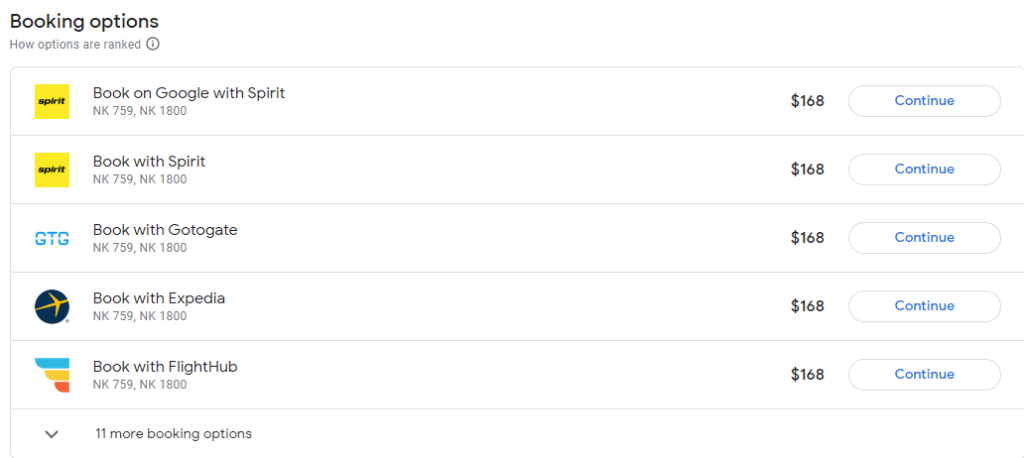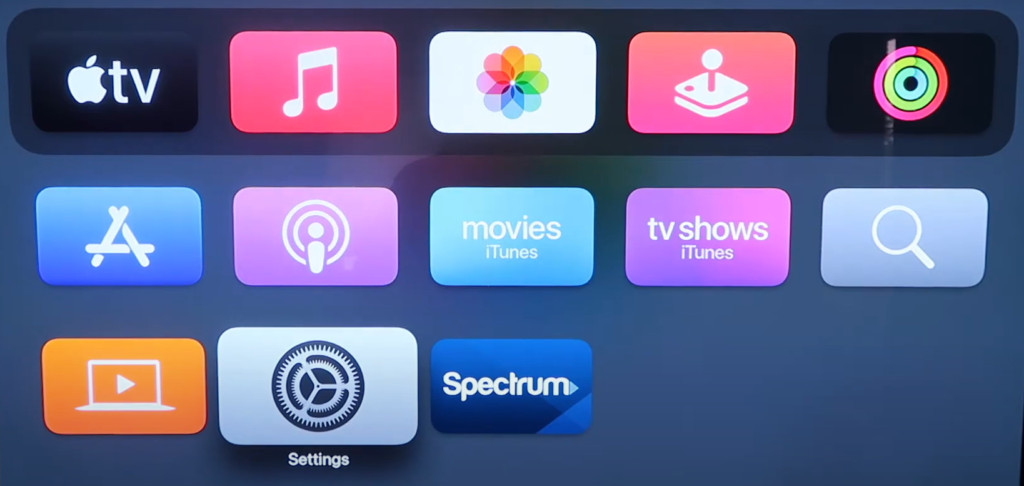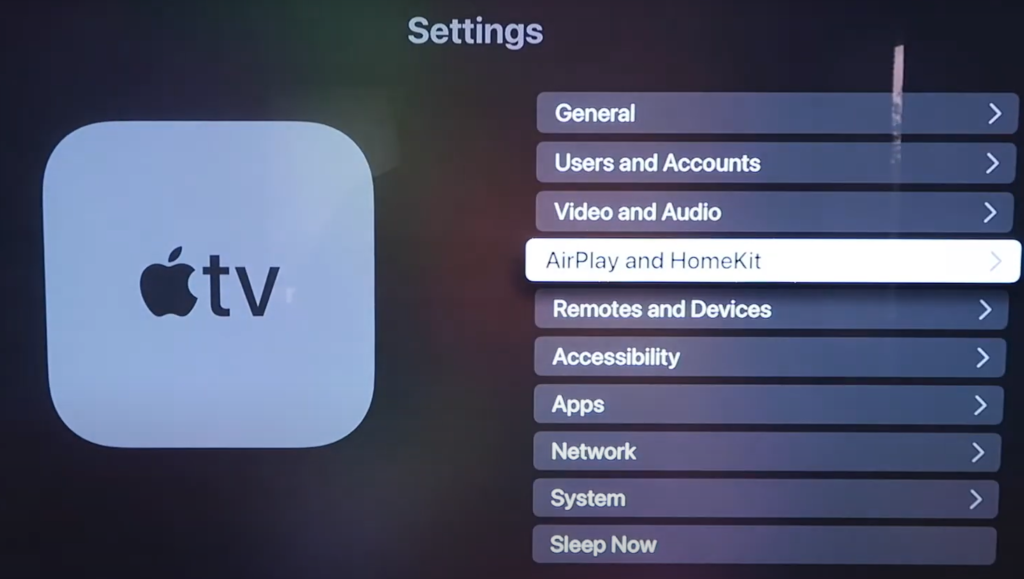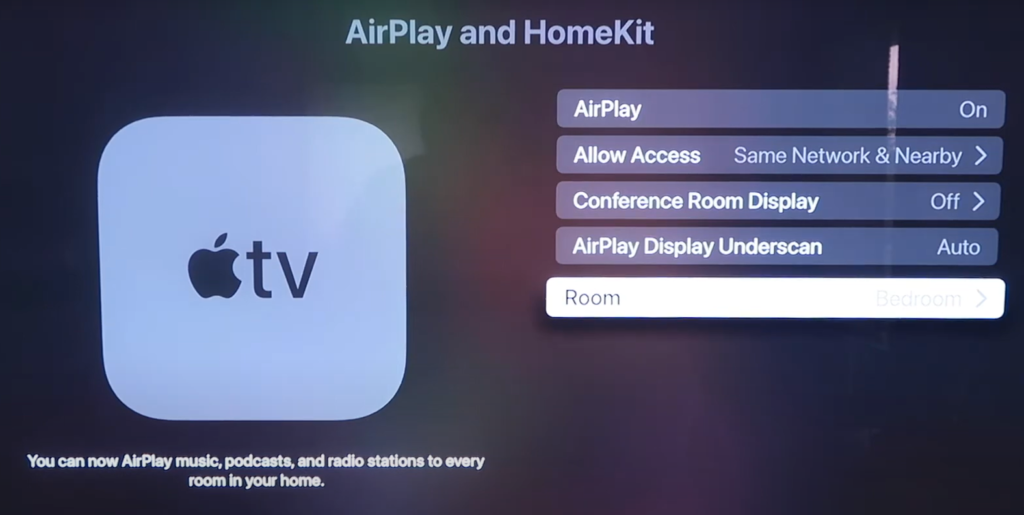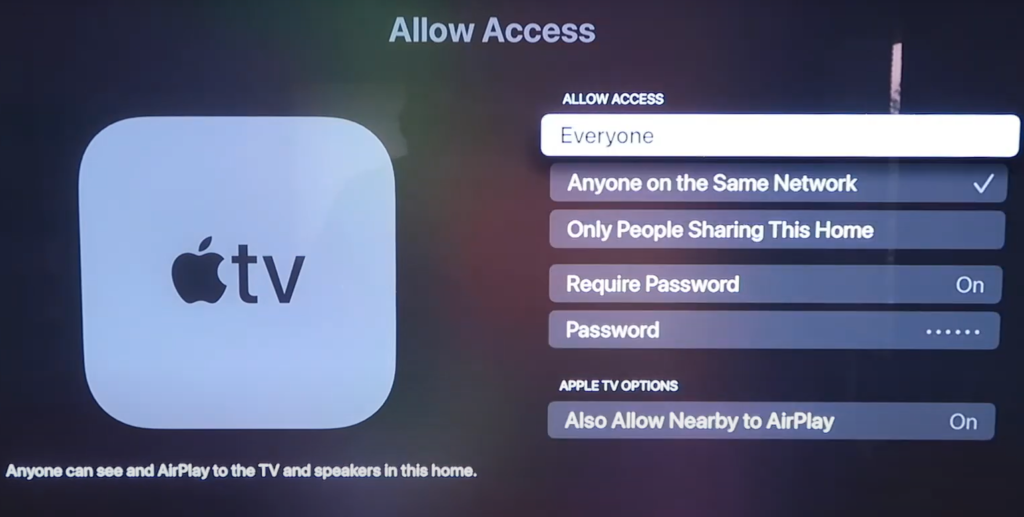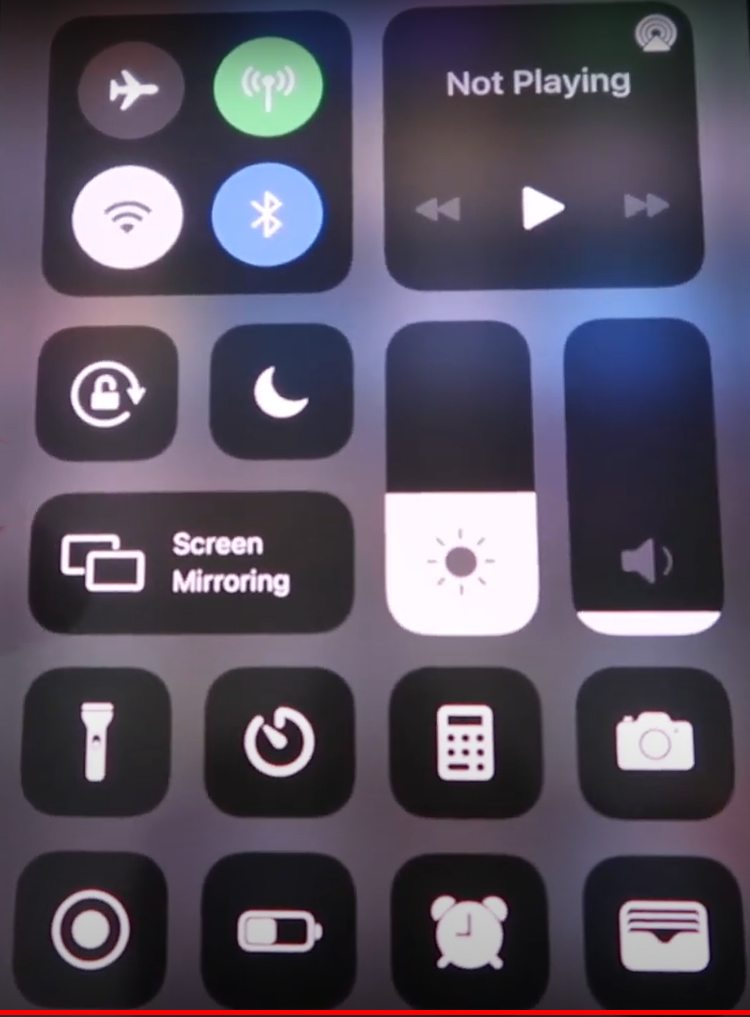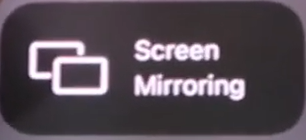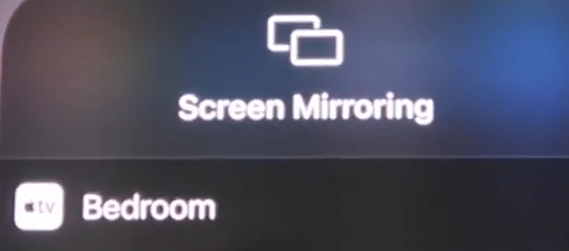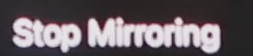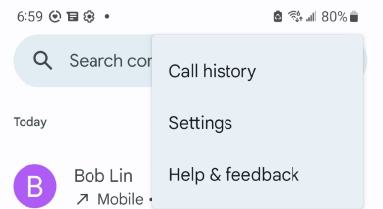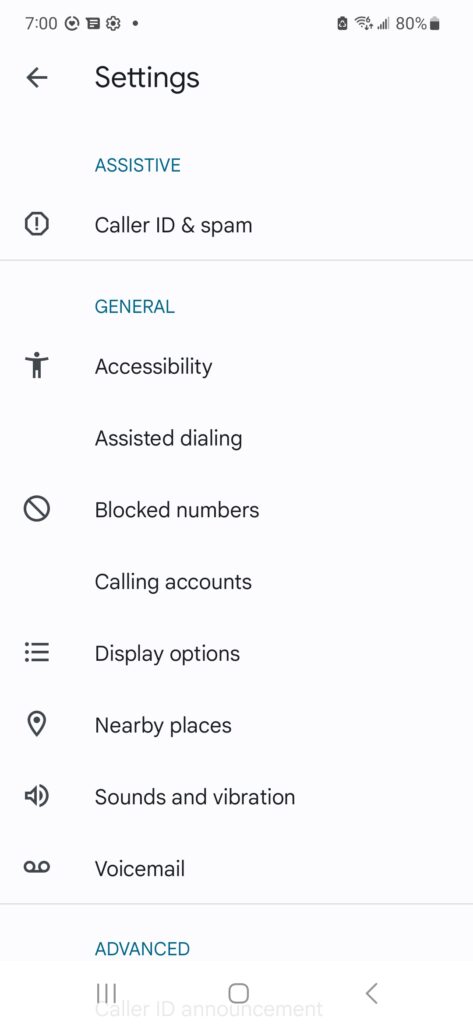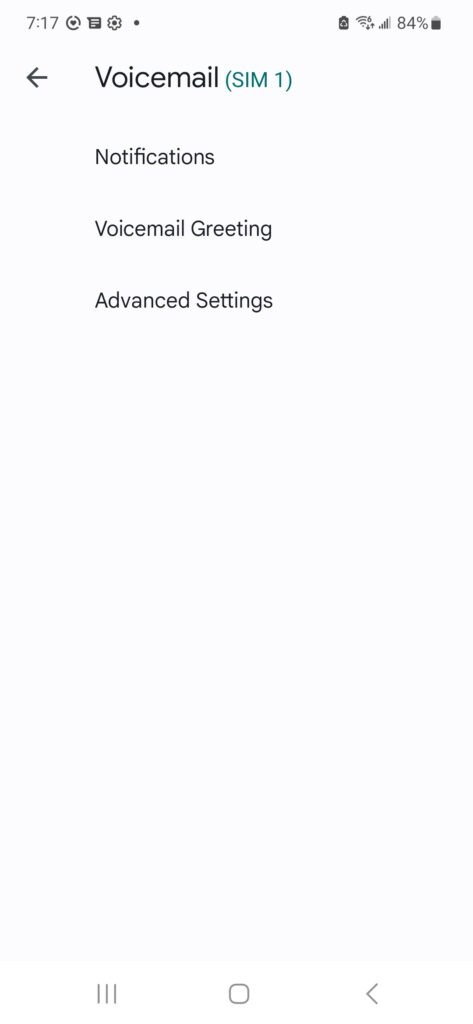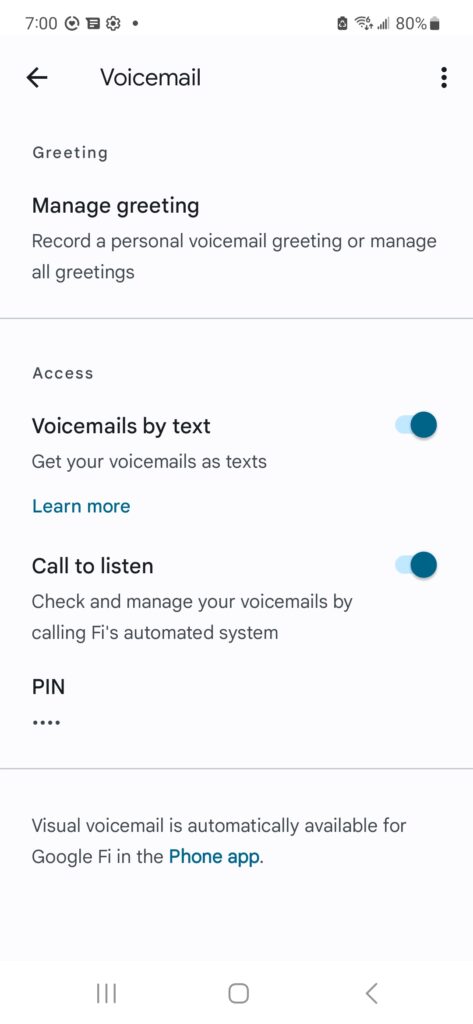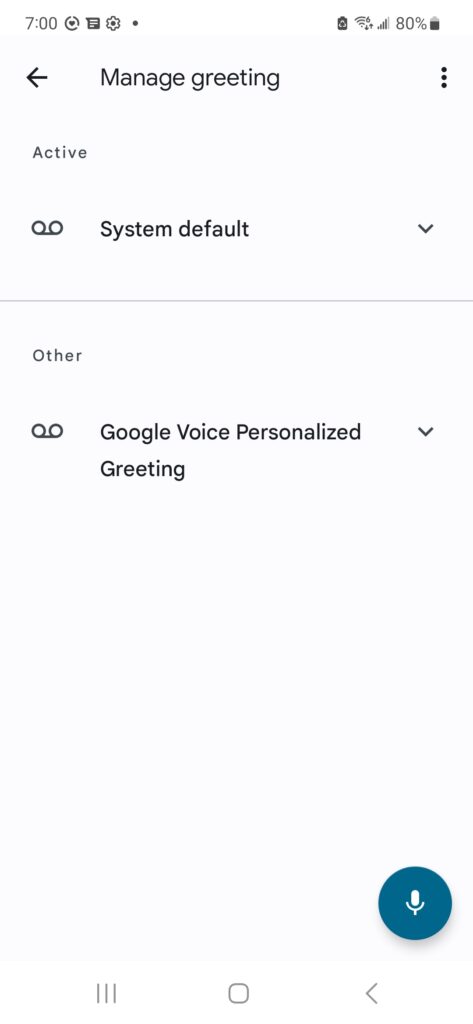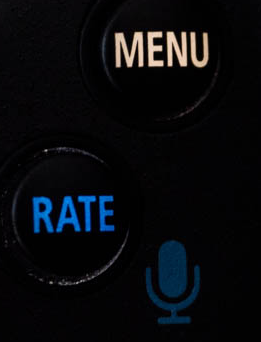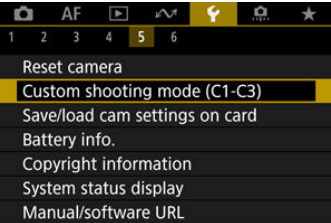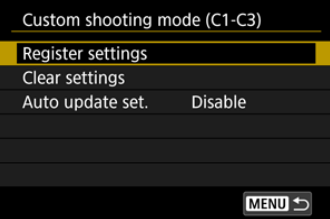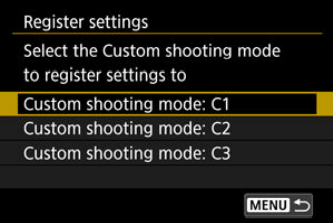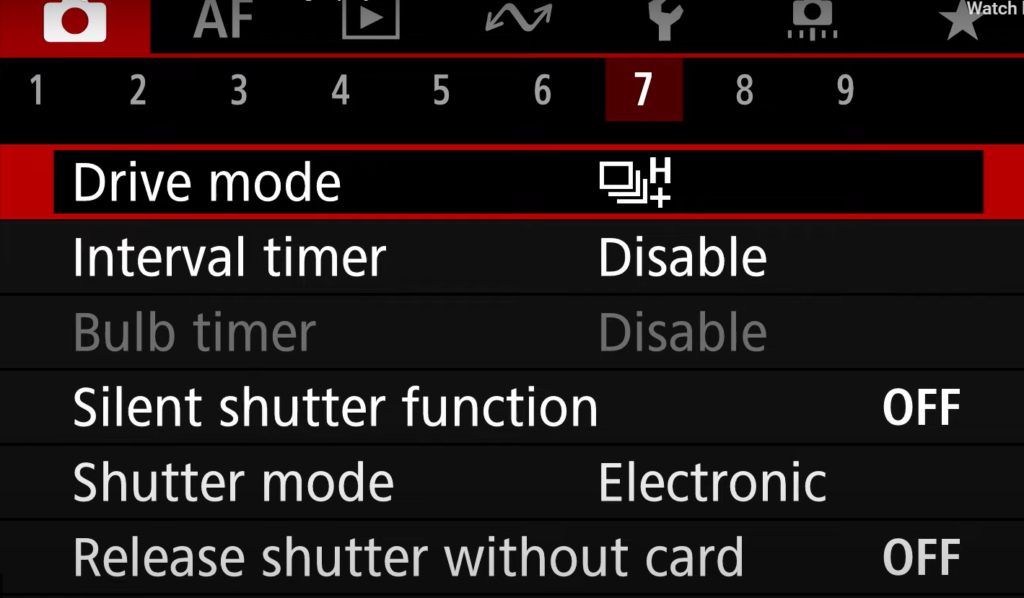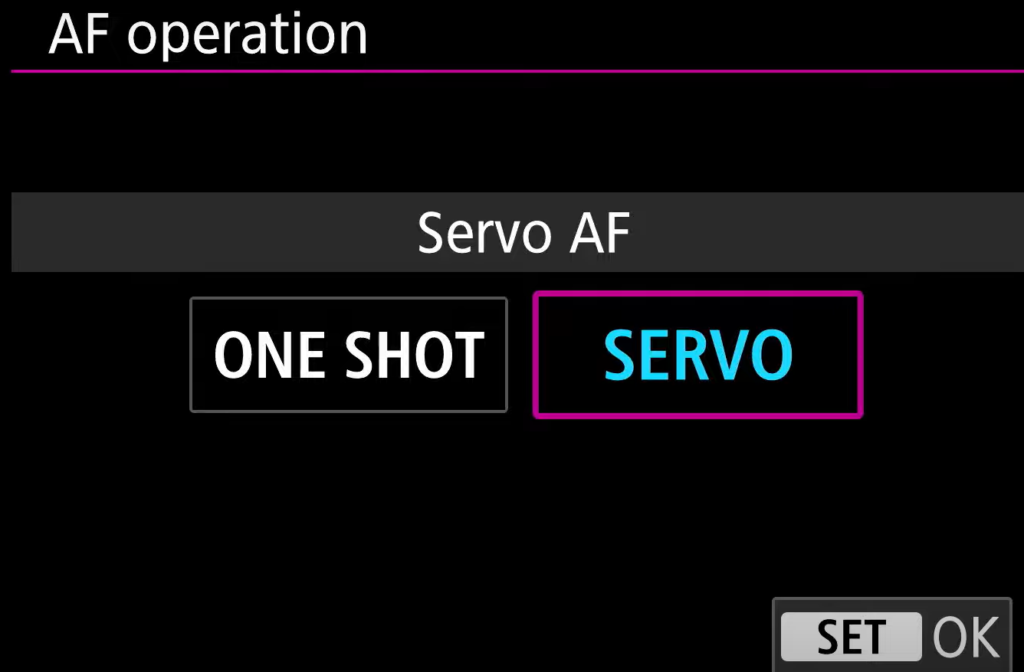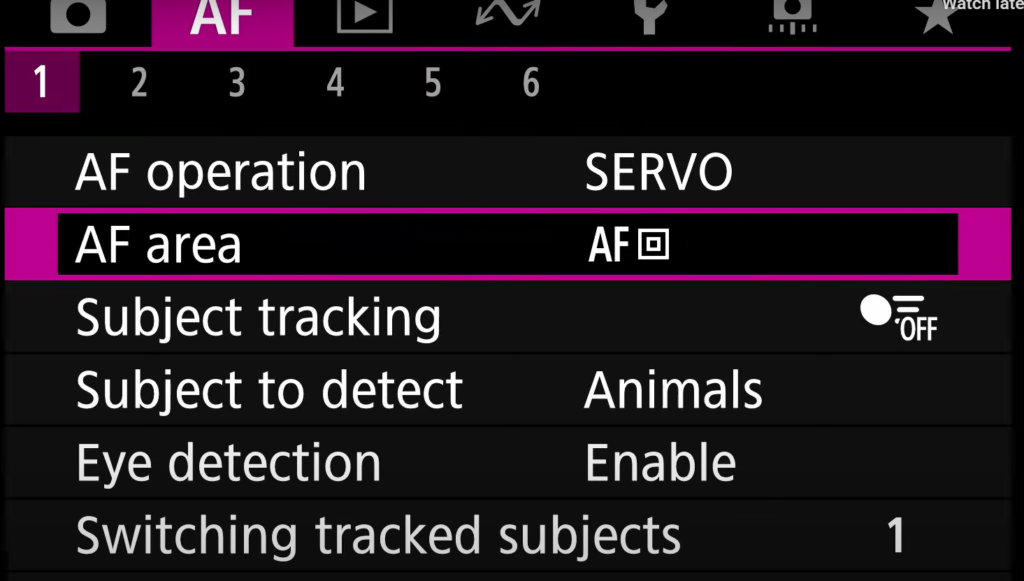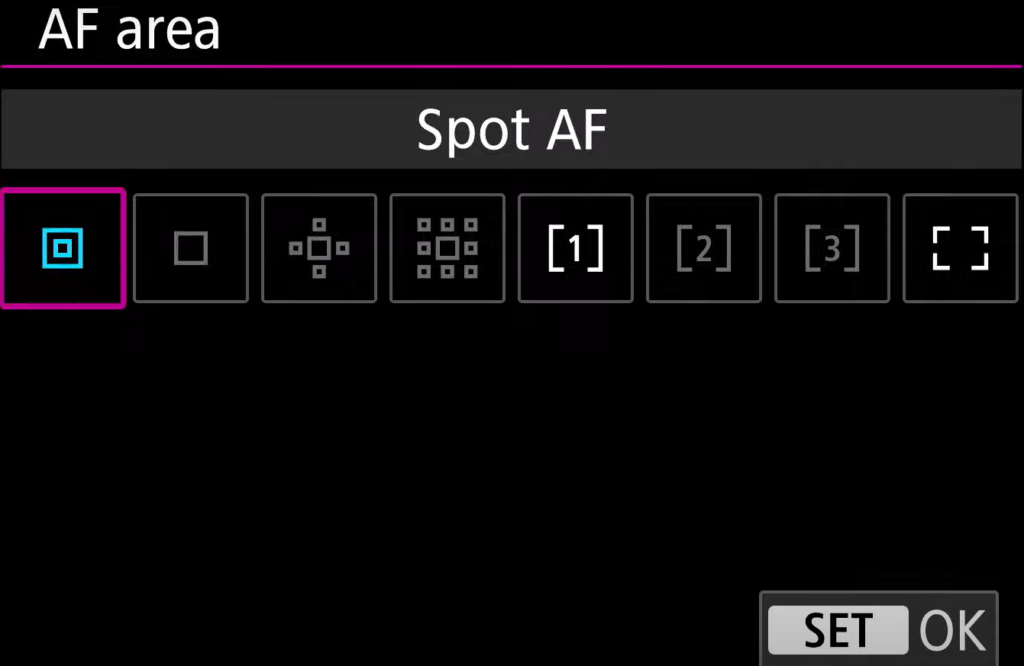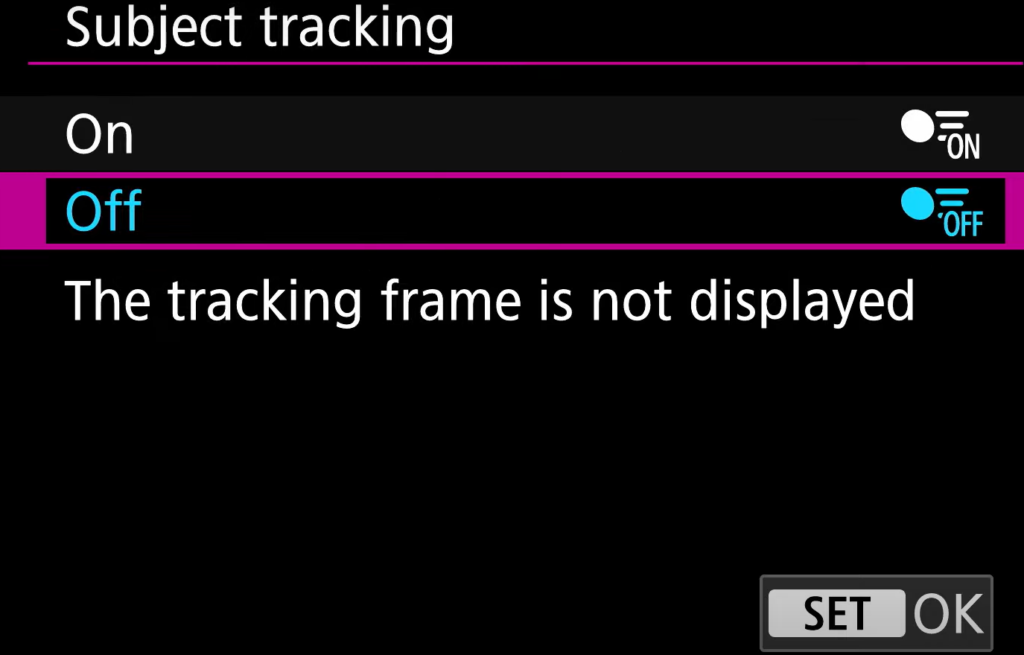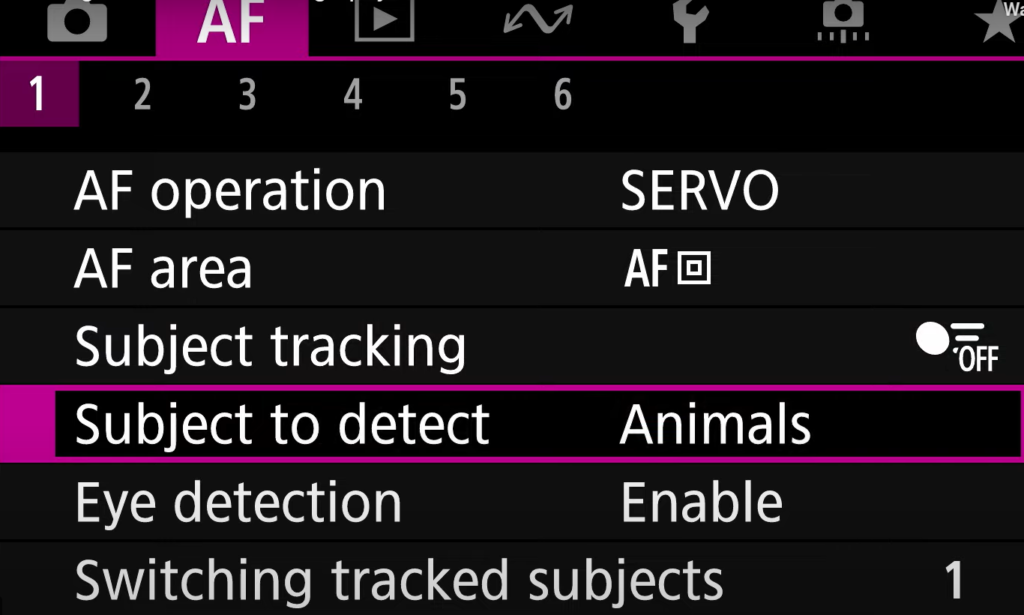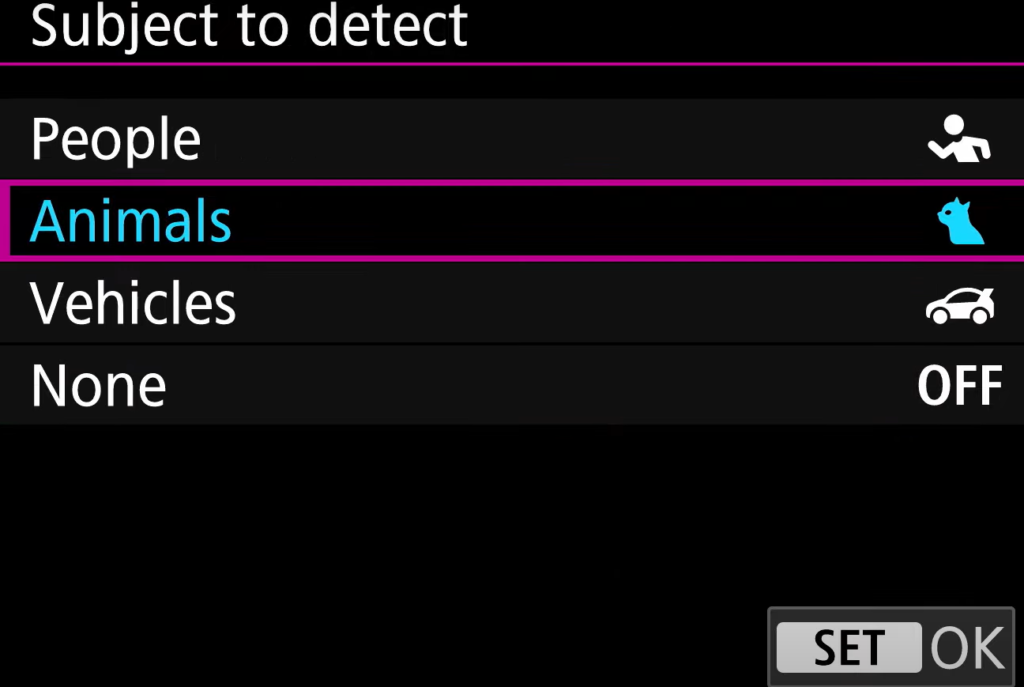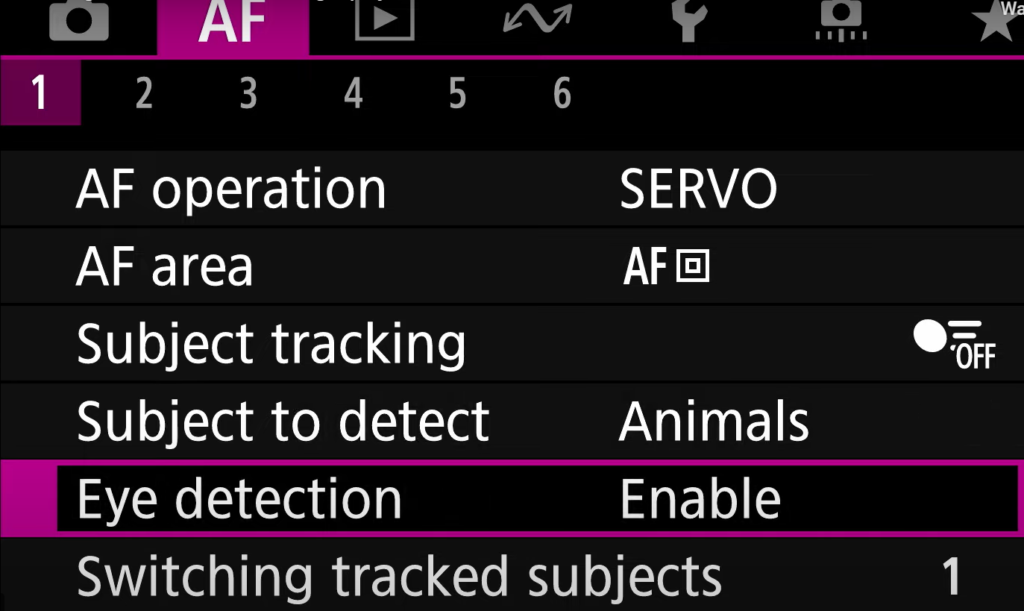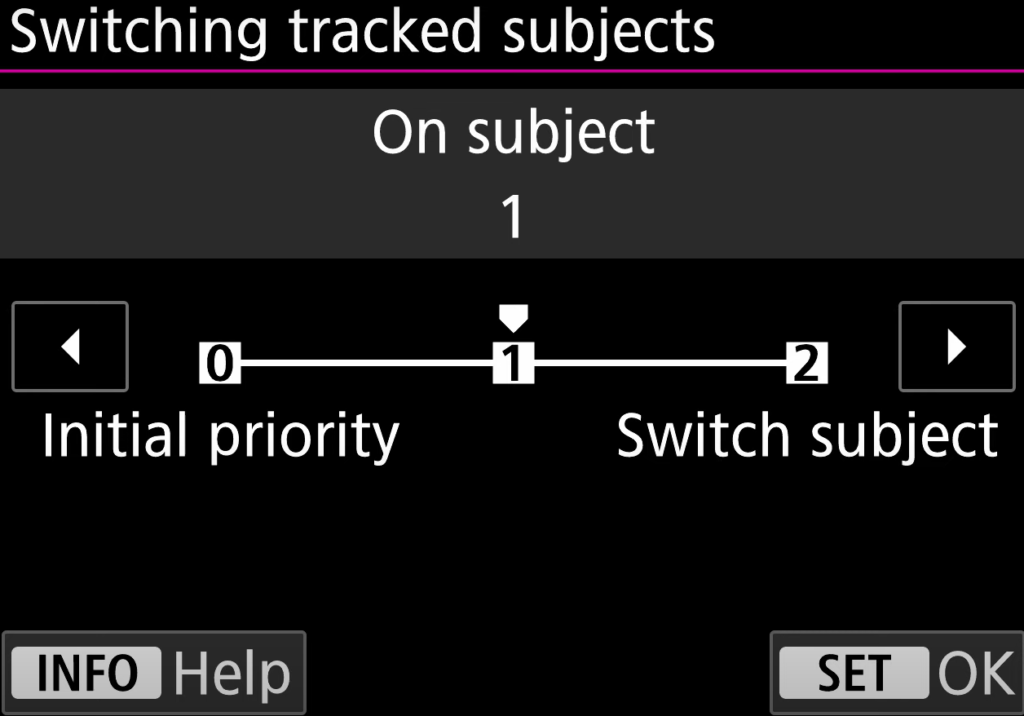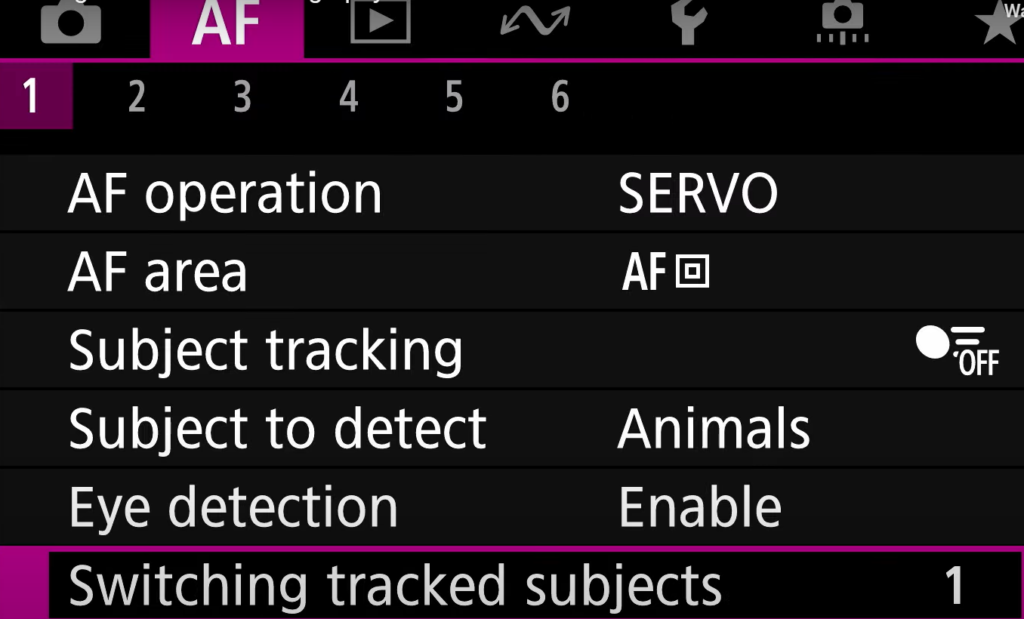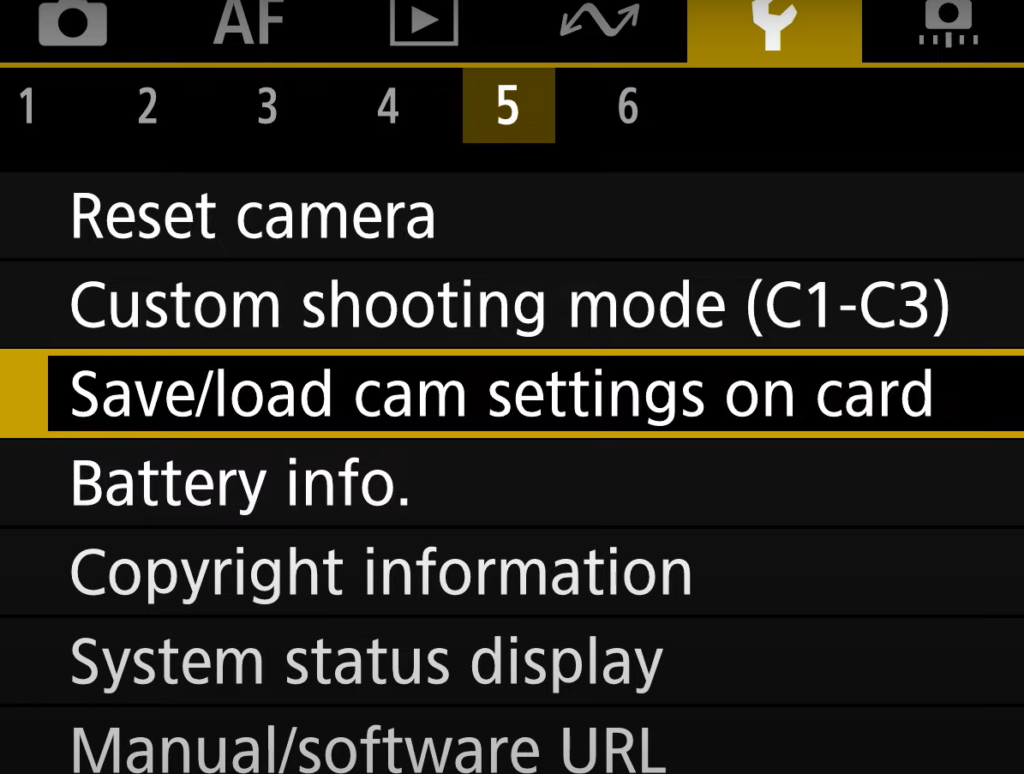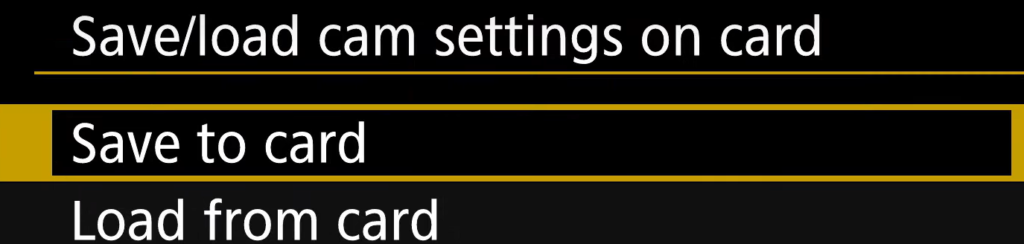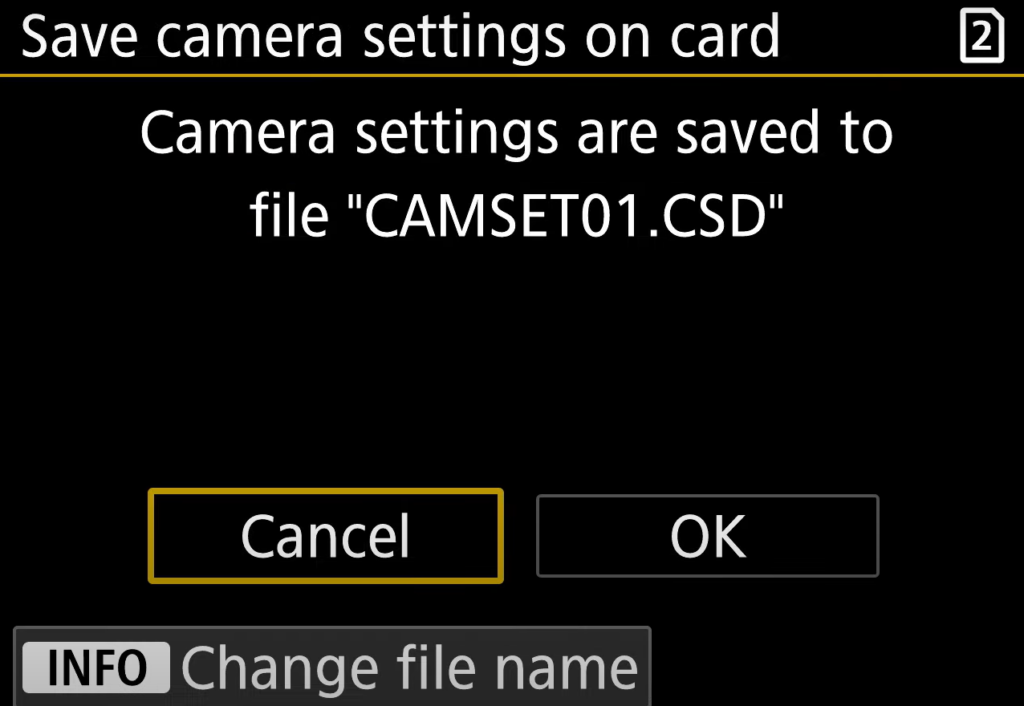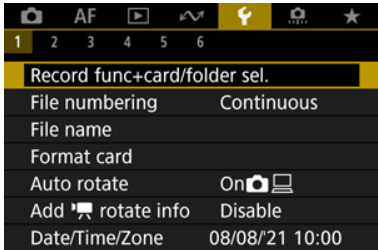There are many electronic pianos on the market, and the best one for you will depend on your specific needs and preferences. However, here are some of the top electronic pianos currently available:
- Yamaha Clavinova CLP-685: This digital piano offers a realistic piano touch and sound, with features such as a graded hammer action keyboard, a wide range of instrument voices, and a variety of recording and connectivity options.
- Roland RD-2000: This digital piano is ideal for professional musicians, with a range of features such as a 88-note weighted keyboard, a wide range of instrument voices, and advanced recording and connectivity options.
- Casio PX-160: This digital piano is a great option for beginner and intermediate players, with a compact design, a range of instrument voices, and a variety of connectivity options.
- Kawai MP11SE: This digital piano is a great option for professional musicians, with features such as a 88-note graded hammer action keyboard, a wide range of instrument voices, and advanced recording and connectivity options.
- Nord Piano 4: This digital piano offers a range of features such as a 88-note weighted keyboard, a wide range of instrument voices, and advanced recording and connectivity options, ideal for professional musicians.