Difficult selections like trees can be selected by using Blending If. Here is how..
- Double click on the image in Layer panel to open Blending Mode. If that doesn’t work, make sure it is no locked.
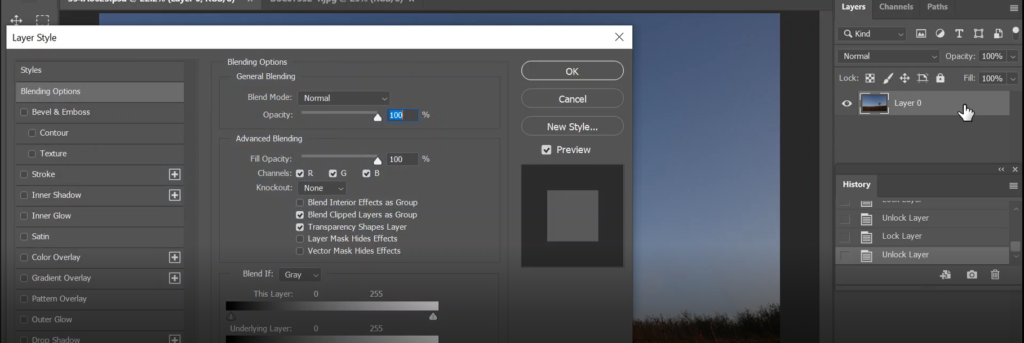
2. Since the background is blue sky, we select Blue in Blwnd if
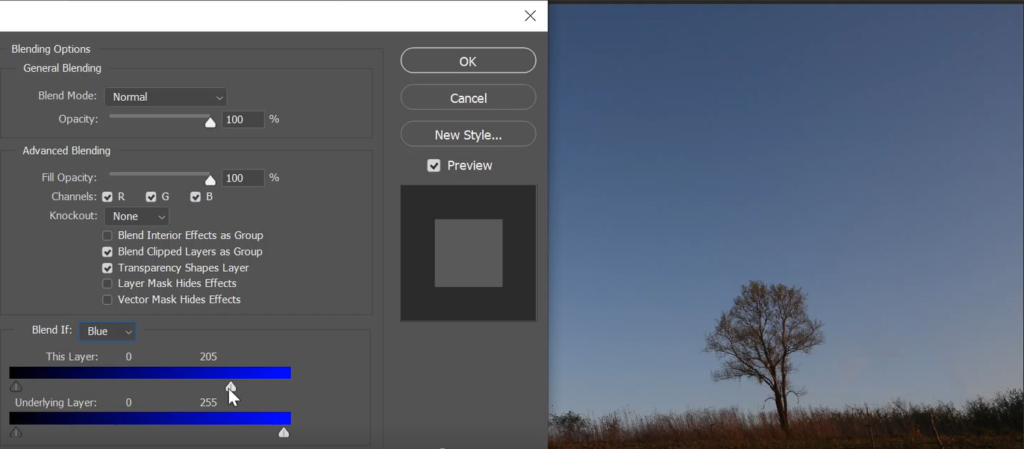
3. Since we have only one layer, move the curse in this Layer from right to left until we see the transparent.
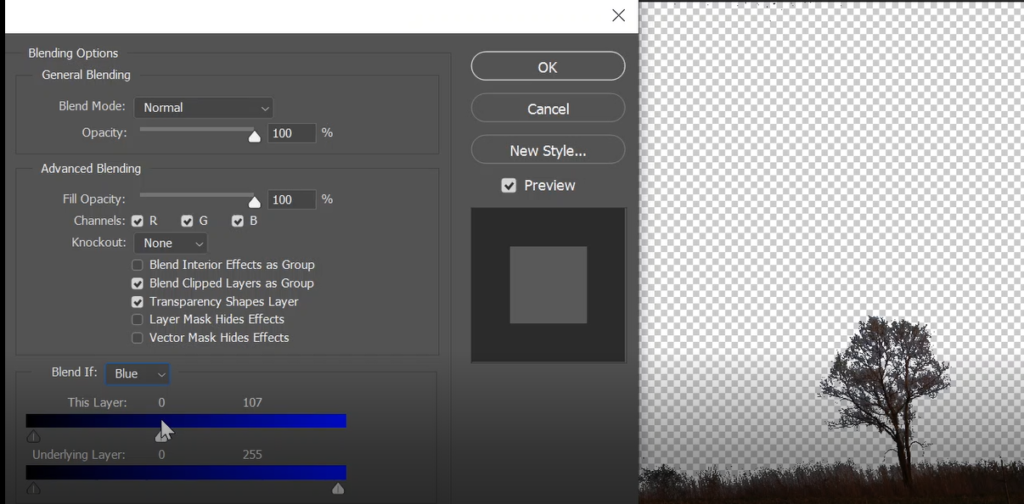
4. You can also adjust it by hold Alt key and move the half right curse.
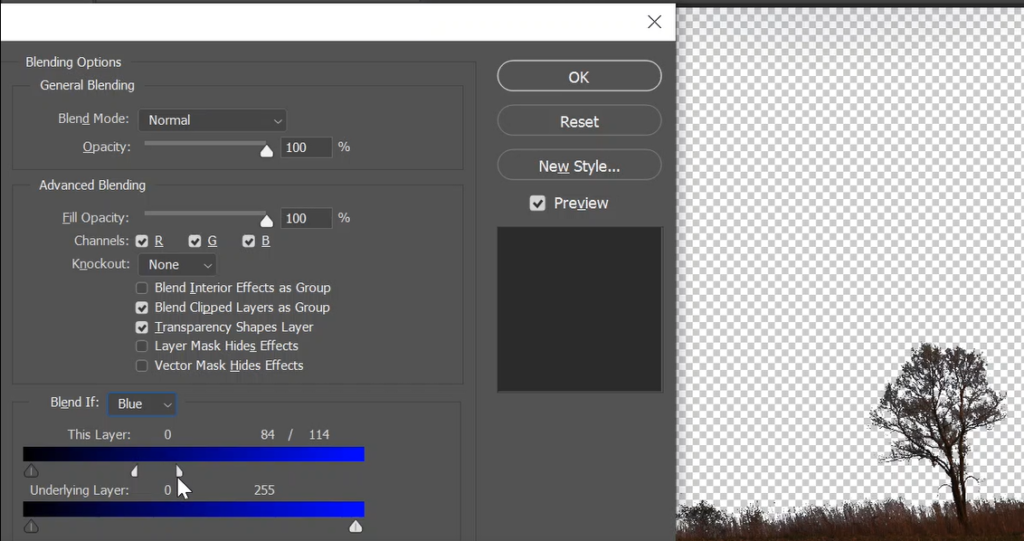
5. Click OK to complete the selection.

6. You can move another image into the original image to see the result. In our example we change the Blending mode to Overlay.
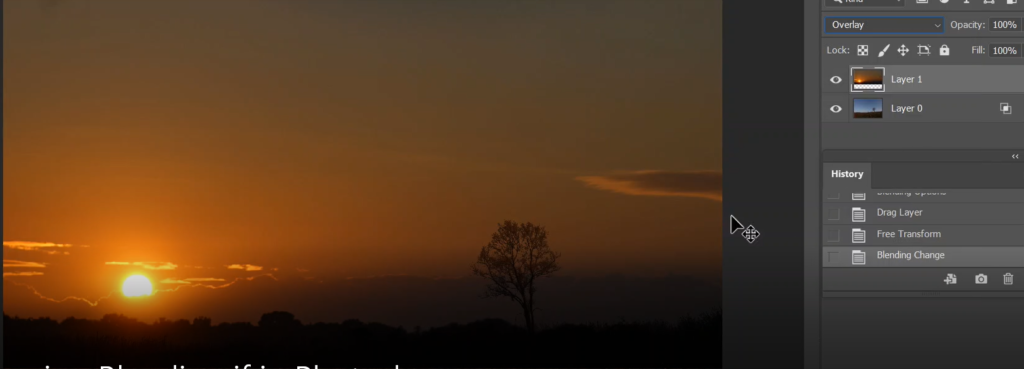
Please view the step by step video: