With Photoshop Selective Color Tool, we can correct, contract and exposure color. This is before.

This is after.

Reference color pane.
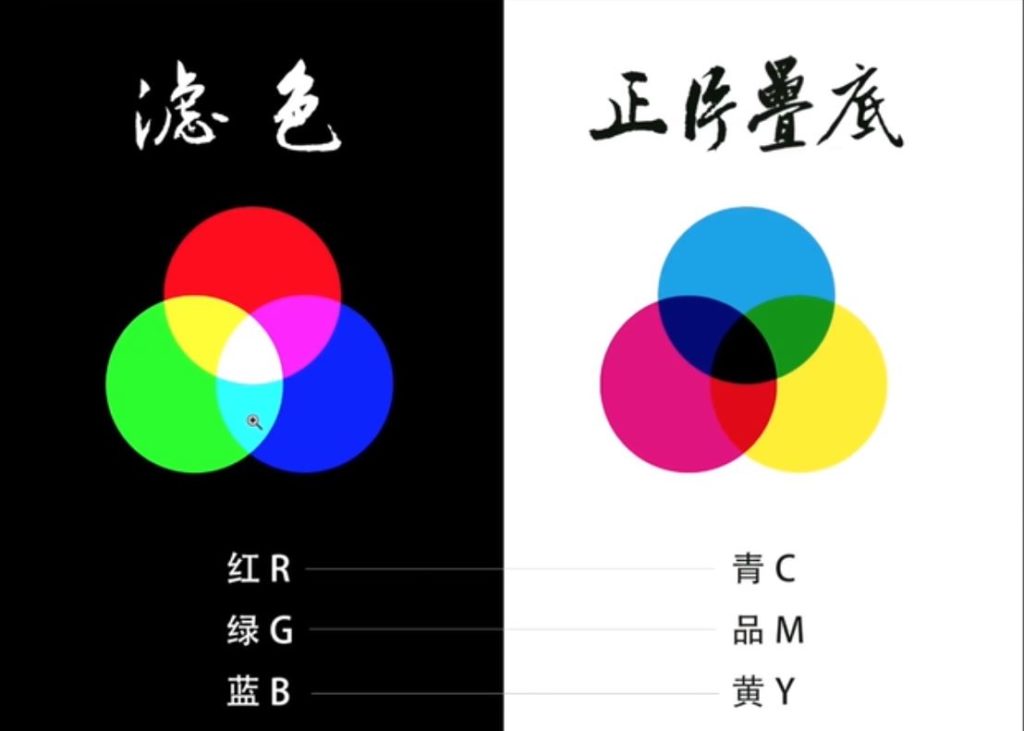
- Open the image in Photoshop.
- Open Selective Color from Images>Adjustments.
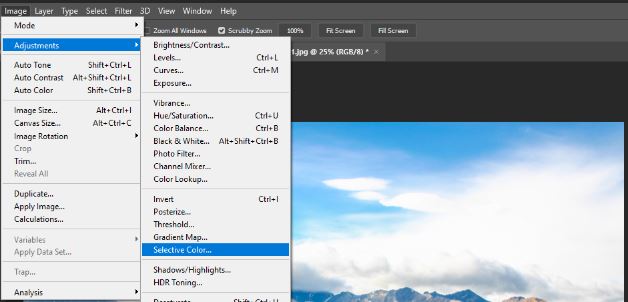
3. To correct sky blue color, we select Blues in Colors. Based on Referenced color, blue mixes Cyan and Magenta so that we add more Cyan and Magenta (move the slid to tight). Yellow is opposite of blue so that we reduce the yellow. To make it clear, we may move black to the right and check the Absolute.
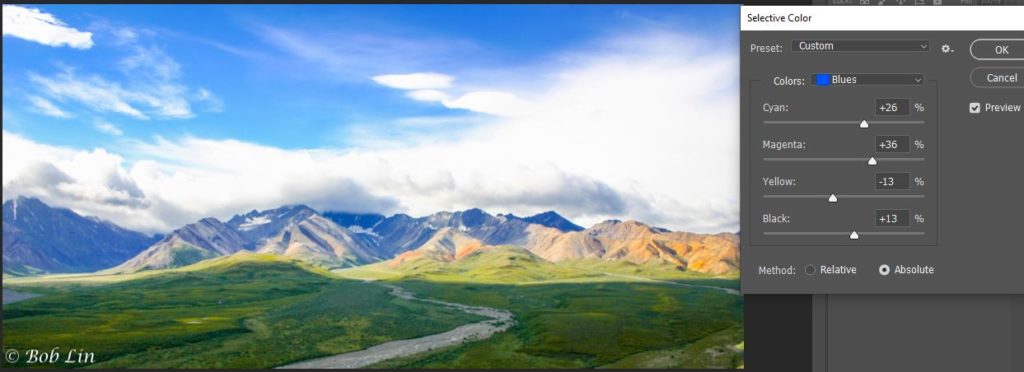
4. Click Preview to compare.

5. To add more yellow, select Yellow from the Colors. Reduce Cyan. Add Magenta and Yellow. Move the Black slid to the right and check Absolute in necessary.

6. Click Preview to compare.
