To select complexity object, you may need to use Alpha channel. Alpha Channel is a component that determines the transparency settings for certain colors or selections. In addition to your red, green, and blue channels, you can create a separate alpha channel to control the opacity of an object, or isolate it from the rest of your image. Photoshop’s Alpha Channels allow you to split your image up into red, green, and blue colors. Each channel you view appears black and white. The darker areas have less of the color in question, and the brighter areas have more. Here is how.
- Open an image wit Photoshop.

2. Click Channel. Select the most contract Channel, Blue in our case. Then create a alpha channel.
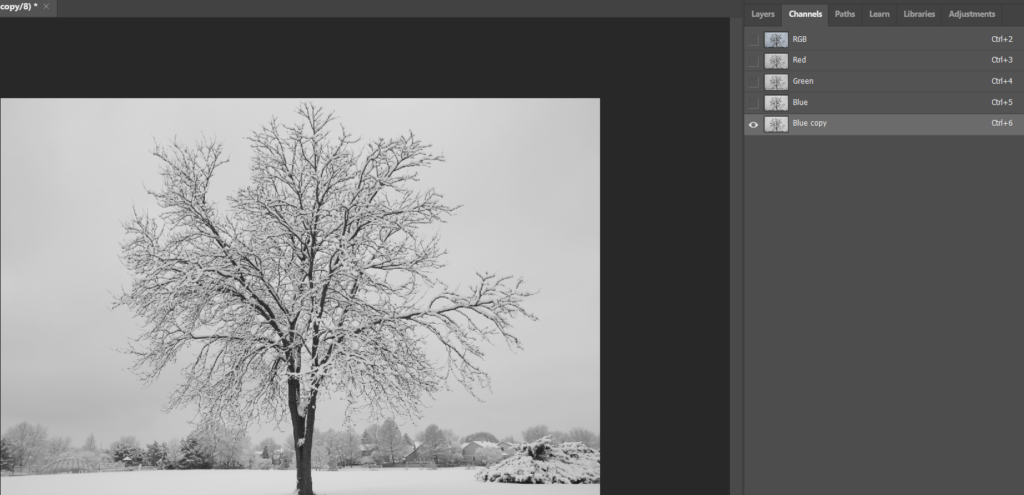
3. Make the image with the most contrast by using levels.
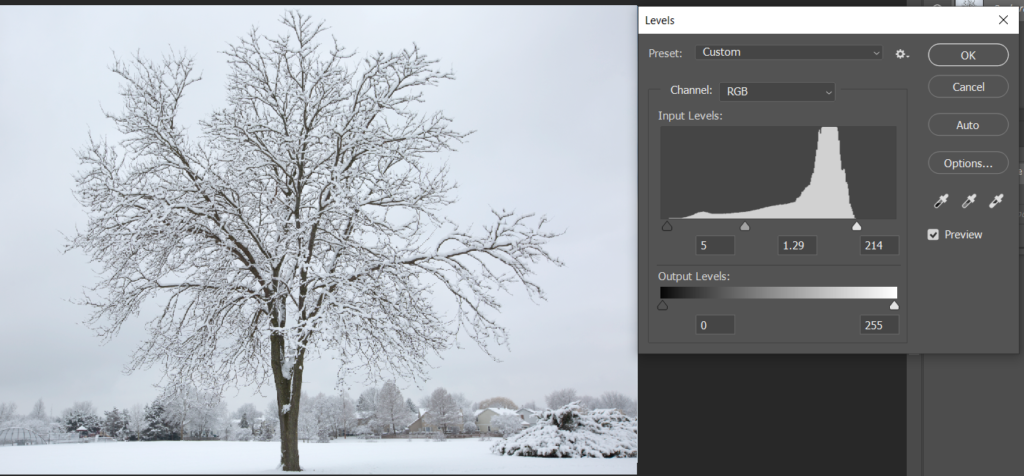
4. Open Levels from Images>Adjustment. Make the white is more white and black are more black.
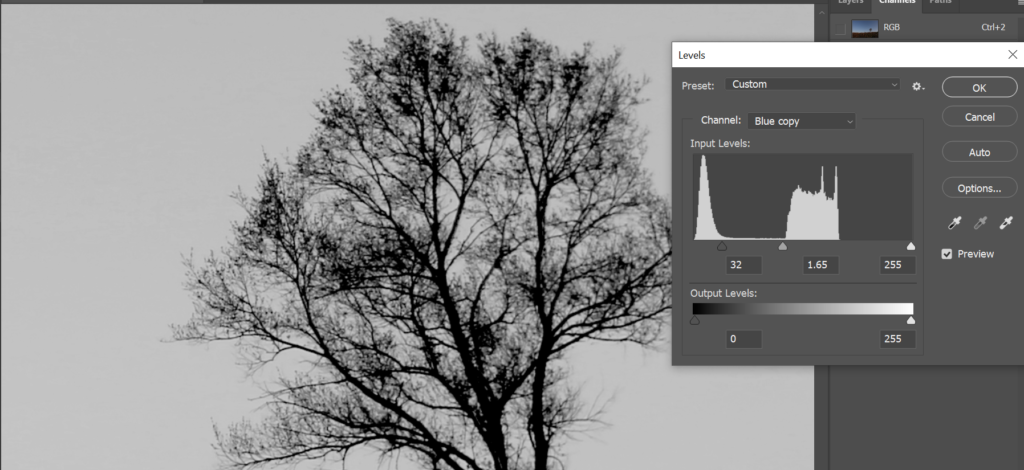
5. Open Apply Image from Images. Make sure the Channel is Blue copy. Change the Blending to Multiply.
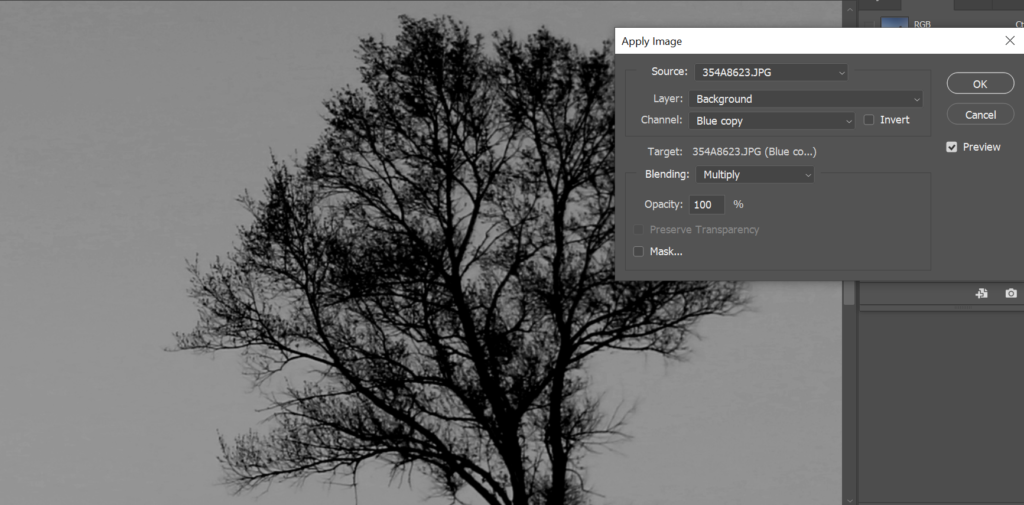
6. Use Dodge Tool to light the white area.
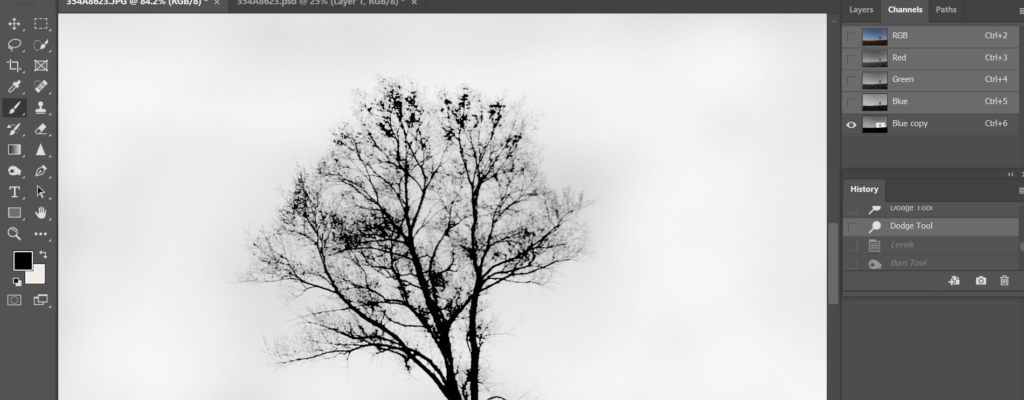
7. Use Burn Tool to dark the black area.
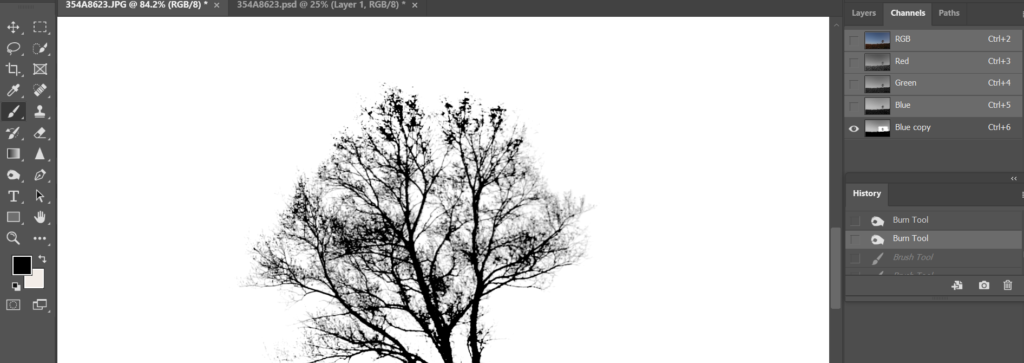
8. Select the brush tool with “overlay” blend mode.

9. Set foreground color white, to paint white.
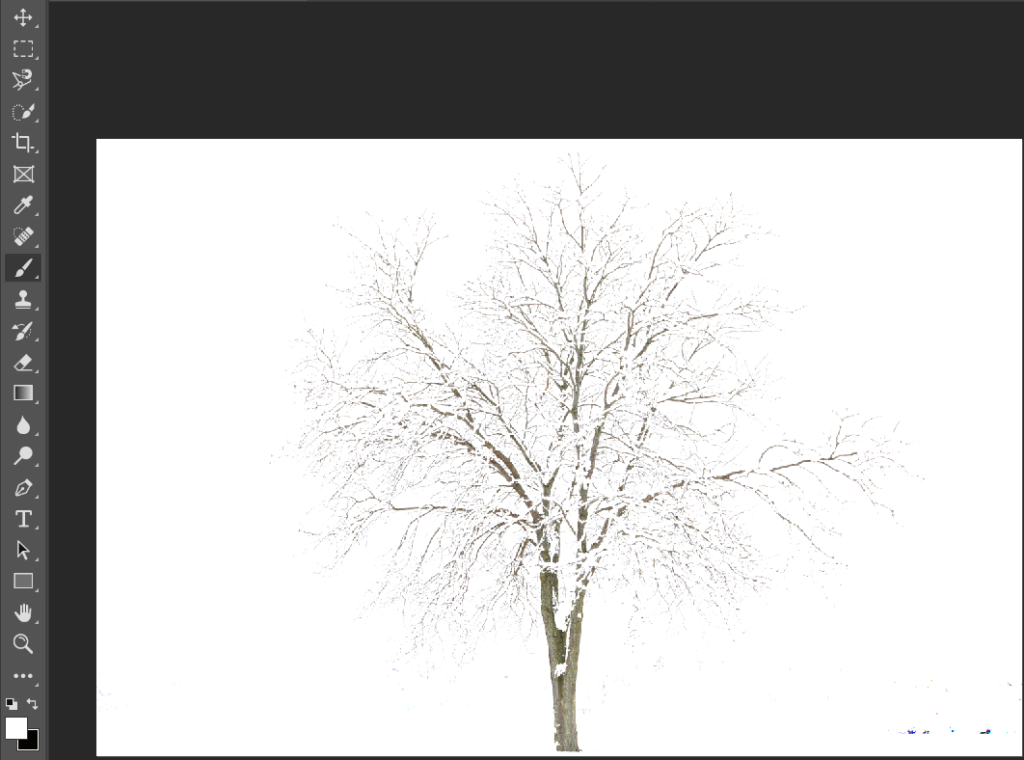
10. Set foreground black white, to paint black.
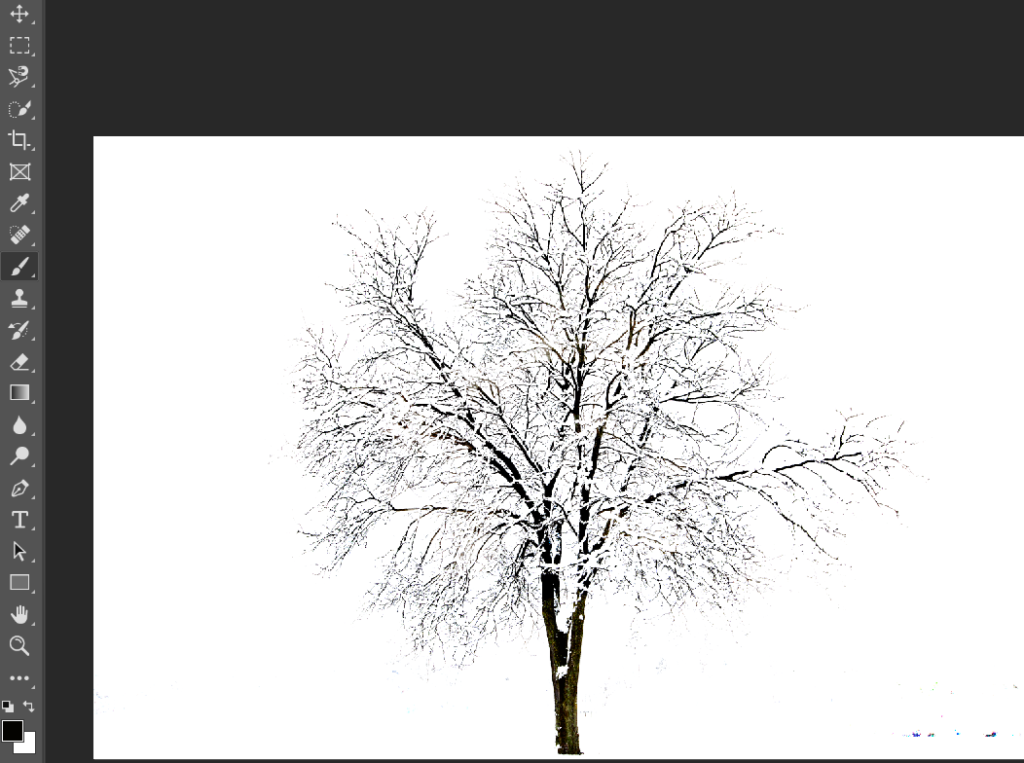
11. Hold Ctrl key click on Blue Copy to select all white.
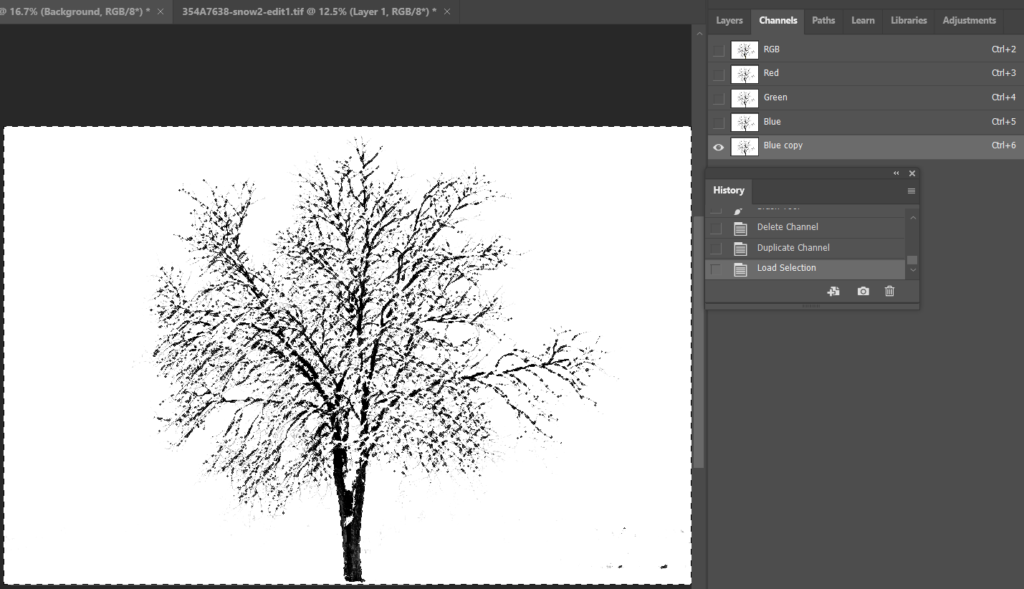
12. Go to Select>Inverse to select the tree.
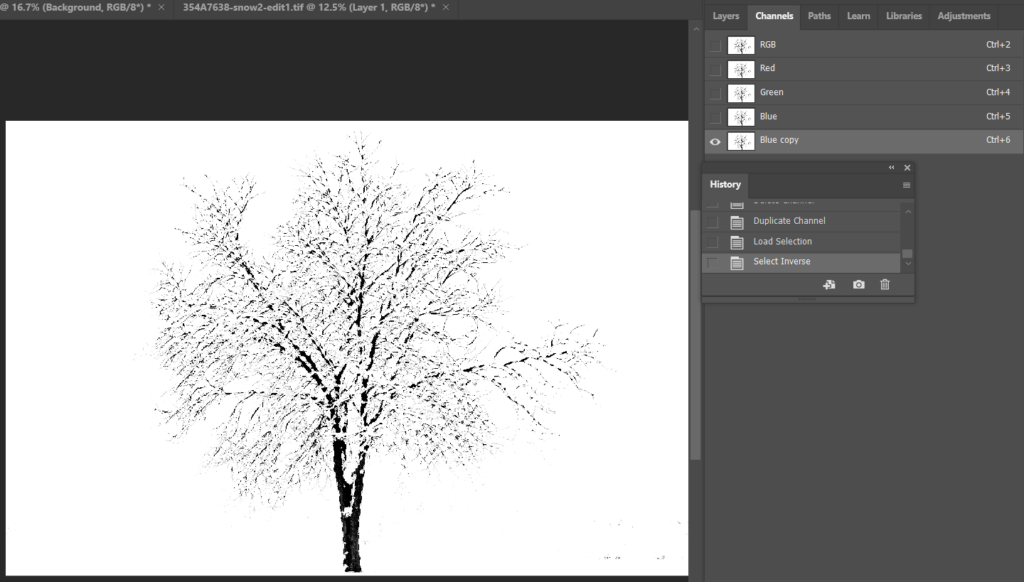
13. Click Layer and then Add Vector Mask .
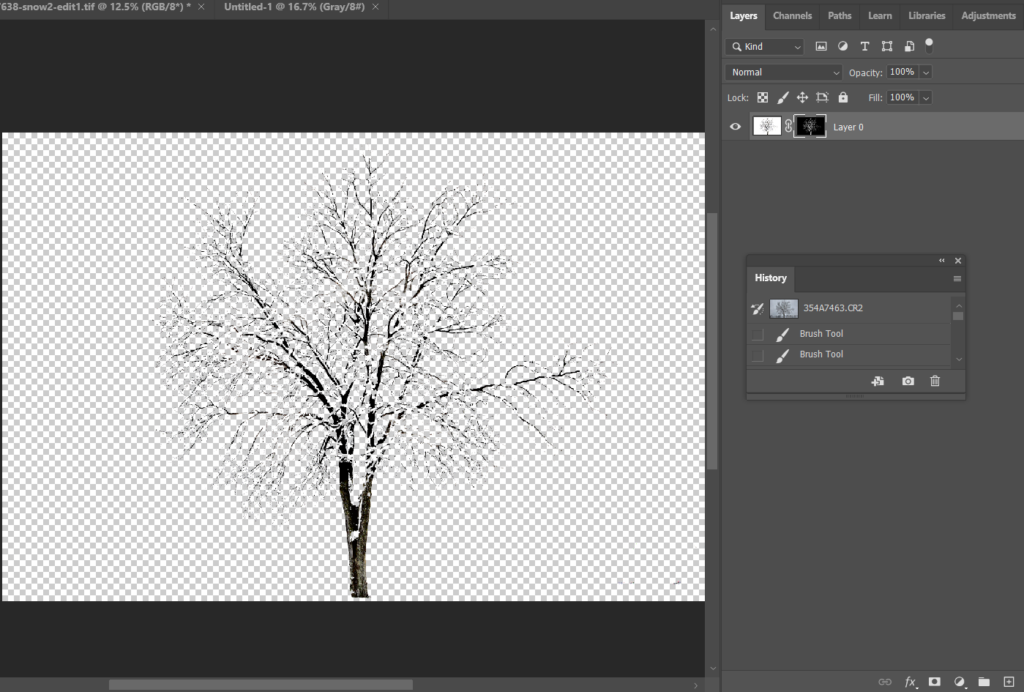
14. To see how good the selection, move into another image.

Please view the step by step video: