Noise can reduce the quality of the image, especially when you print it. With Photoshop, you may be able to reduce the noise. Here is how.
- Open an image and zoom in until the noise becomes more apparent.

2. Open Noise filter by going to Filter>Noise>Reduce Noise.

3. There are two options, Basic and Advanced. In The Basic, you have these options:
Strength: this option reduces the appearance of noise. However, it also makes the softer of image. You need to balance it.
Preserve Details: use it with Strength to preserve the details.
Reduce Color Noise: This is used to reduce color noise.
Sharpen Details: this is the method to prevent softening the image.
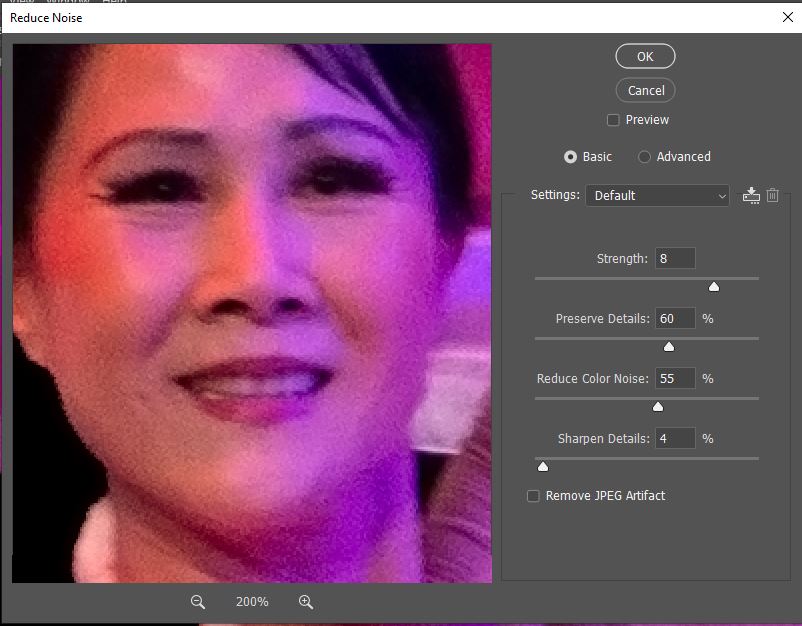
4. Advanced gives you an option to color noise per channel.
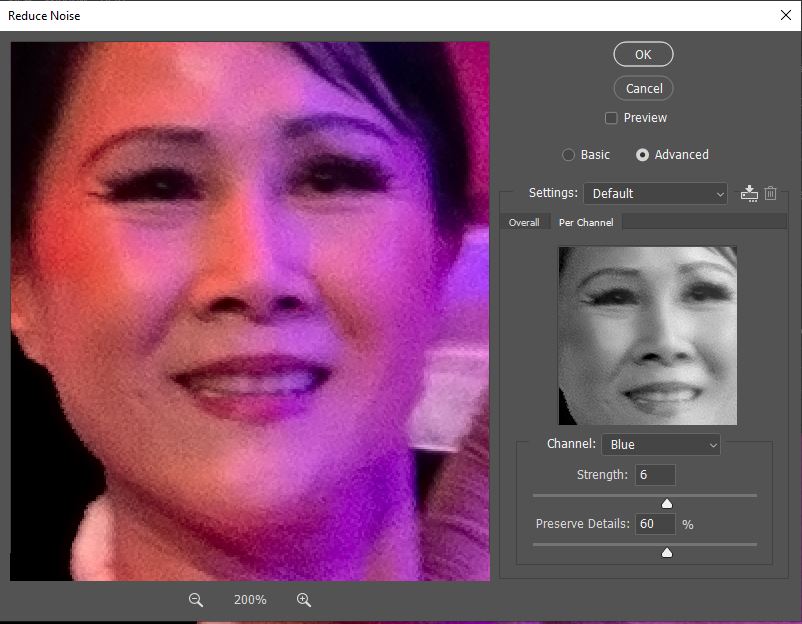
5. Compare.
This is before.

This is after.
