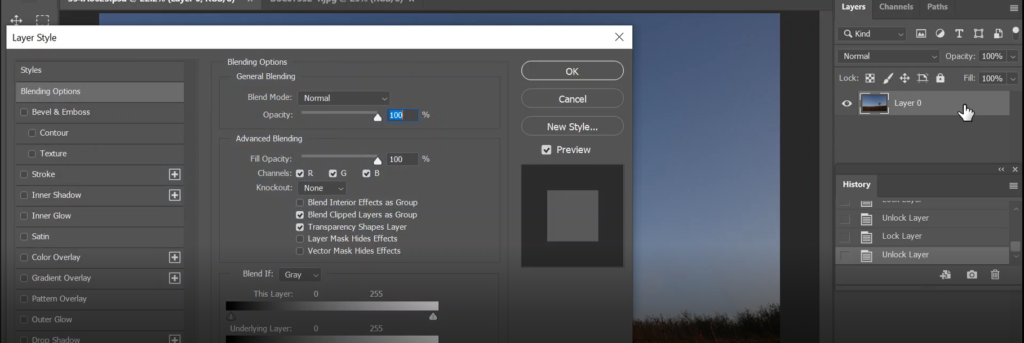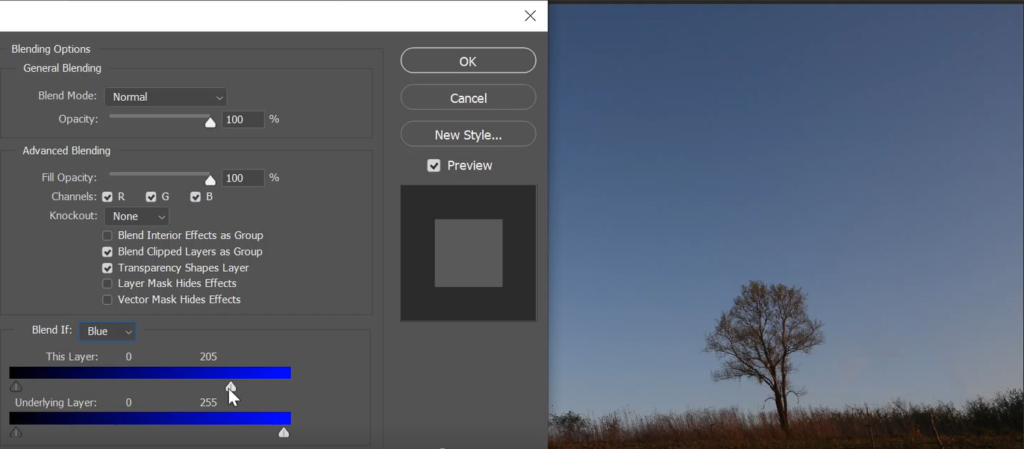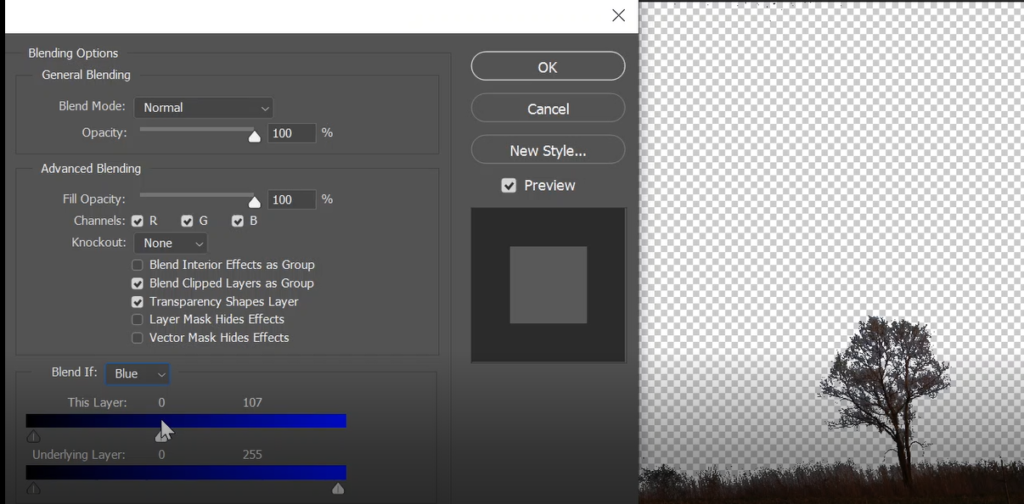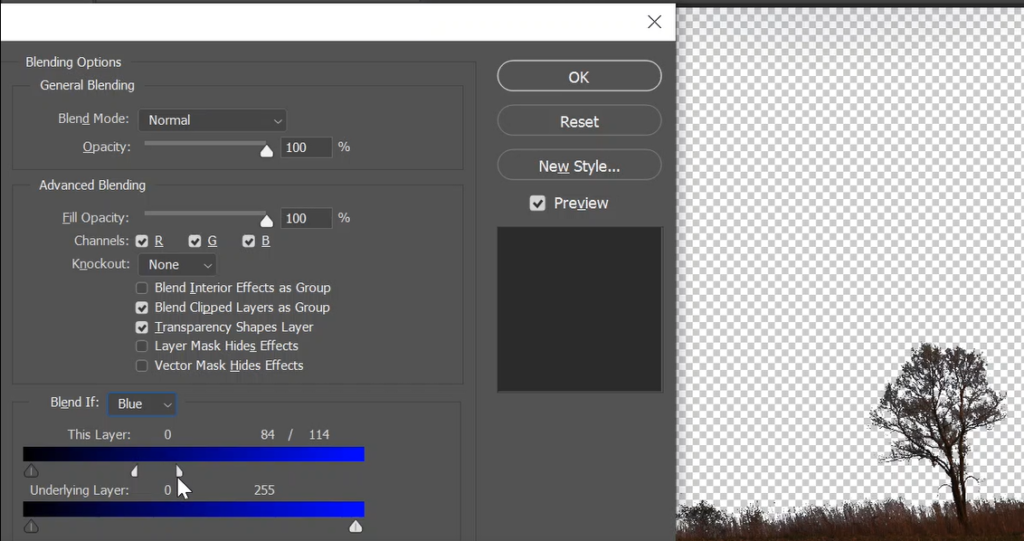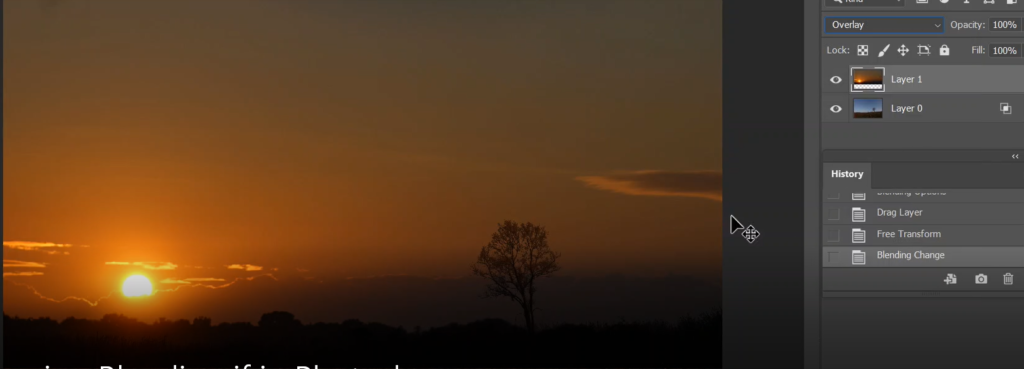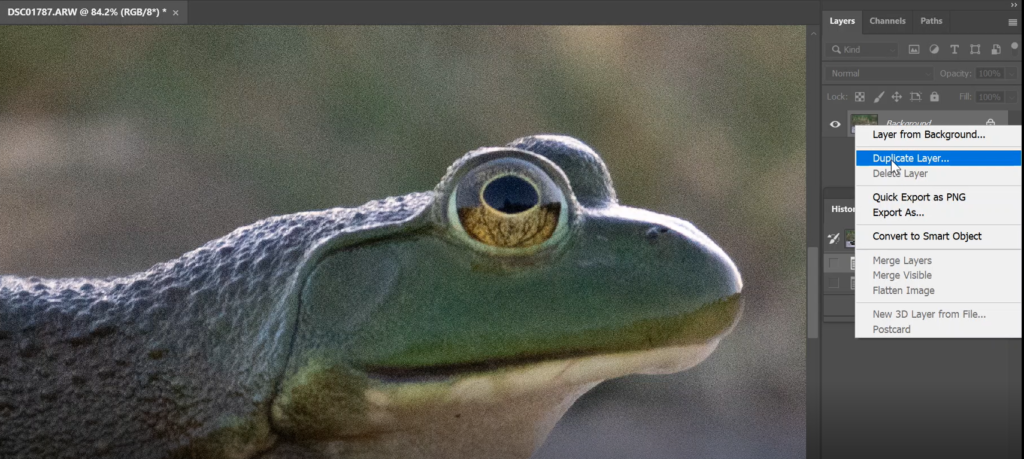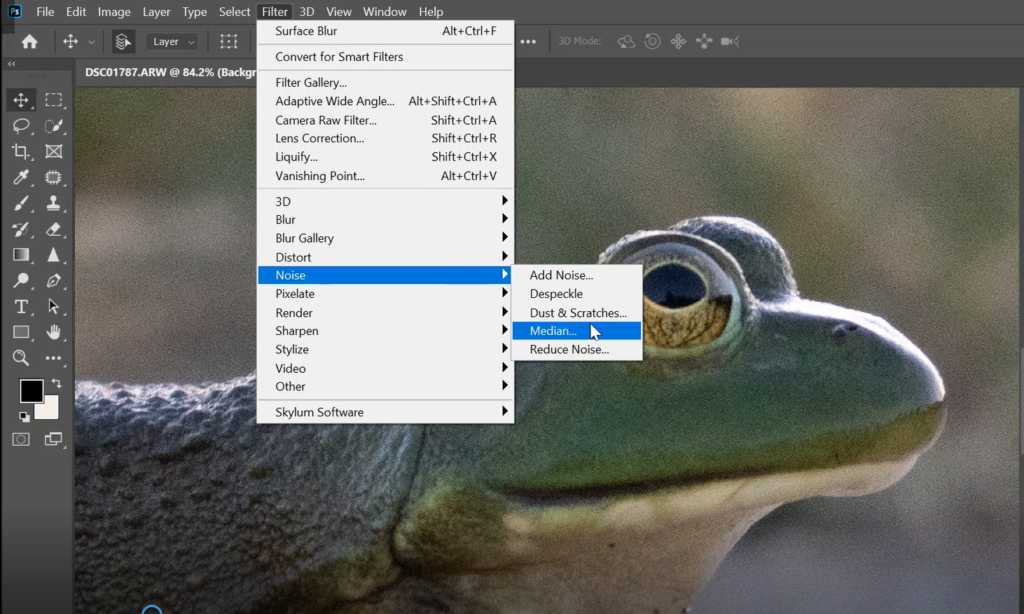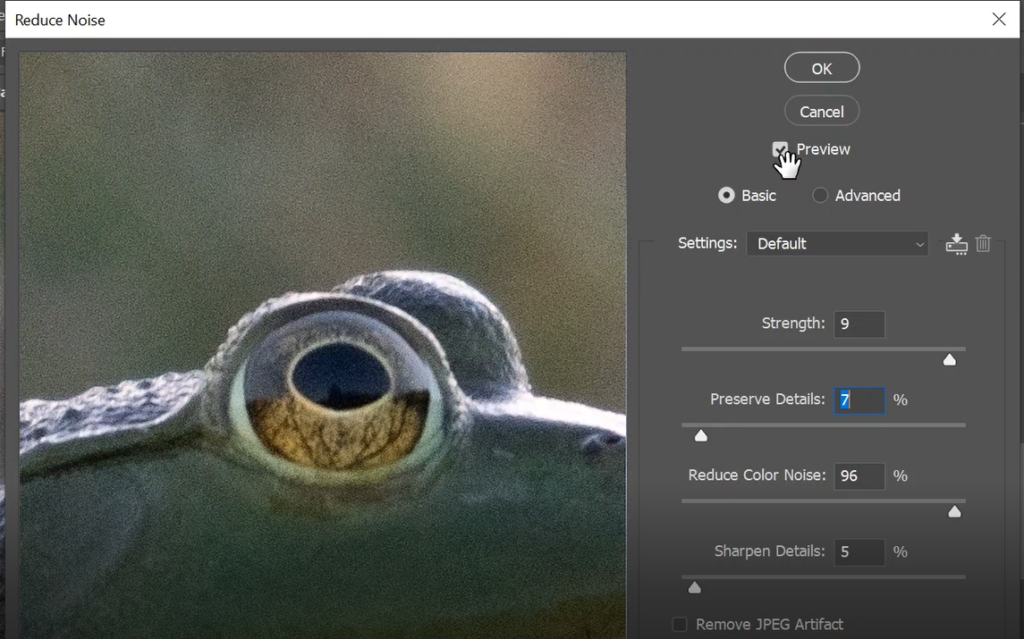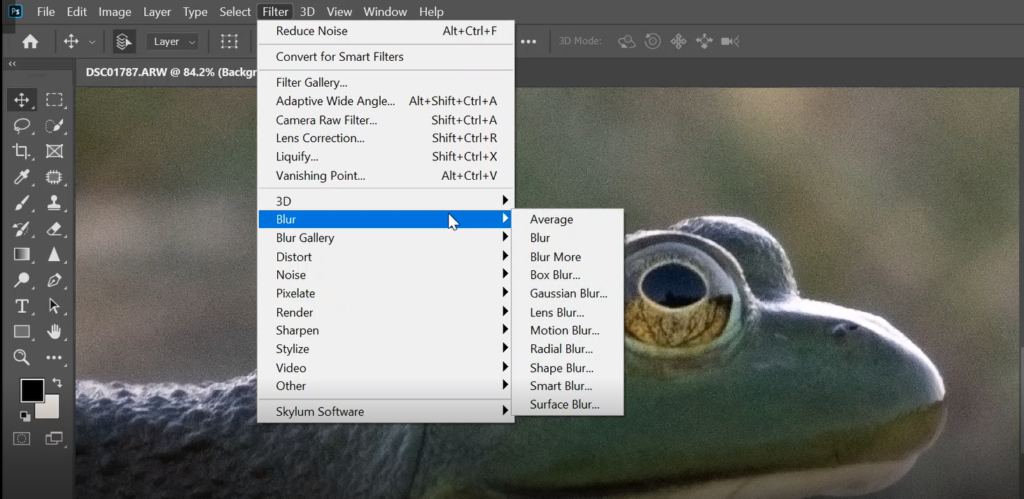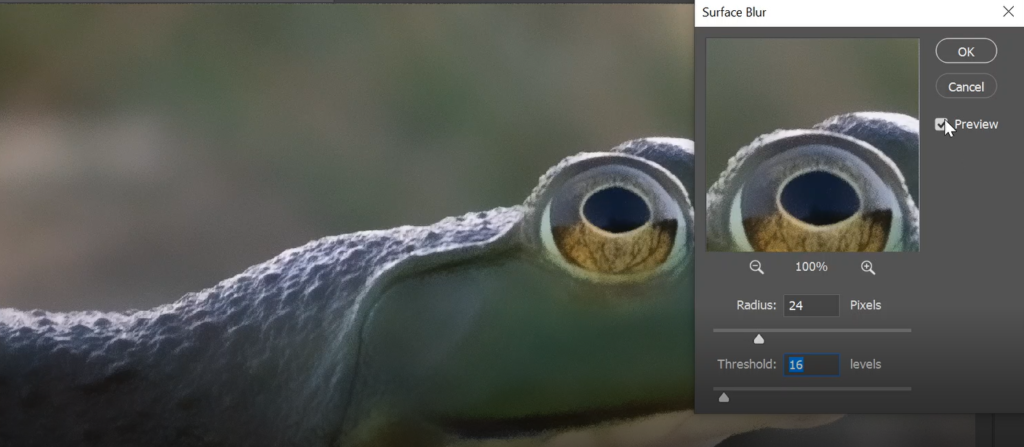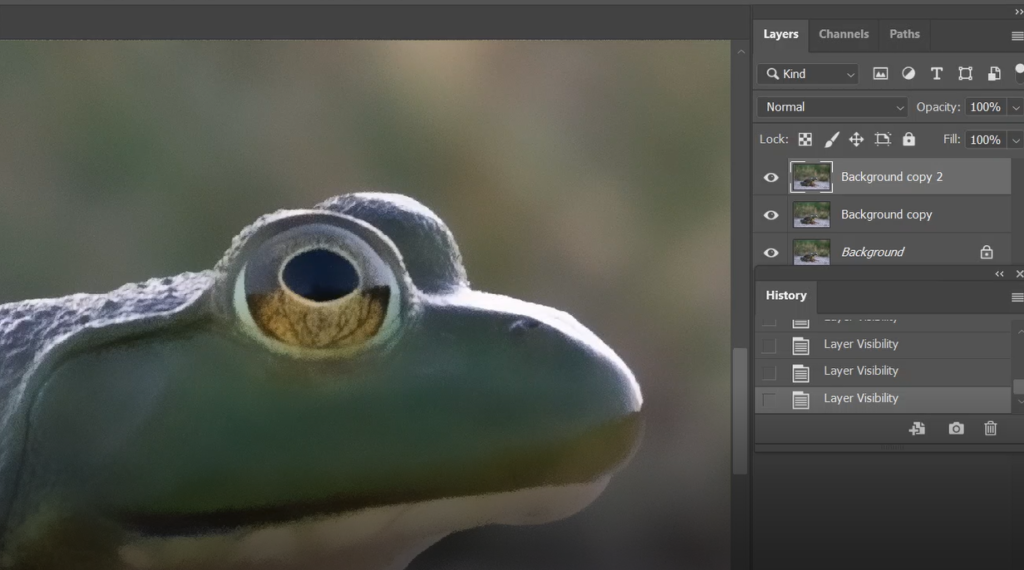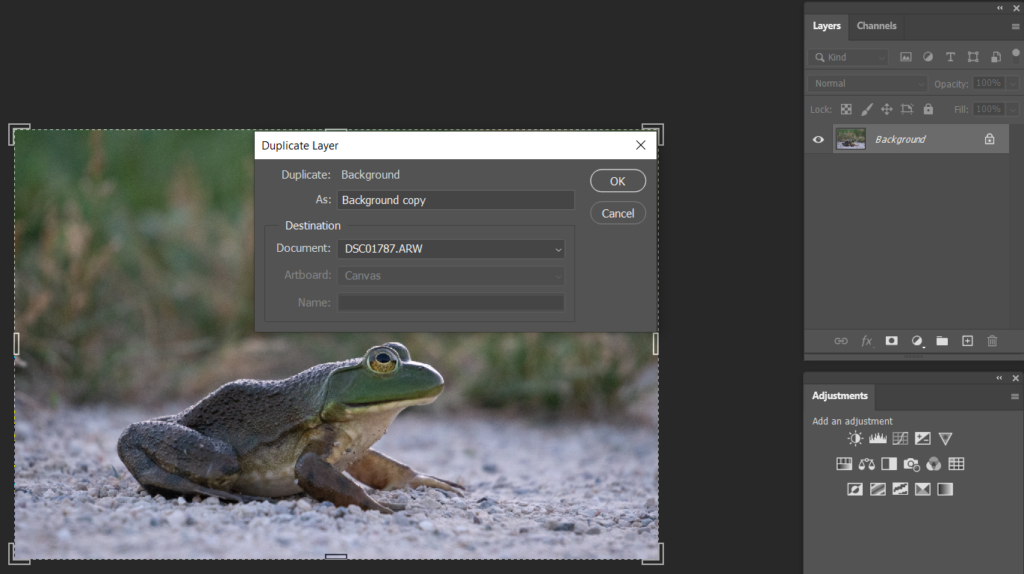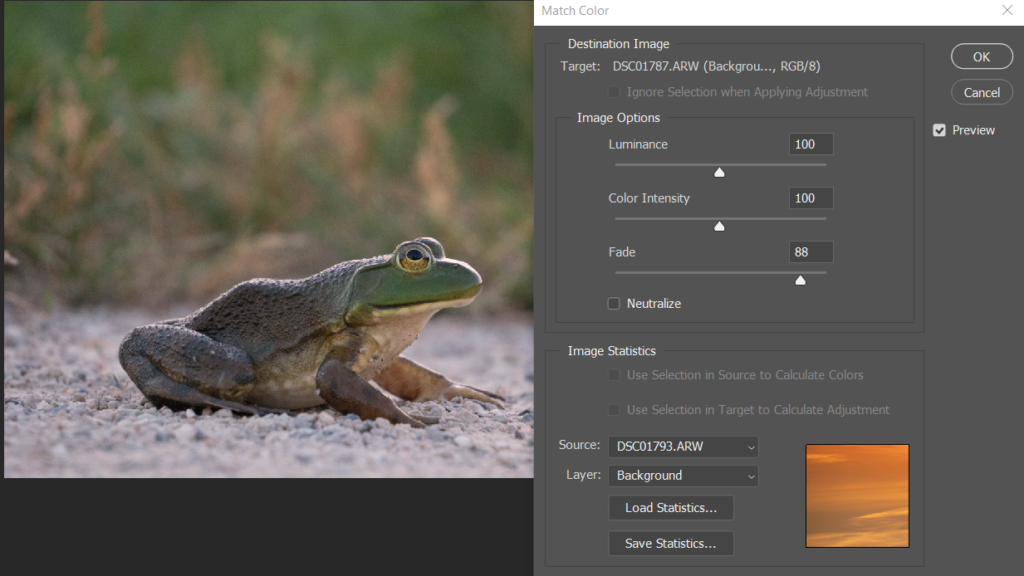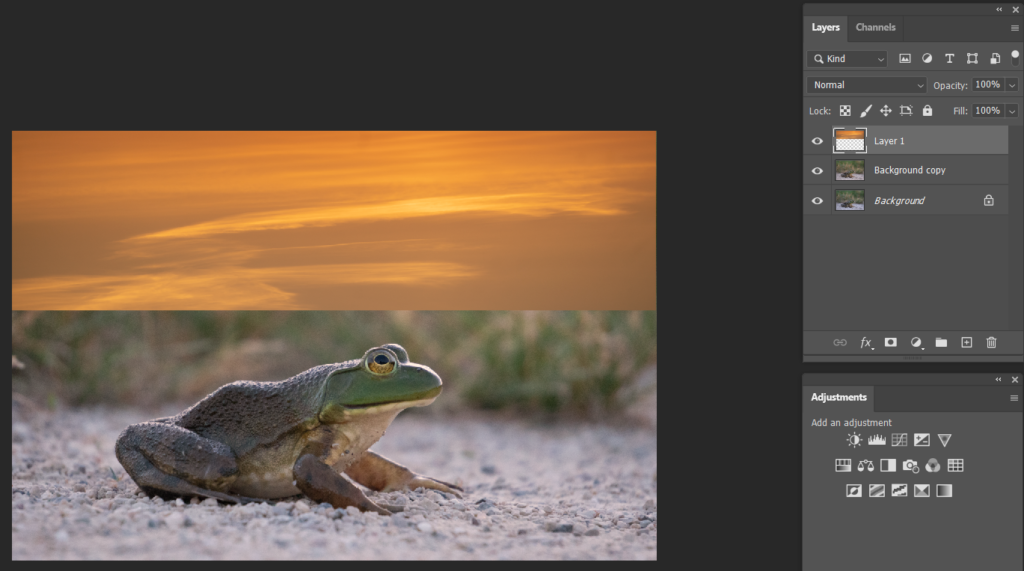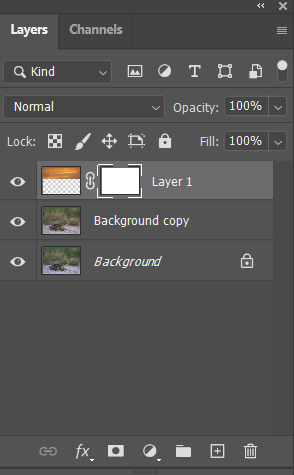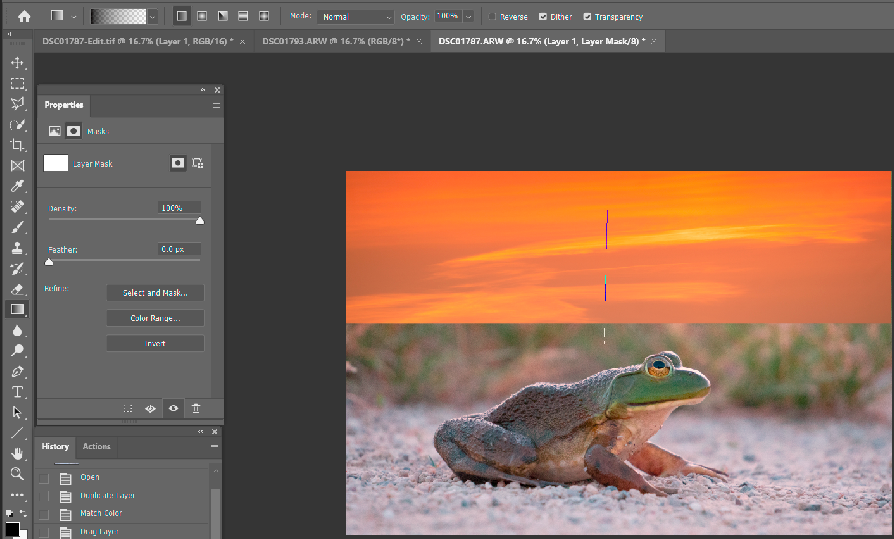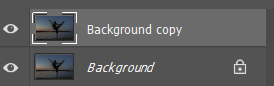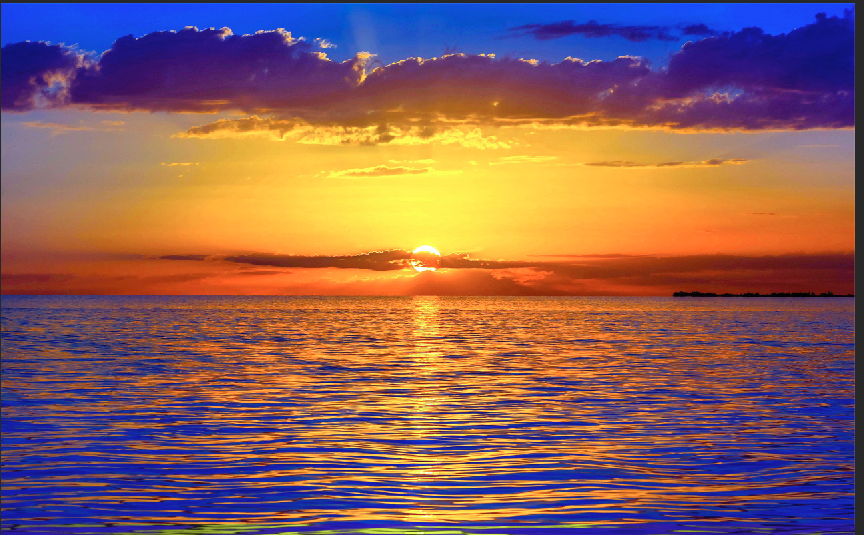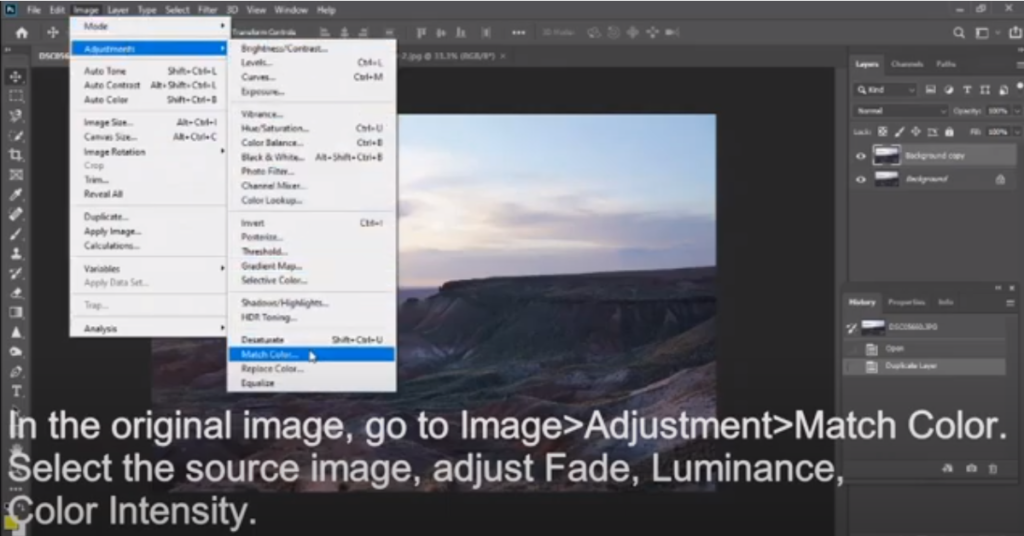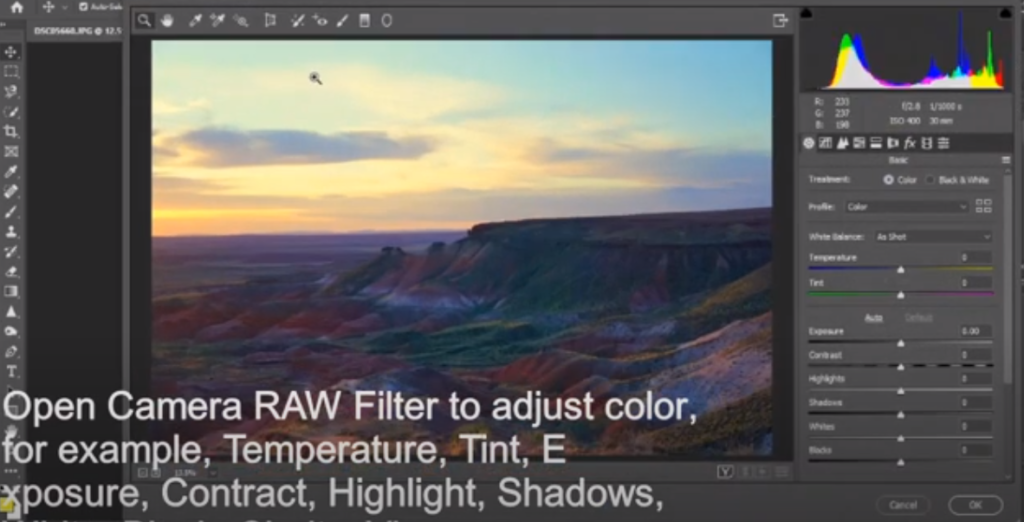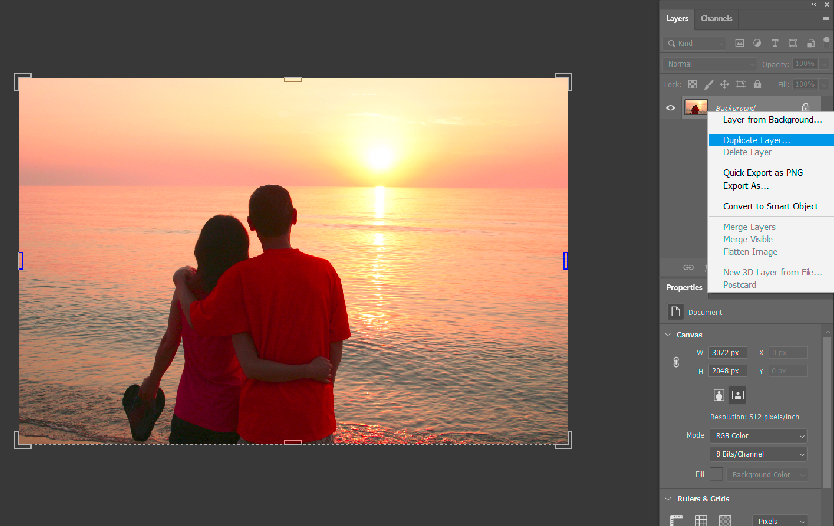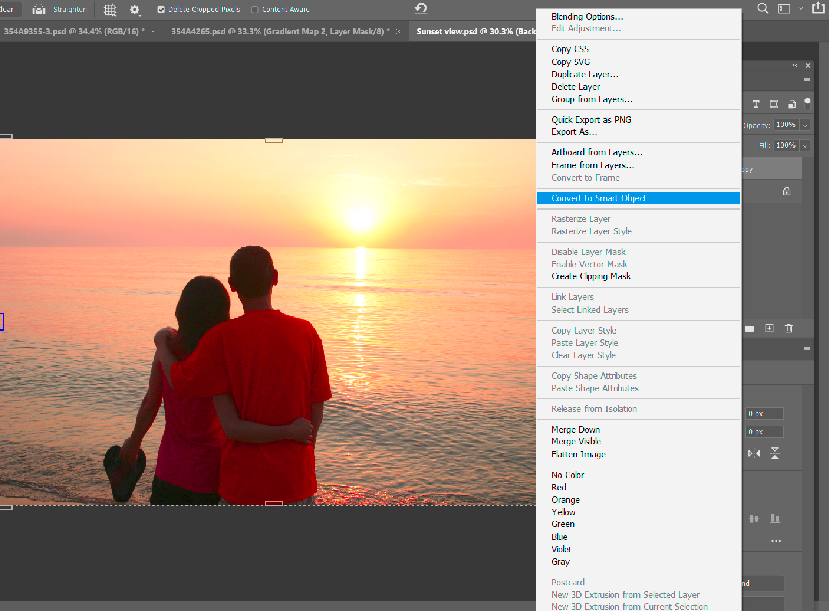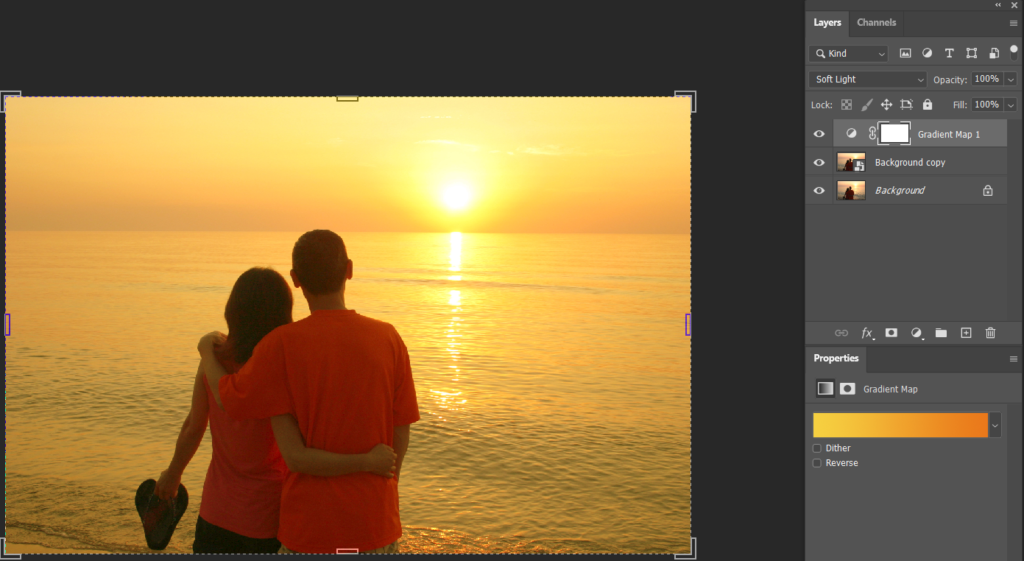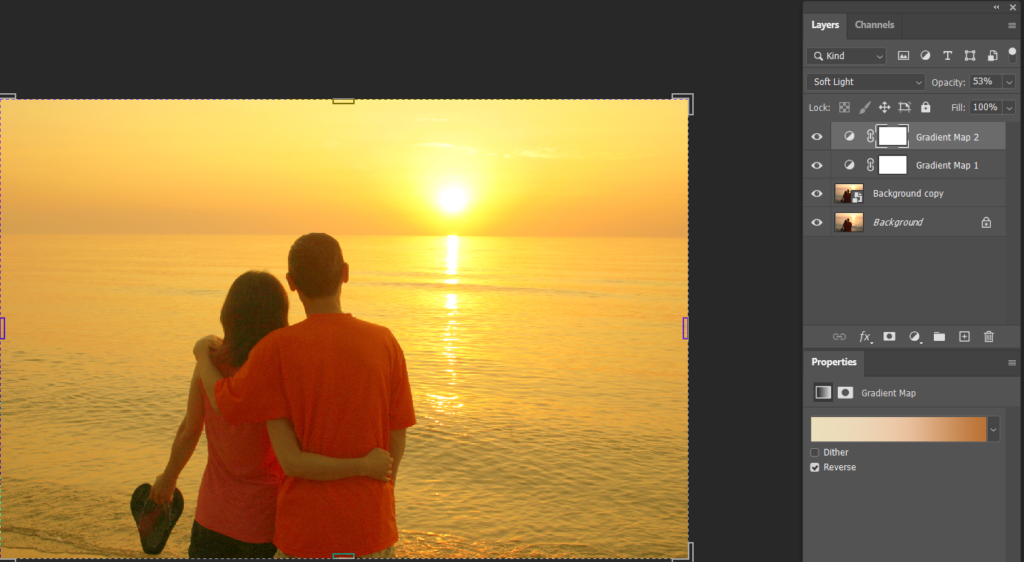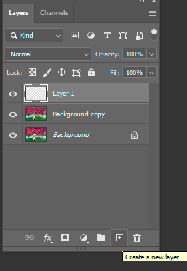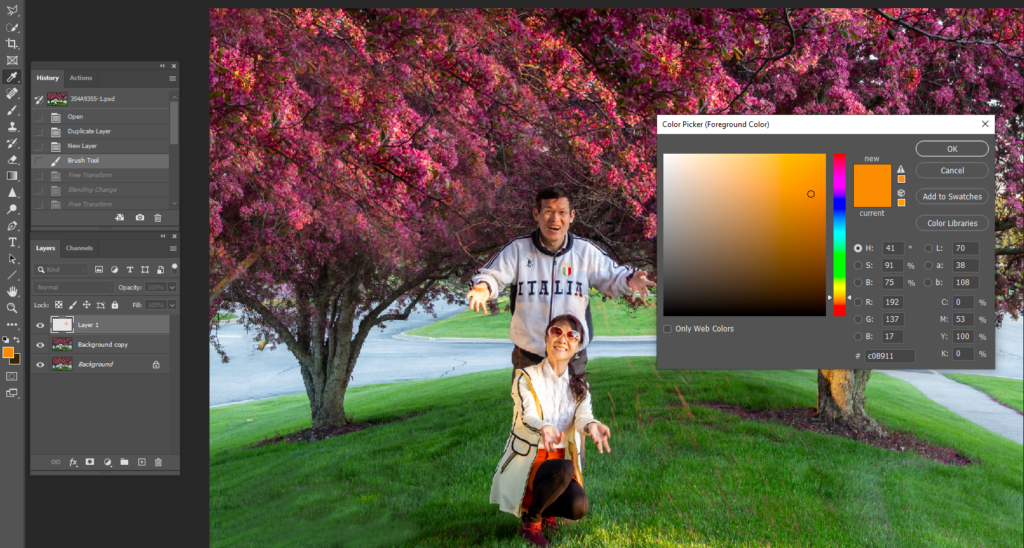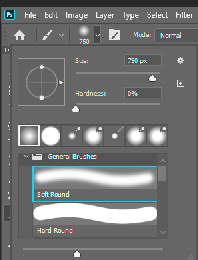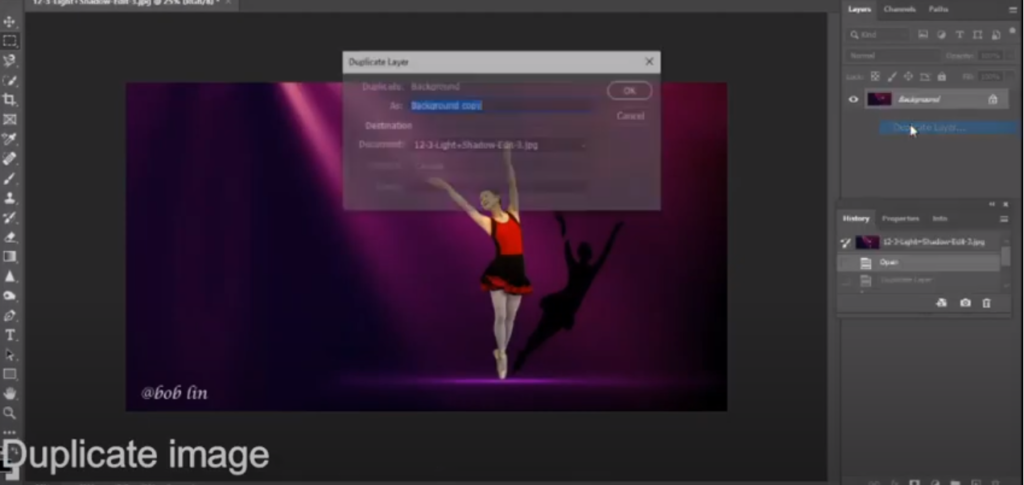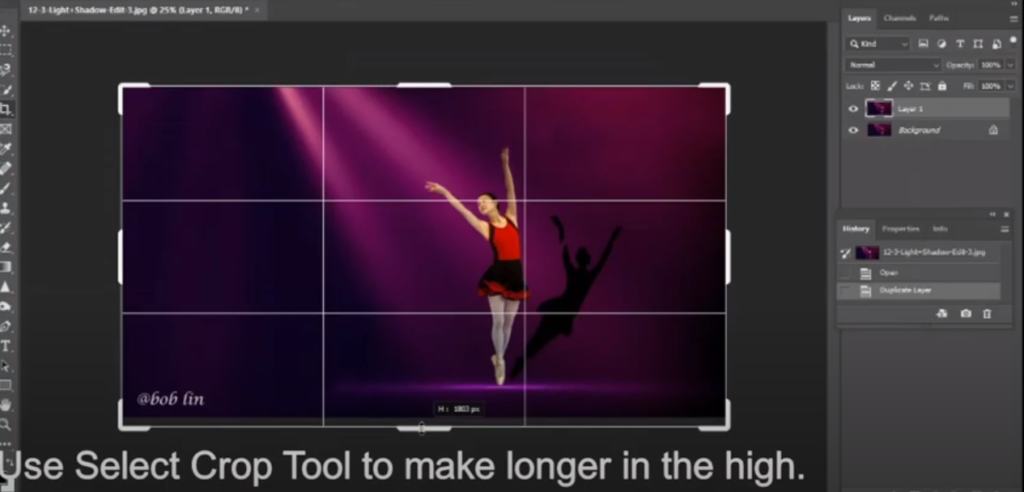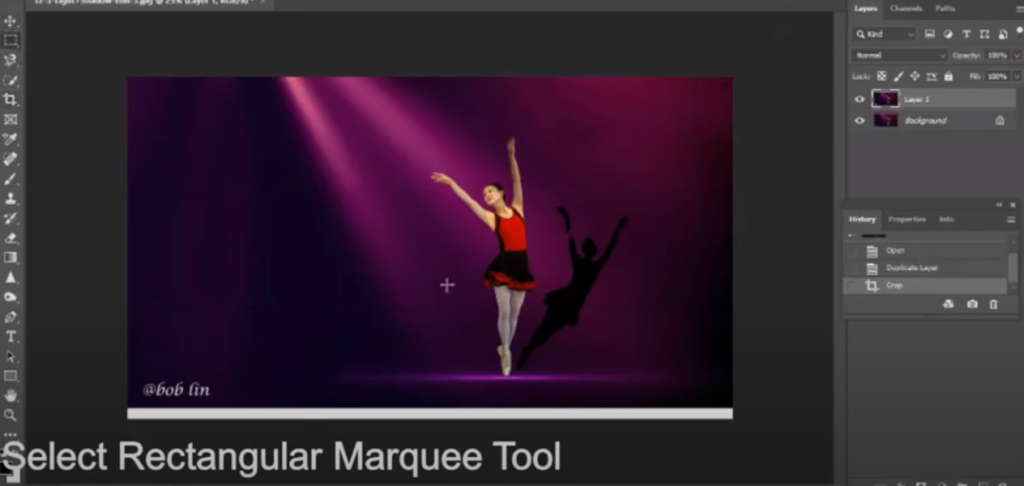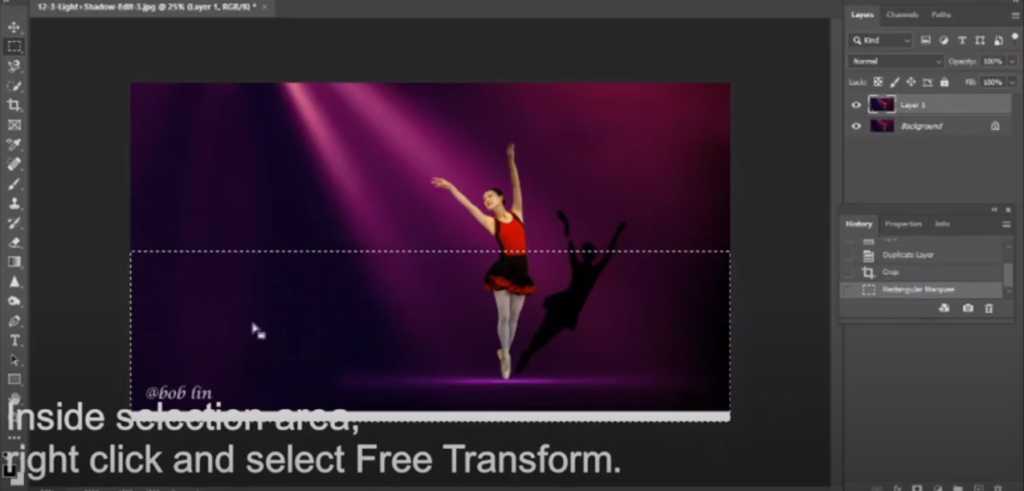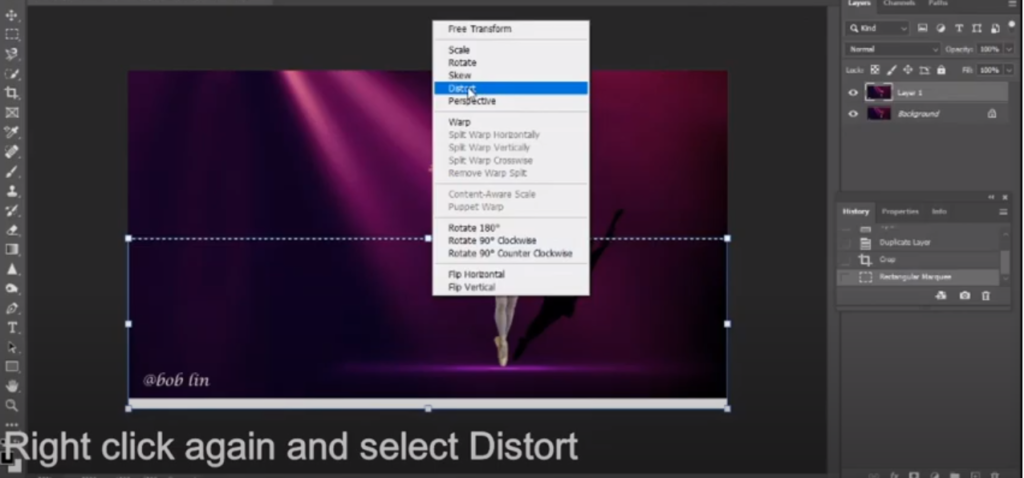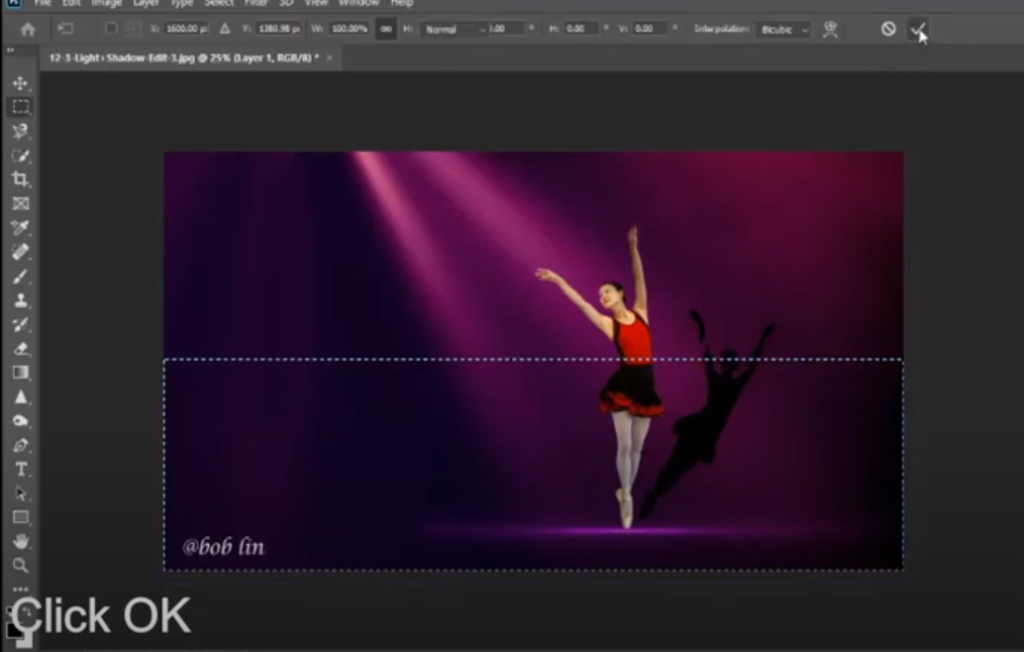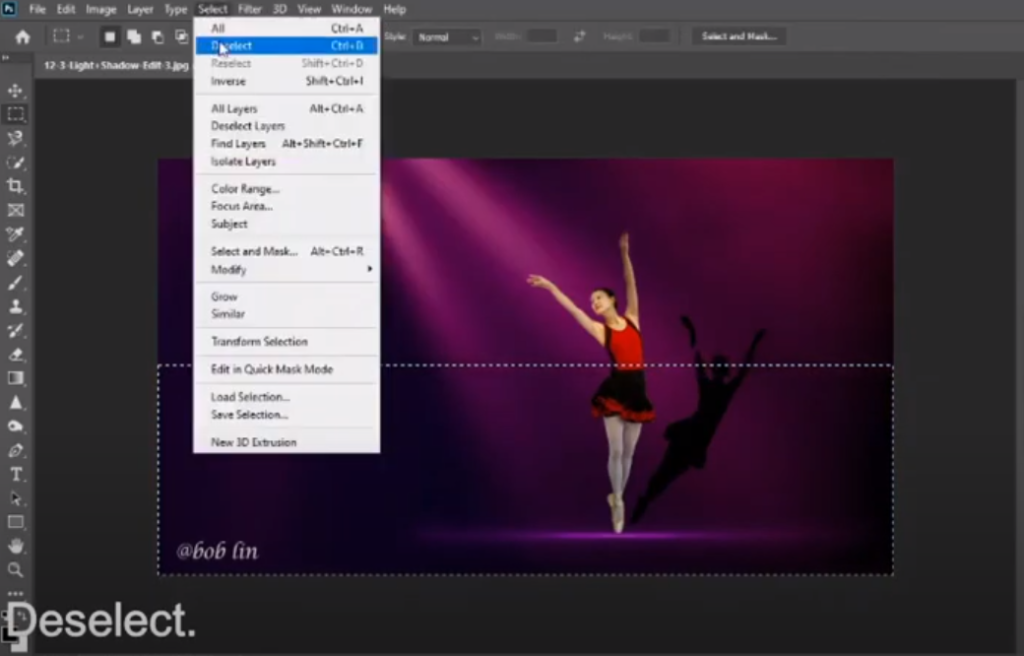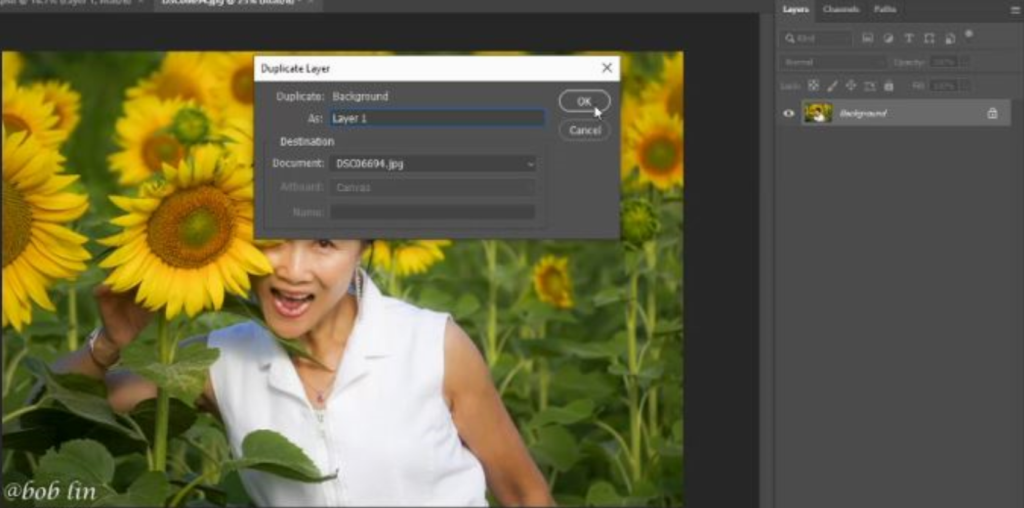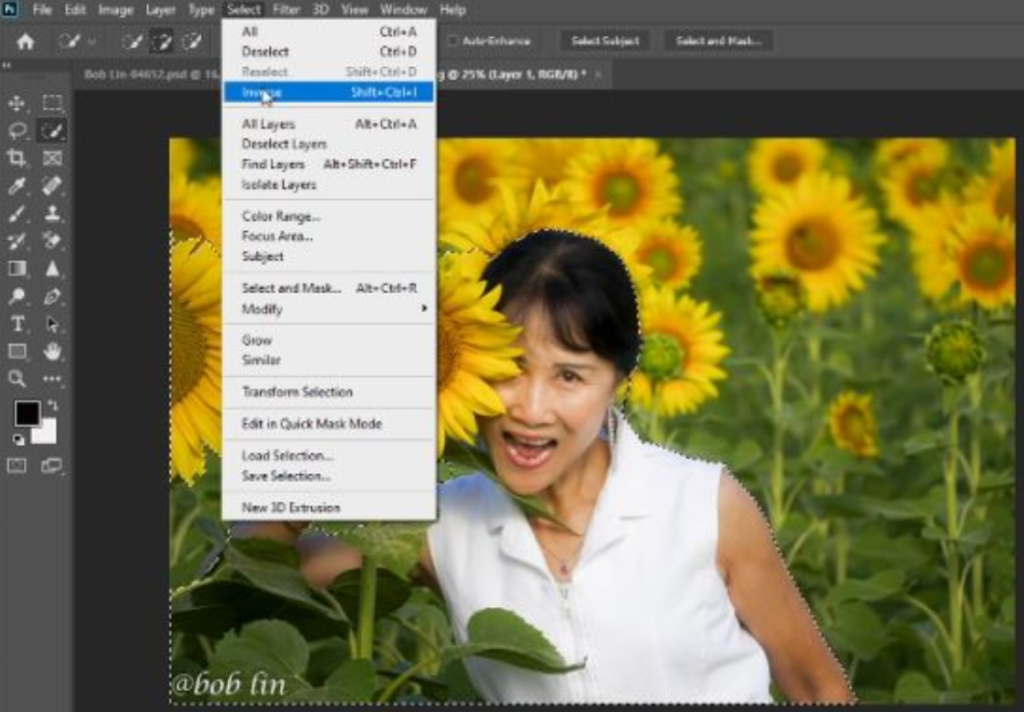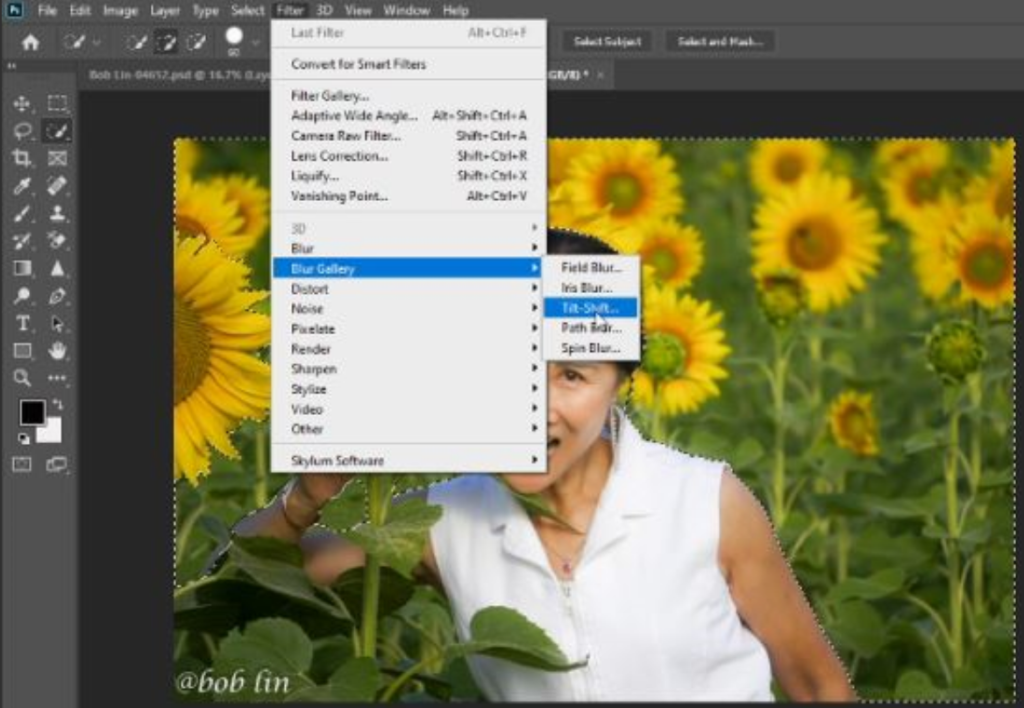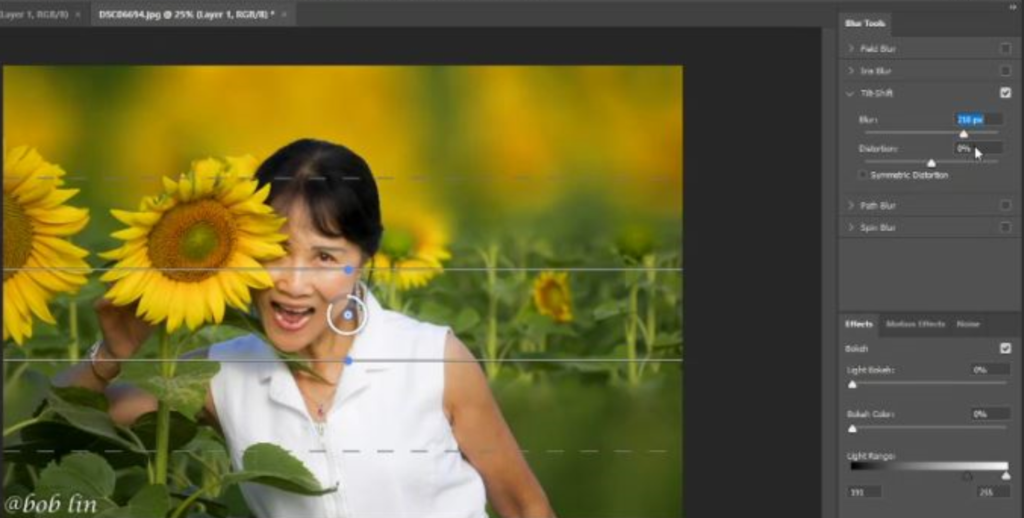Situation: The first try Mavic Air gets Compass error. Move aircraft or calibrate compass.
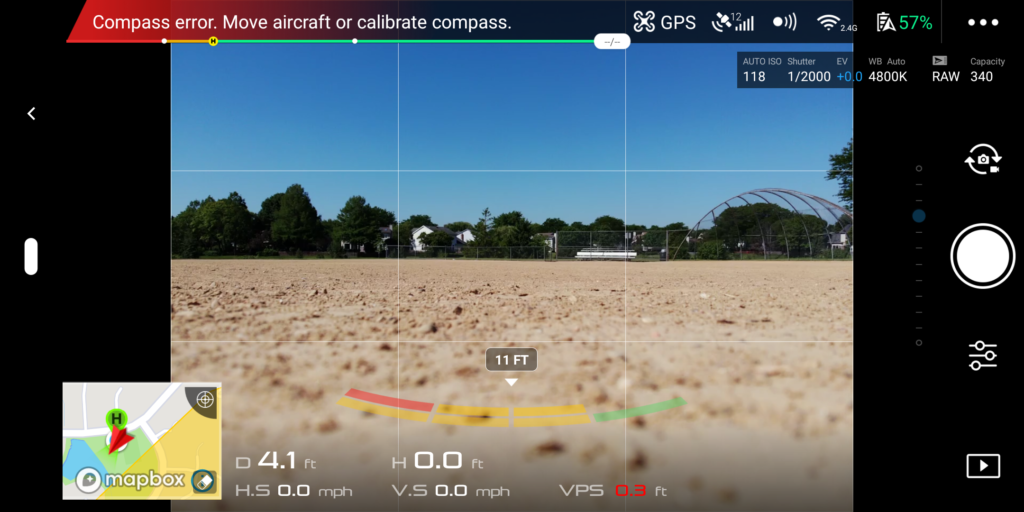
When trying to calibrate compass, it is always failed on step 2.
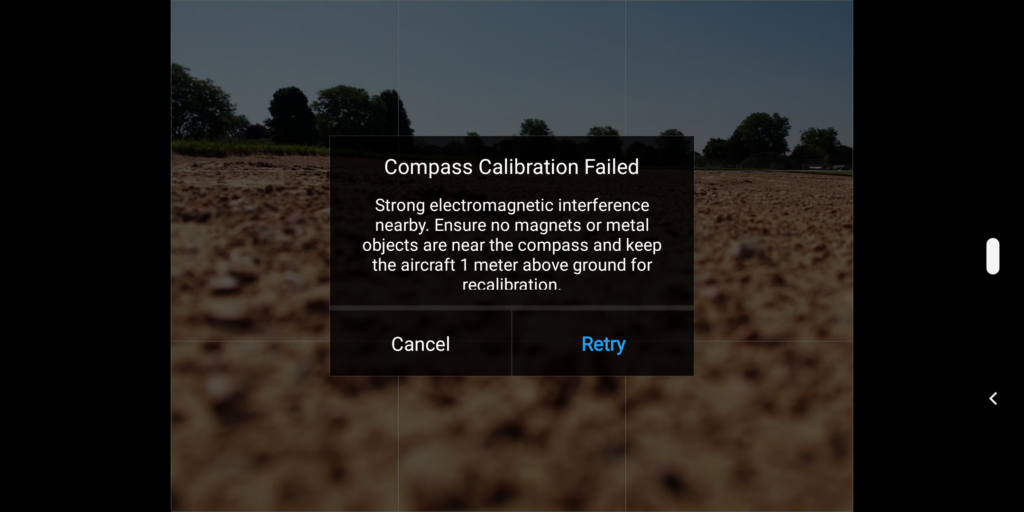
We have tried different places. But that doesn’t fix the problem. Sometimes, turn of the power and turn on again, it fixes the problem.
We have tries to reset it to factory. We also make sure it has the latest firmware.