In this example, we will show you how to add a Moon into a night image using Mask.
These are two original images.

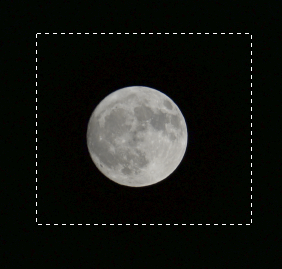
This is the result.

Step 1. Select Moon.
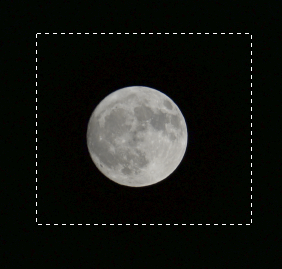
2. Select Move icon and move the Moon into the night image.


Step 2. Composite the moon.
1. Choose Magic Wand Tool and select Moon black background.

2. Cut the black background.

3. Hold Ctrl+T to select the Moon, and resize it.

Step 3. Bland the Moon and adjust light/color.
- Select a Blanding option which you want to use, Color Dodge in our example.
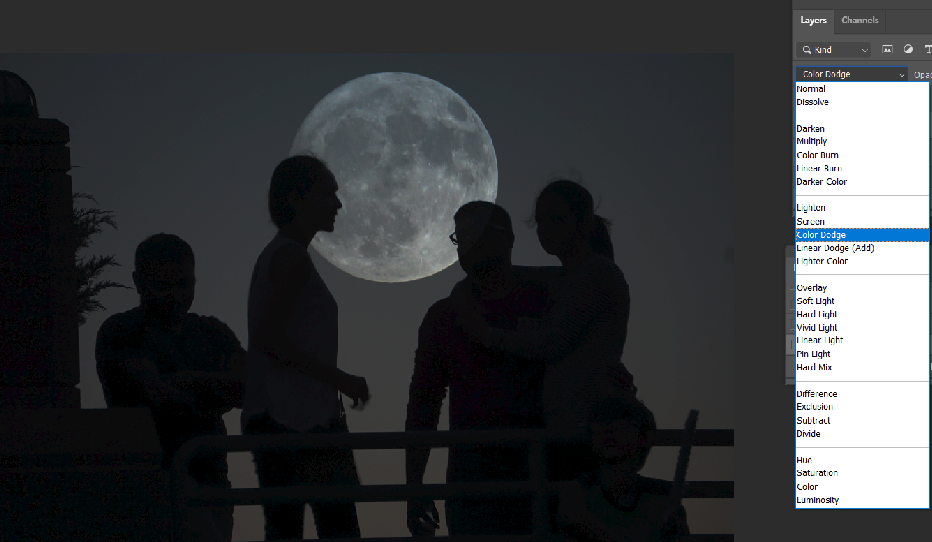
Note: if you make larger, you can see the Moon is over layer on the head of the person. To fix it, we can use mask.

2. Make sure the night image is selected, use Magic Wand Tool to select the sky background.
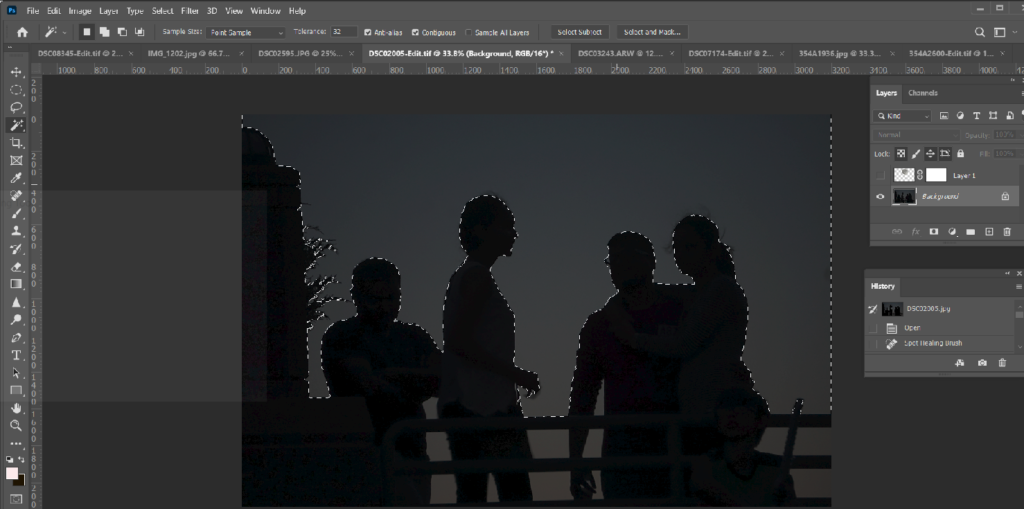
3. Make sure the Moon layer is selected, add a Mask.
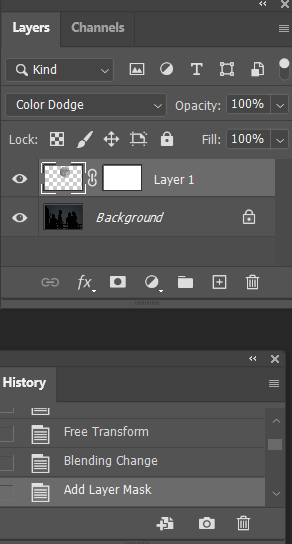

Note: the over layer disappear.

If you uncheck night image, you can see the result.
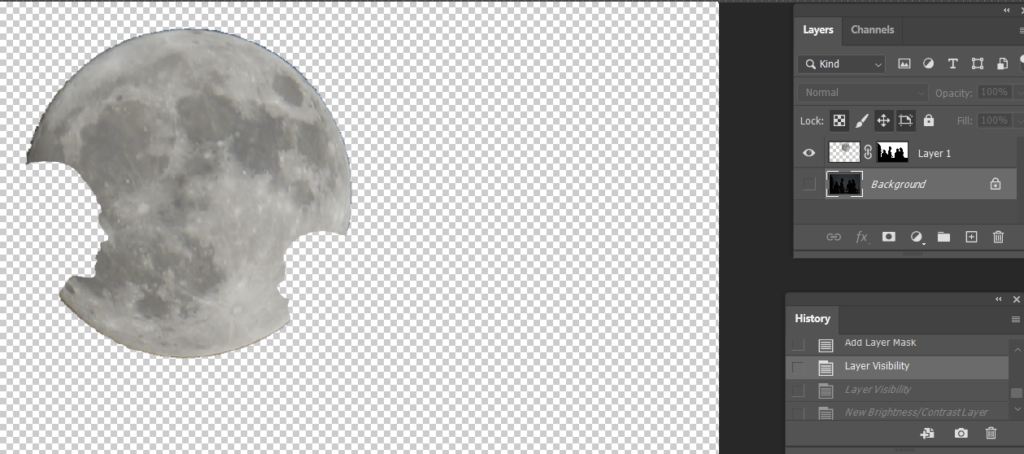
4. Make sure the Moon layer is selected, adjust brightness, Contract, Hue/Saturation, and Color Balance.
