In this example, we will show how to add Moon into an image with trees using Photoshop Blanding Options.
These are original images.
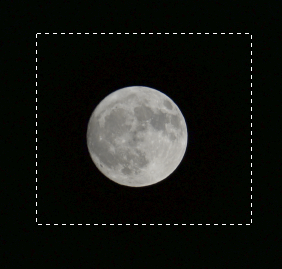

This is the result.

Step 1. Move the Moon into the tree image.
- Select Moon.
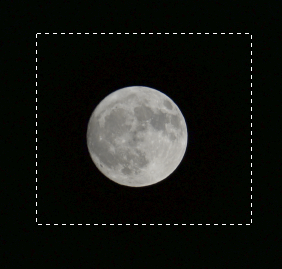
2. Select Move icon and move the Moon into the tree image.

Step 2. Composite the moon.
- Make sure the Move icon is selected and move the Moon behind the tree.
2. Hold Ctrl+T to select the Moon, and resize it.
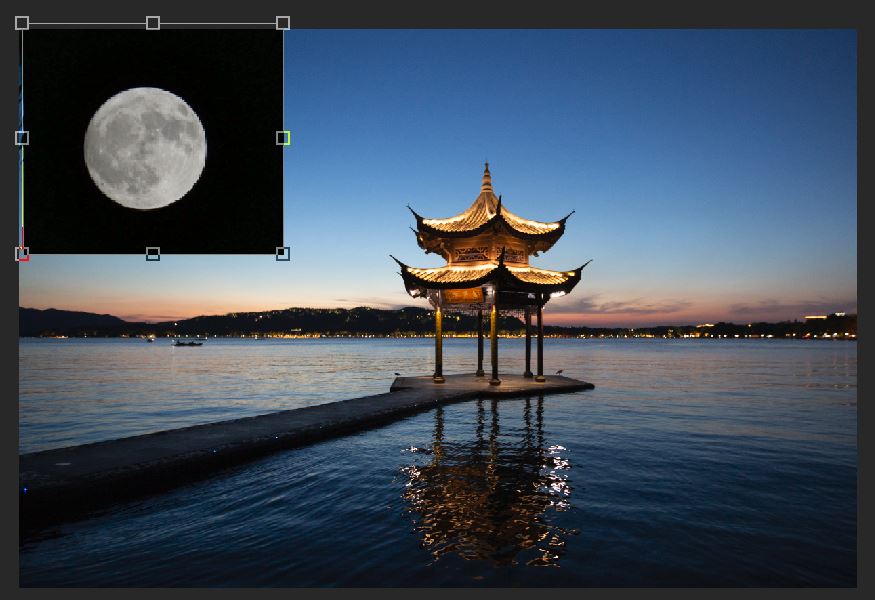
3. Choose Magic Wand Tool and select Moon black background.
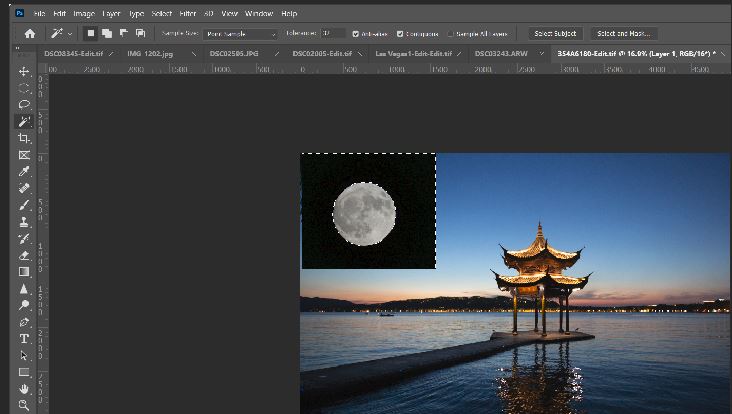
4. Cut the black background.

Step 3. Bland the Moon and adjust light/color.
- Select a Blanding option which you want to use, Color Dodge in our example.

2. Make sure the Moon layer is selected, go to Image>Adjustments>Brightness/Contract.
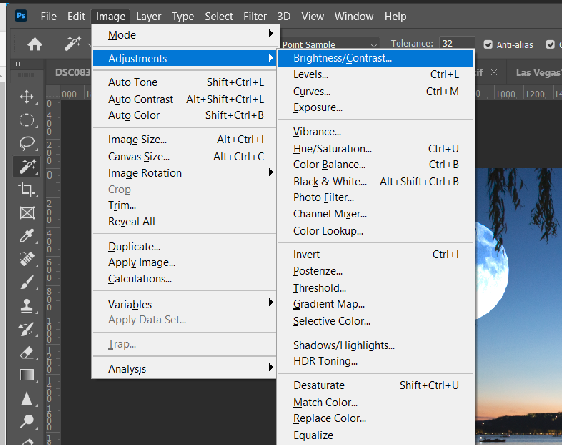
3. Adjust brightness.
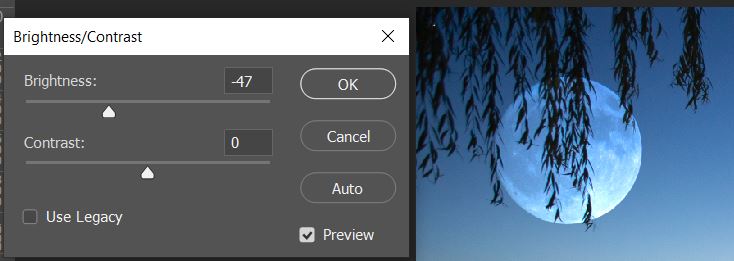
4. Go to Image>Adjustments>Hue/Saturation and adjust Hue/Saturation.
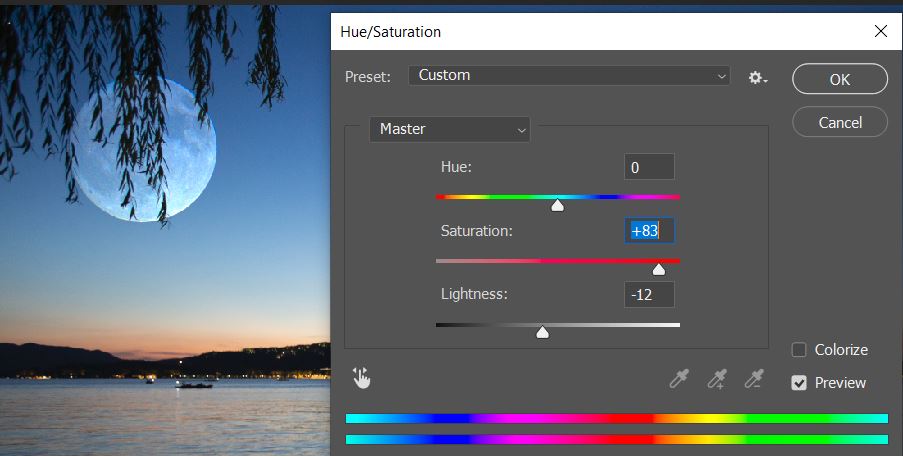
5. Go to Image>Adjustments>Color Balance and adjust color balance.
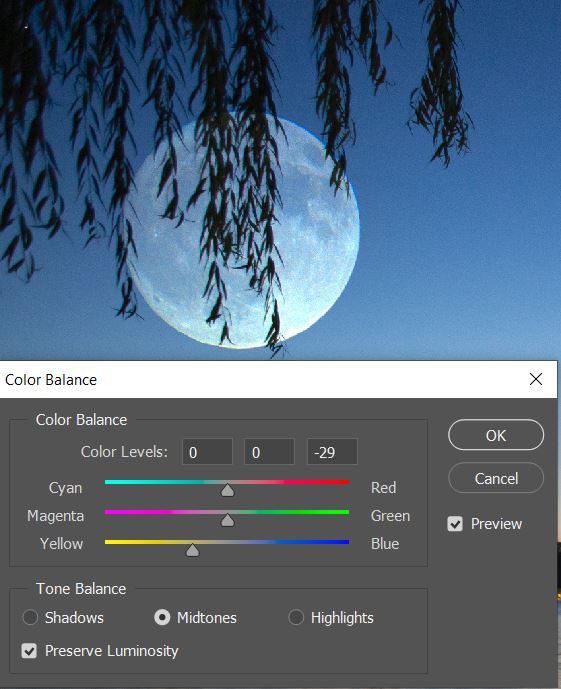
Step 4. Adjust any light and color until you are happy about the result.
