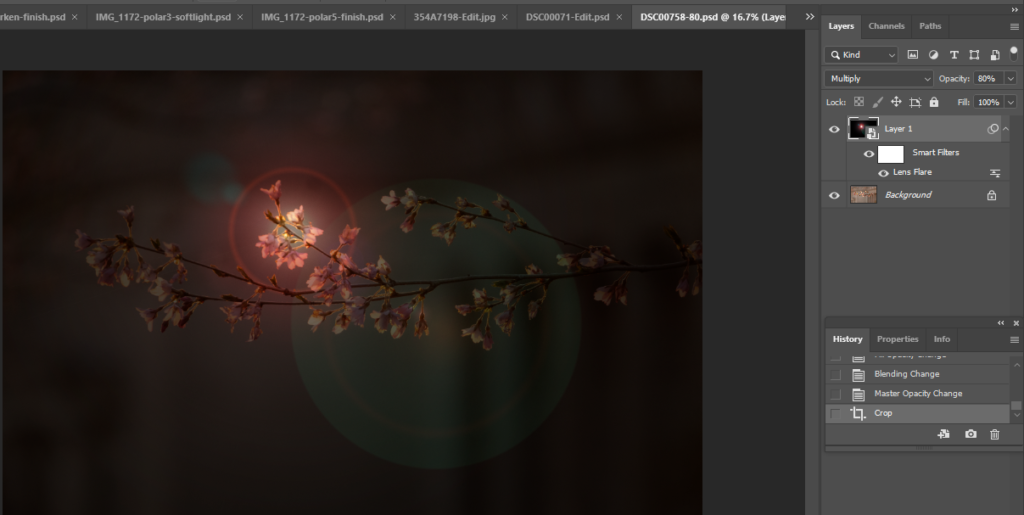- With the image open, add a mask.
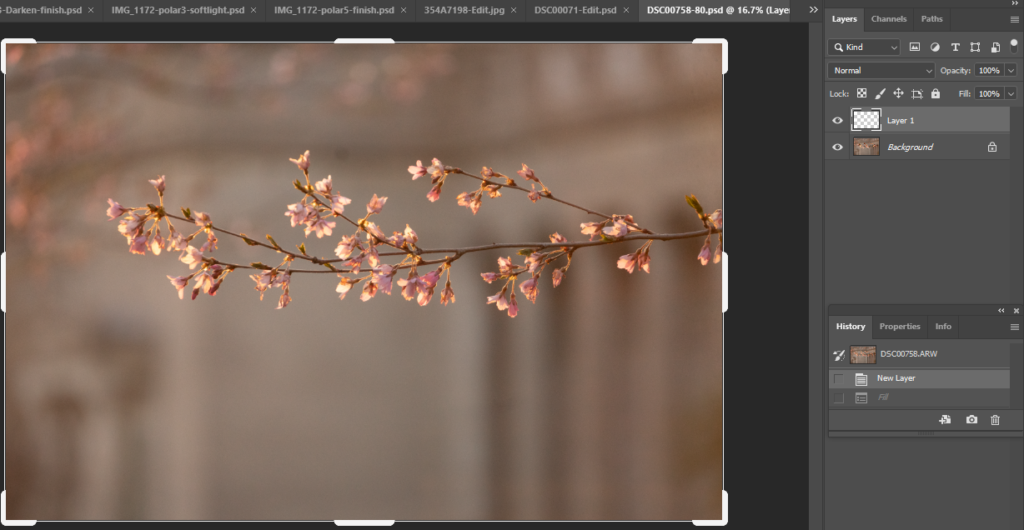
2. Fill with black background.
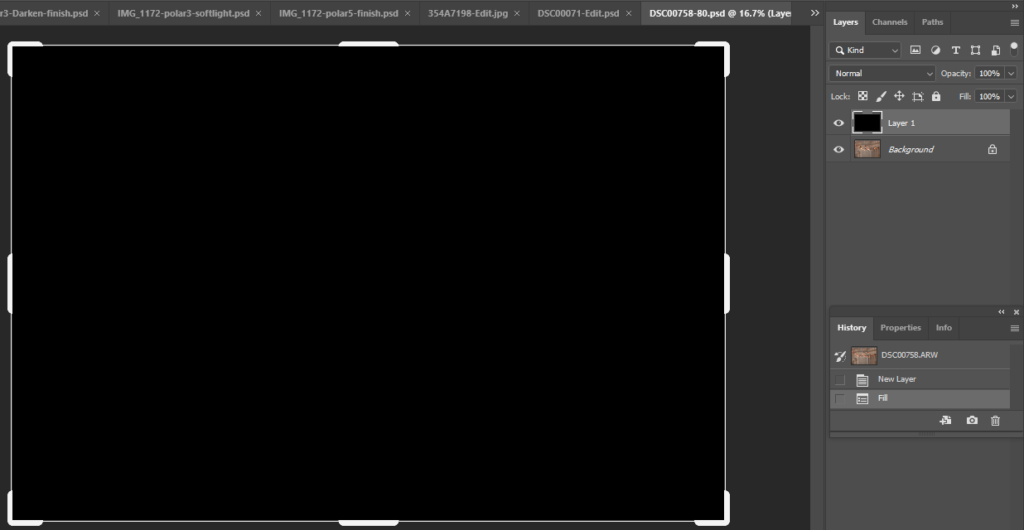
3. Create a Smart Object by right click on Black layer 1 and select convert to mart object. Note: it could be any color. Black is easy to show the backlit.
4. Now, go to Filter>Render>Lens Flare. You will have different lens type options. Pick one you like.
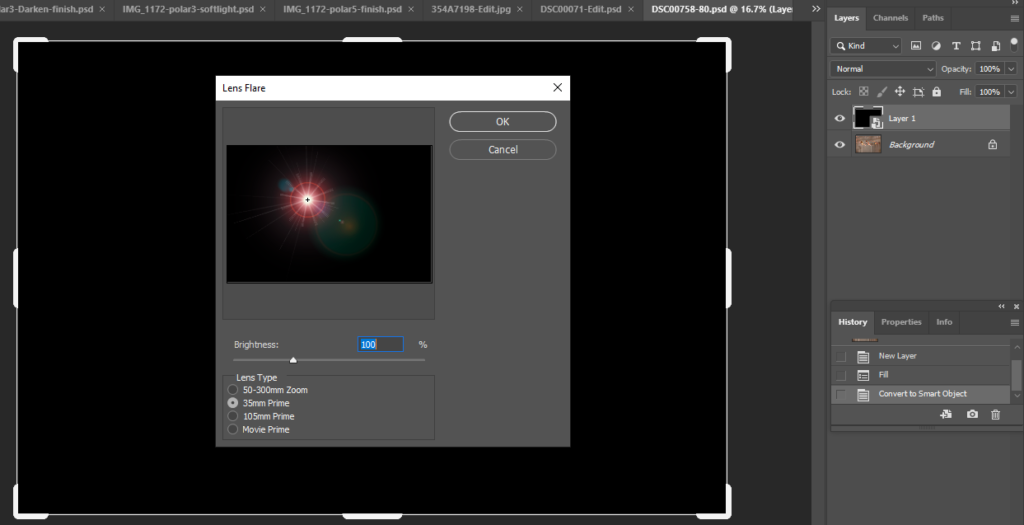
5. Select one of blending mode, in our case it is Hard Light.
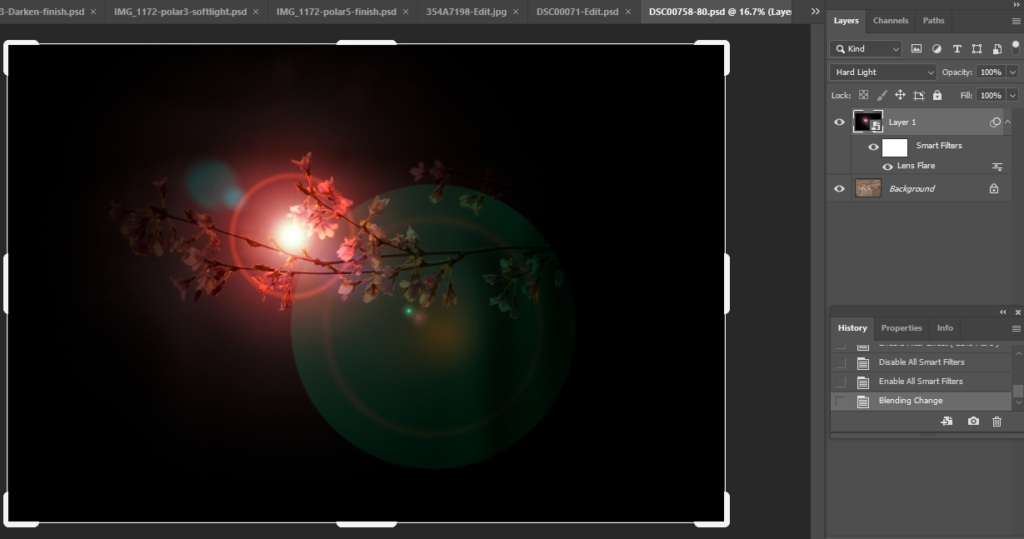
6. Use the move tool to move the light and adjust Opacity.
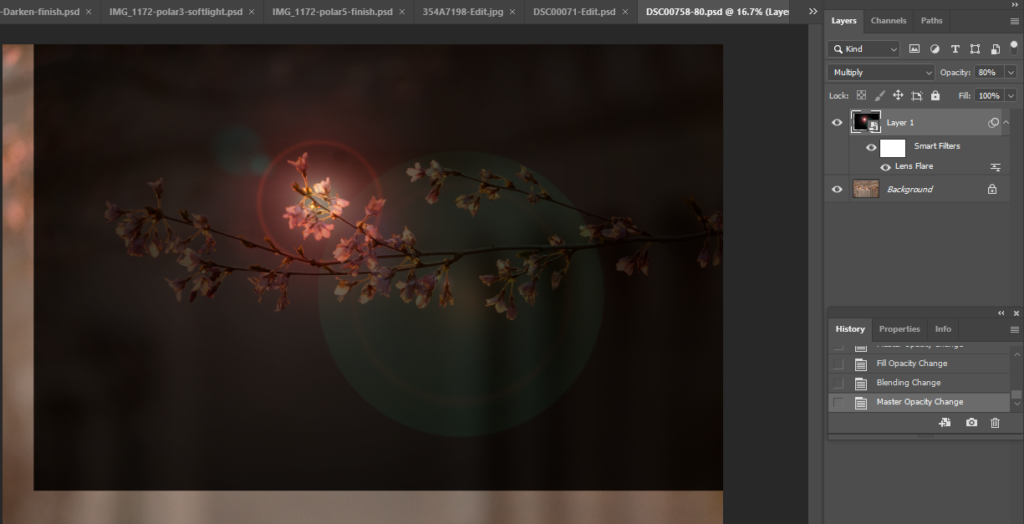
7. Crop the image and save it.