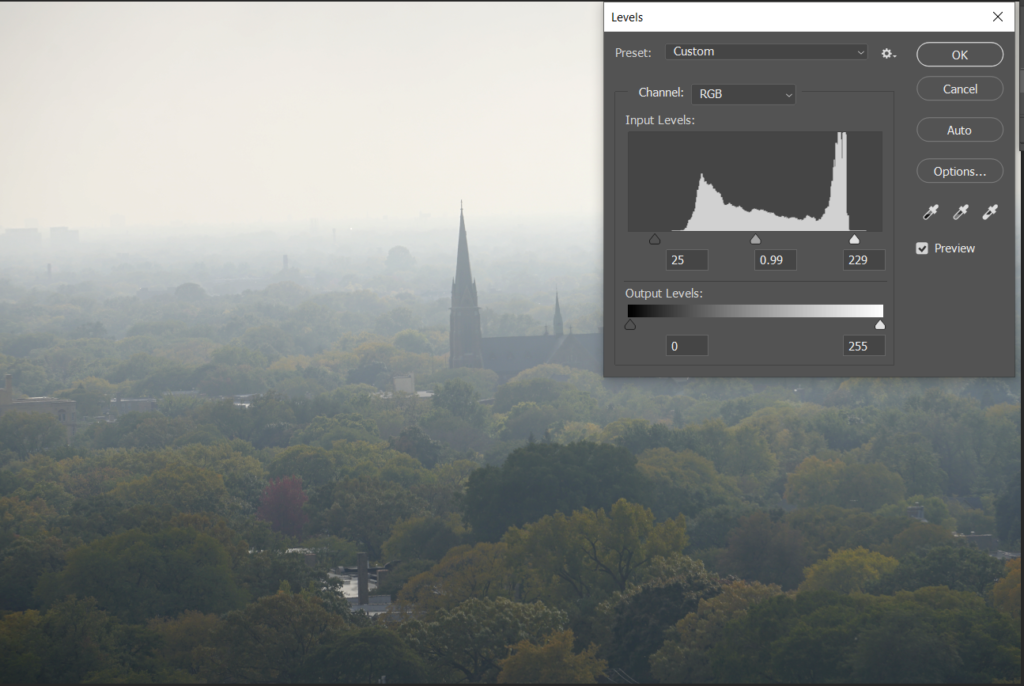With the Photoshop Levels, I can adjust, correct the tonal range of an image. You will do it on the Levels histogram by adjusting intensity levels of image shadows, midtones, and highlights. There are 3 ways to do it.
- Adjust Input levels. Open Levels from Image>Adjustment>Levels.
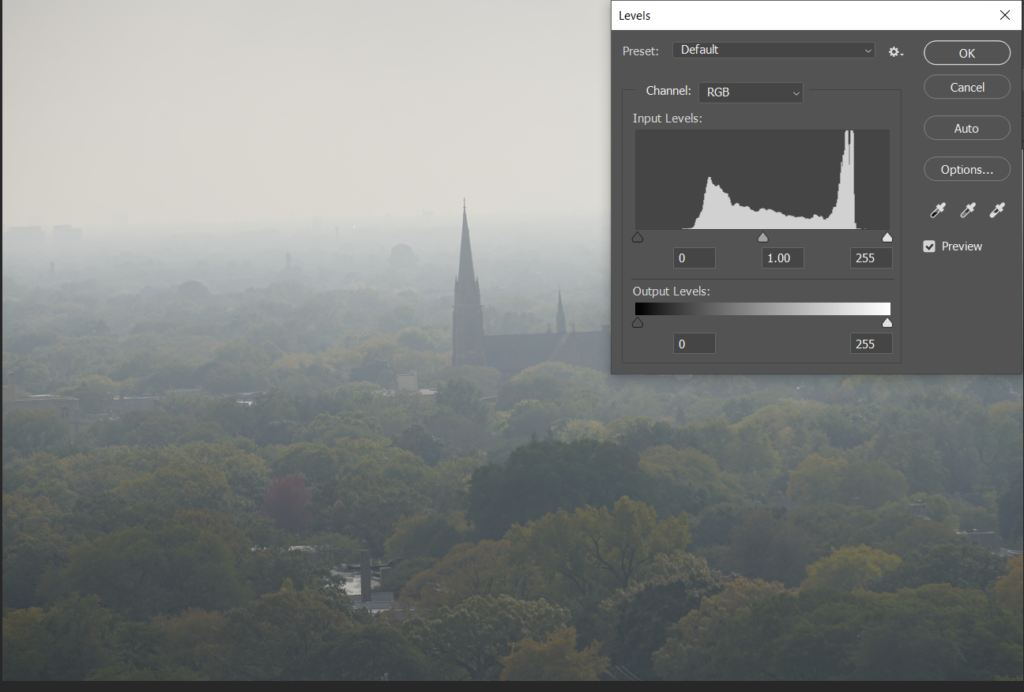
Our example, from 0 (black) to 50 and 255 (white) to 220 are empty. Move the left slider from 0 to 50 and right slider from right to 220. That will increases the tonal range and also overall contrast of the image.
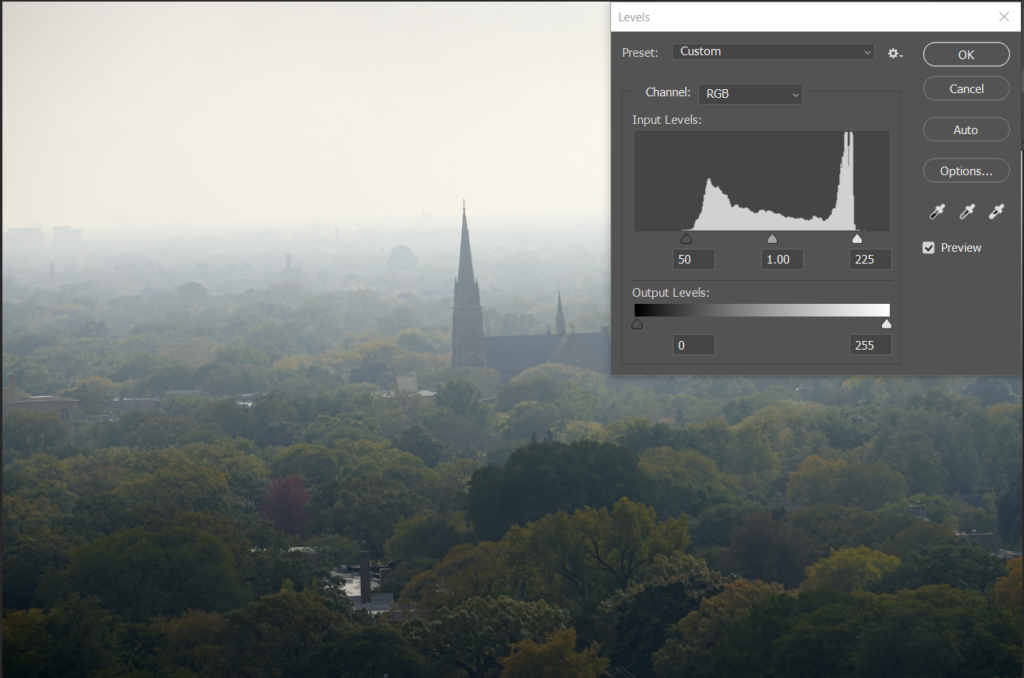
2. Use the point. Select White Point and then click on the white area.
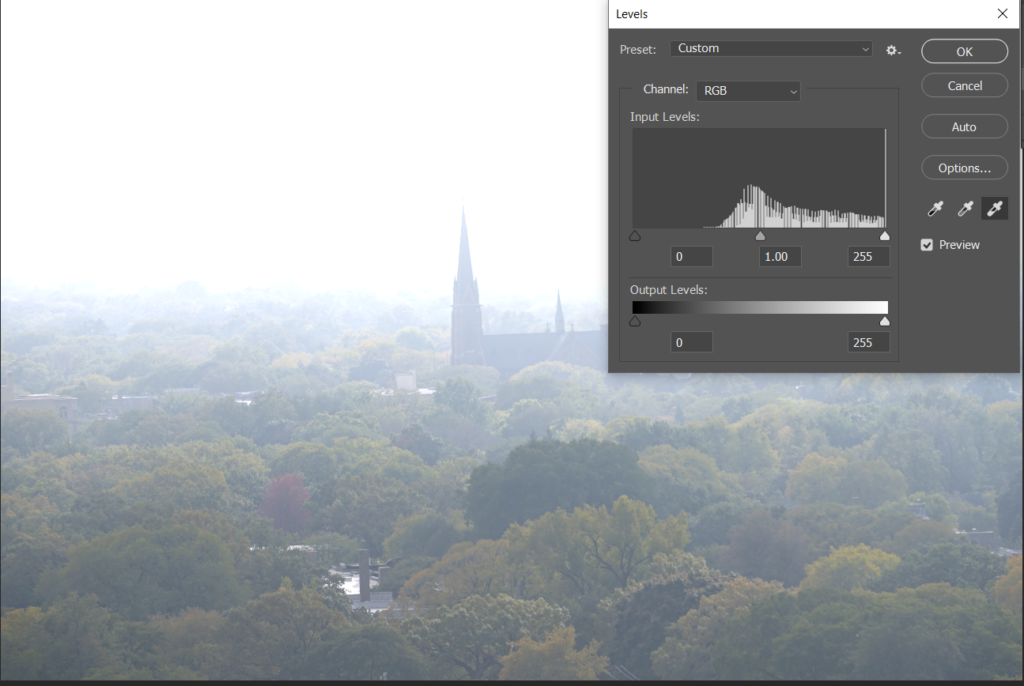
Select Black Point and then click on the dark area.
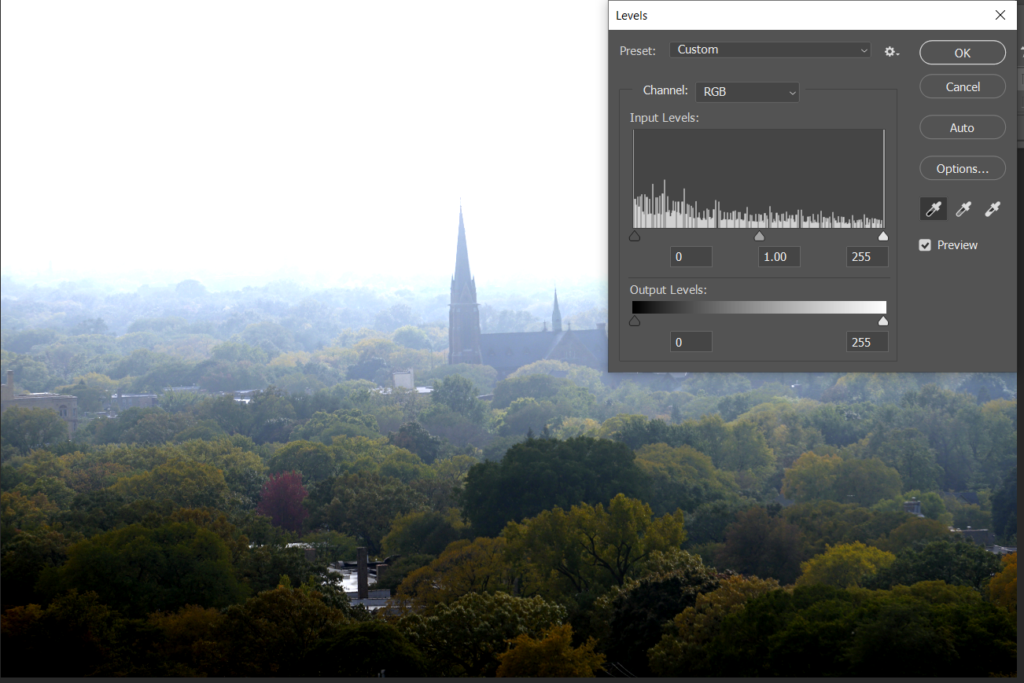
3. Auto. Click on Auto.