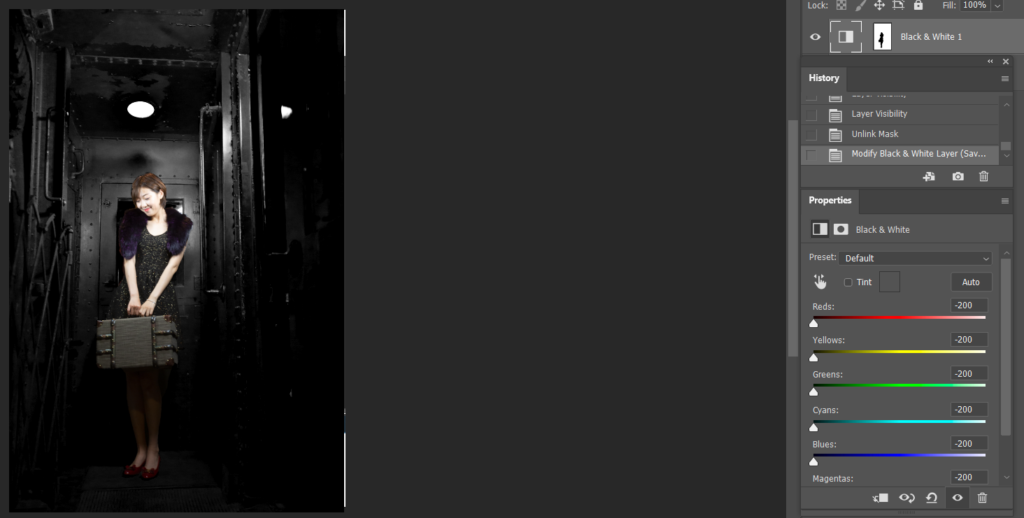This is the image before and after.


- Use any select tools to select the object you want to keep the color.

2. In Select menu, choose Inverse.
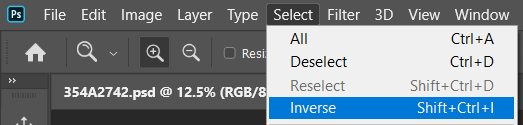
3. Now, it inverse or select the background.

4. Add a Black & White adjustment layer.
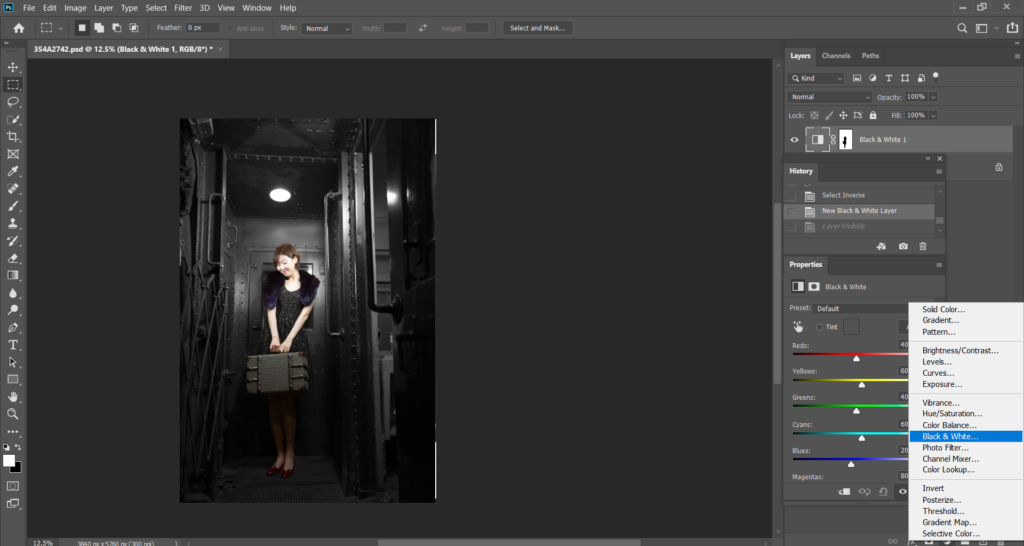
5. Drag the color sliders to left or right that will convert the background to black & white.