Bob Lin Photography services
Real Estate Photography services
Before you download and install an update:
• Make sure your phone is well-charged, so you don't lose power during the update.
• If you're worried about cellular data charges, use Wi-Fi and manually download the update. See How can I minimize my data usage? to learn more.
• Make sure you have enough storage space on your phone for the update. To check how much you have available, in the App list, go to Settings > Phone storage.
1. Access the Settings in WP 8.
2. In the Settings, tap phone update.

2. You can check for updates, enable "Tell me when updates are available for my phone" and "Automatically download updates if my data settings allow it".
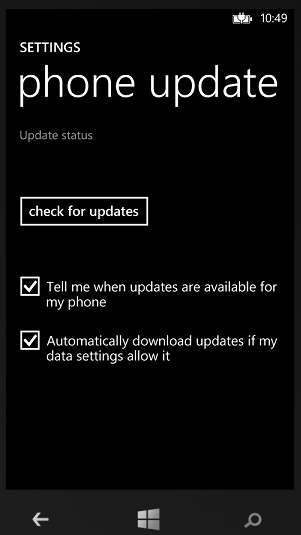
Note
•Updates won't download if data settings on your phone prevent it. For example, both Data Sense and Battery Saver can limit how your phone uses data. To learn more, see Use Data Sense to track data usage.