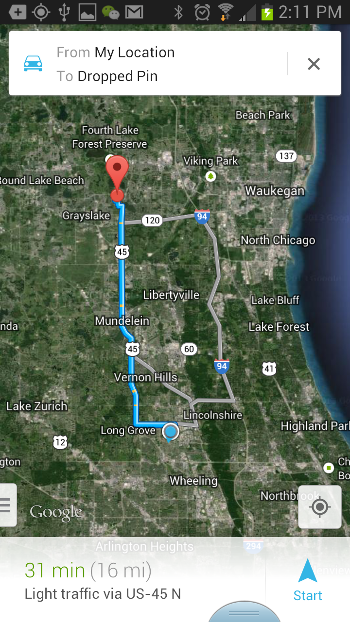Bob Lin Photography services
Real Estate Photography services
1. Tap Maps/
2. Type the address or tap person icon.
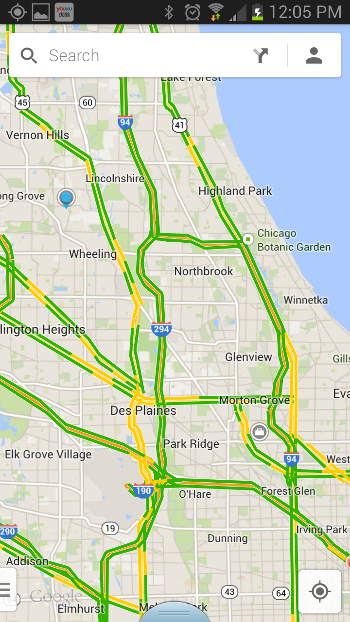
3. If you tap personal icon, you will have Home, Work and Saved places and Recently accessed places options.
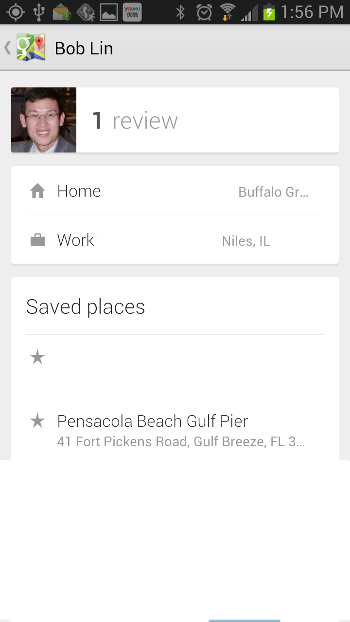
4. After selecting the location, tap car icon which also shows the travel time.
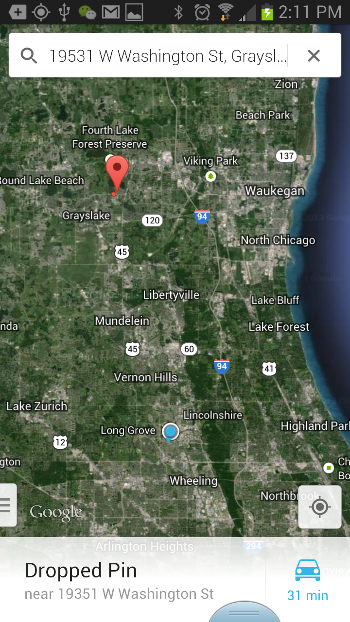
5. You can also select bus, bike or talk.
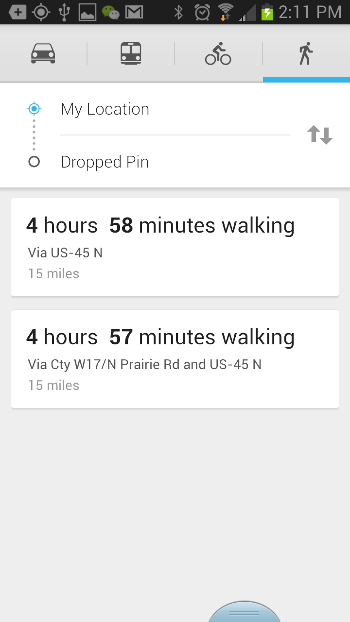
6. Assuming you select car, it shows the travel time.
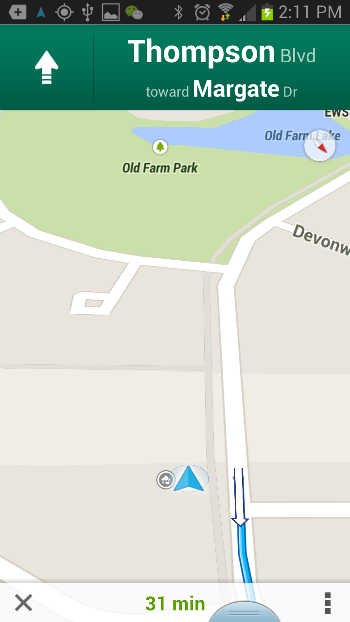
7. You can tap menu to view Route preview, Step-by-step list, Mute voice guidance and Satellite view.
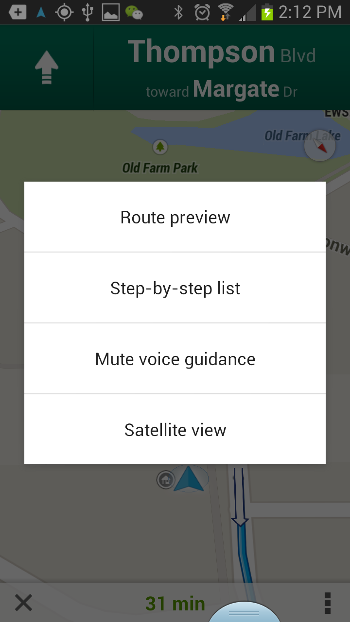
8. This is the example of Route preview.
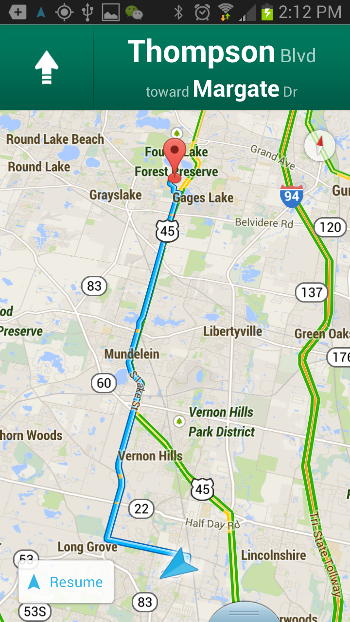
9. You also have options to select which routing you prefer to drive.
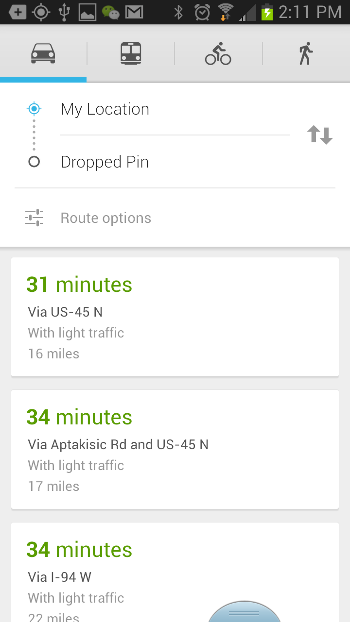
10. Aftre selecting routing, tap Start.